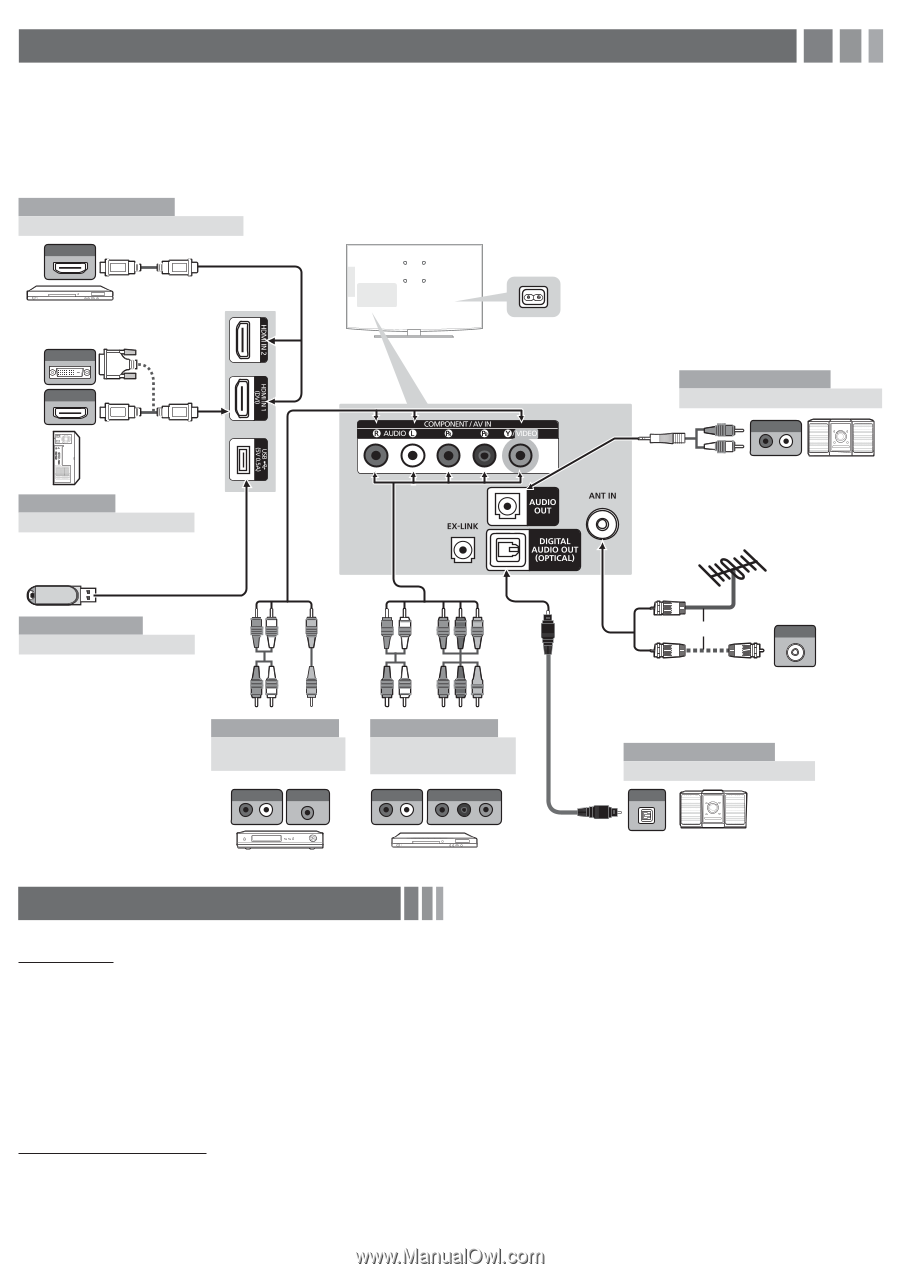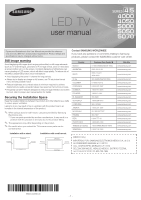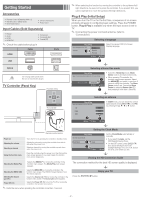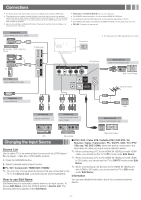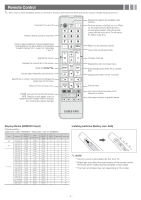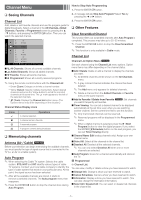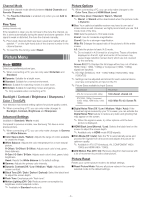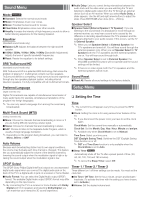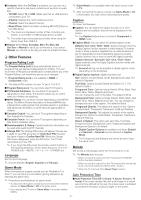Samsung UN40EH5000F User Manual Ver.1.0 (English) - Page 3
Connections, Changing the Input Source - model
 |
View all Samsung UN40EH5000F manuals
Add to My Manuals
Save this manual to your list of manuals |
Page 3 highlights
Connections yy For better picture and audio quality, connect to a digital device using an HDMI cable. yy The picture may not display normally (if at all) or the audio may not work if an external device that uses an older version of HDMI mode is connected to the TV. If such a problem occurs, ask the manufacturer of the external device about the HDMI version and, if out of date, request an upgrade. yy Be sure to purchase a certified HDMI cable. Otherwise, the picture may not display or a connection error may occur. yy PC(D-Sub) and PC/DVI AUDIO IN input are not supported. yy For HDMI/DVI cable connection, you must use the HDMI IN 1(DVI) jack. yy Connecting through the HDMI cable may not be supported depending on the PC. yy If an HDMI to DVI cable is connected to the HDMI IN 1(DVI) port, the audio does not work. yy EX-LINK: Connector for service only. AV Device (1) Using a HDMI Cable (up to 1080p) HDMI OUT Blu-ray player / DVD / cable box / sat box DVI OUT HDMI OUT PC TV Side Panel PC Using a HDMI (to DVI) Cable Power Input yy The side panel may differ depending on the model. TV Rear Panel W R Audio Device (1) Using an Audio (Analog) Cable AUDIO IN R-AUDIO-L DVD / Home Theater VHF/UHF Antenna Media Play Using a USB Drive RW YR RW Y R W R B GR GR R W R B or ANT OUT Cable AV Device (2) Using an Audio/Video AV Device (3) Using a Component Cable (up to 1080p) Audio Device (2) Using an Optical (Digital) Cable AUDIO OUT VIDEO OUT AUDIO OUT COMPONENT OUT OPTICAL R-AUDIO-L R-AUDIO-L PR PB Y VCR Blu-ray player Digital Audio System Changing the Input Source Source List Use to select TV or an external input source such as a DVD player / Blu-ray player / cable box / STB satellite receiver. 1. Press the SOURCE button. 2. Select a desired external input source. ■■TV / AV / Component / HDMI1/DVI / HDMI2 ✎✎ You can only choose external devices that are connected to the TV. In the Source List, connected inputs will be highlighted. How to use Edit Name Edit Name lets you associate a device name to an input source. To access Edit Name, press the TOOLS button in Source List. The following selections appear under Edit Name: ■■VCR / DVD / Cable STB / Satellite STB / PVR STB / AV Receiver / Game / Camcorder / PC / DVI PC / DVI / TV / IPTV / Blu-ray / HD DVD / DMA: Name the device connected to the input jacks to make your input source selection easier. ✎✎ When connecting a PC to the HDMI IN 1(DVI) port with HDMI cable, you should set the TV to PC mode under Edit Name. ✎✎ When connecting a PC to the HDMI IN 1(DVI) port with HDMI to DVI cable, you should set the TV to DVI PC mode under Edit Name. ✎✎ When connecting an AV devices to the HDMI IN 1(DVI) port with HDMI to DVI cable, you should set the TV to DVI mode under Edit Name. Information You can see detailed information about the connected external device. - 3 -