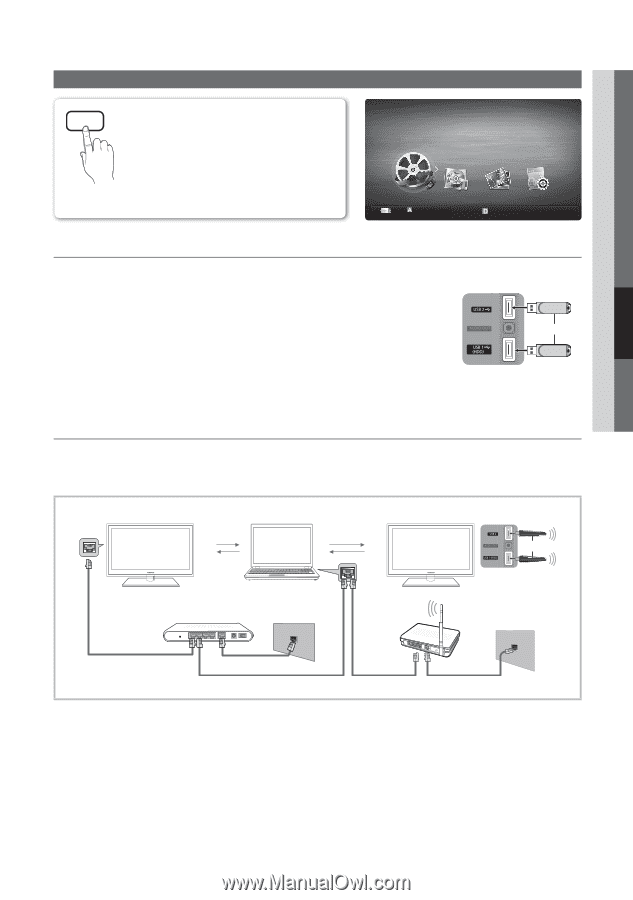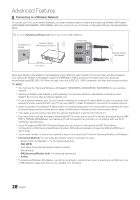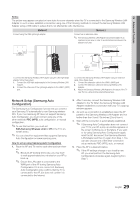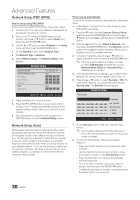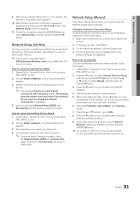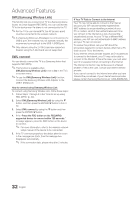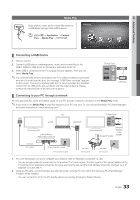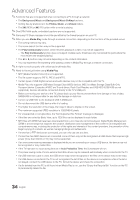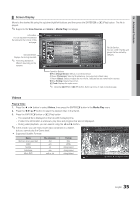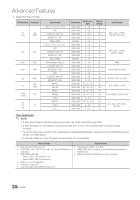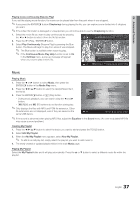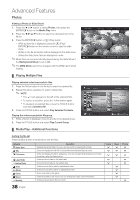Samsung UN46C6500VF User Manual (user Manual) (ver.1.0) (English) - Page 33
Media Play, Connecting a USB Device, Connecting to your PC through a network
 |
View all Samsung UN46C6500VF manuals
Add to My Manuals
Save this manual to your list of manuals |
Page 33 highlights
04 Advanced Features Media Play MEDIA.P Enjoy photos, music and/or movie files saved on a USB Mass Storage Class (MSC) device. O MENUm → Application → Content View → Media Play → ENTERE MediaPlay Videos SUM Change Device View Devices E Enter R Return ¦ Connecting a USB Device 1. Turn on your TV. 2. Connect a USB device containing photo, music and/or movie files to the USB 1 (HDD) or USB 2 port on the back or side panel of the TV. 3. When USB is connected to the TV, a popup window appears. Then you can select Media Play. ✎ If an external USB device connected to the TV's USB port draws an excessive amount of current from the port, the message "USB Power overload" appears on the screen. This is not a problem with the TV, which provides the standard current from its USB ports, but a problem with the external device. Please contact the manufacturer of the device for support. TV Rear Panel or USB Drive ¦ Connecting to your PC through a network You can play pictures, music and videos saved on your PC through a network connection in the Media Play mode. ✎ If you want to use Media Play to play files saved on your PC over your TV, you should download "PC Share Manager" and users manual from "www.samsung.com." PC LAN External Modem (ADSL/VDSL/Cable TV) TV Rear Panel or Wireless IP sharer Samsung Wireless LAN Adapter LAN Cable (Not Supplied) Modem Cable (Not Supplied) LAN Cable (Not Supplied) LAN Cable (Not Supplied) LAN Cable (Not Supplied) 1. For more information on how to configure your network, refer to "Network Connection" (p. 26). - You are recommended to locate both the TV and the PC in same subnet. The first 3 parts of the subnet address of the TV and the PC IP addresses should be the same and only the last part (the host address) should be changed. (e.g. IP Address: 123.456.789.**) 2. Using a LAN cable, connect between the external modem and the PC onto which the Samsung PC Share Manager Program will be installed. - You can connect the TV to the PC directly without connecting it through a Sharer (Router). 33 English