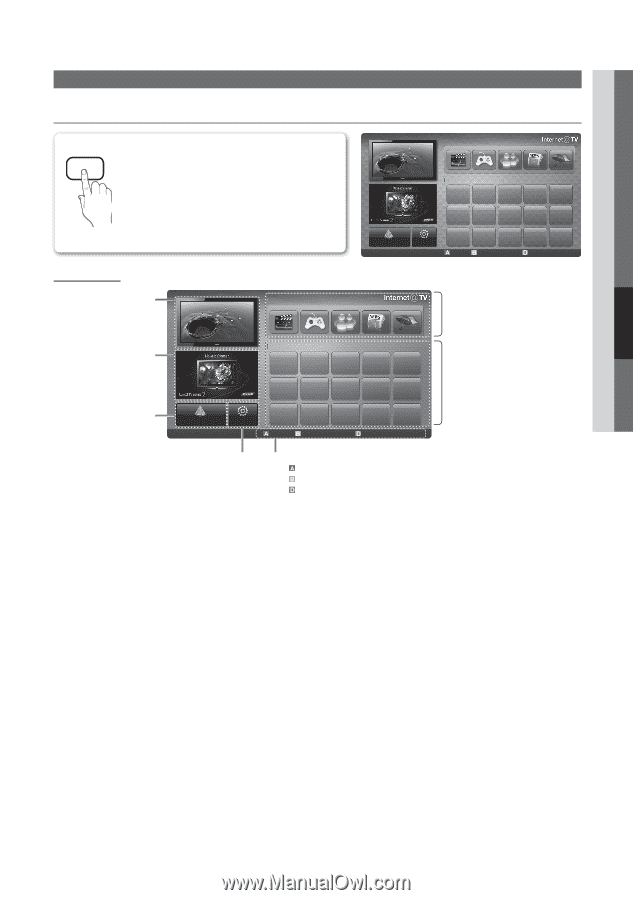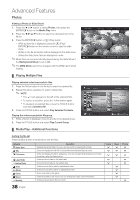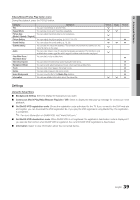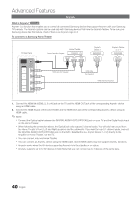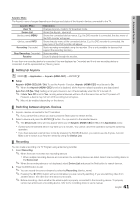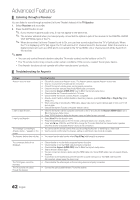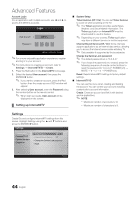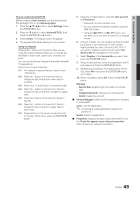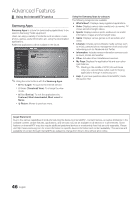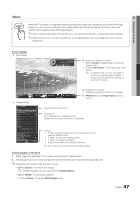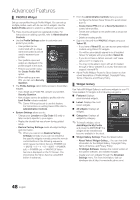Samsung UN46C6500VF User Manual (user Manual) (ver.1.0) (English) - Page 43
Internet@TV, Getting Started with Internet@TV
 |
View all Samsung UN46C6500VF manuals
Add to My Manuals
Save this manual to your list of manuals |
Page 43 highlights
04 Advanced Features Internet@TV ¦ Getting Started with Internet@TV @TV INTERNET Internet@TV brings useful and entertaining contents and services directly from the web to your TV. O MENUm → Application → Content View → Internet@TV → ENTERE Recommended My Applications by Date 1/1 Screen Display Samsung Apps Settings Login Mark as Favorite Sort by R Return TV Screen: Displays the current channel. Information: Displays notices, new applications, and advertisements brought to you by Samsung product introductions. Recommended My Applications by Date 1/1 Recommended Applications: Displays the recommended service by Samsung. You are not able to add or delete a service in this list. Downloaded Applications: Displays the downloaded applications through the Samsung Apps. Application service: You can experience Samsung Apps Settings various service by provided samsung. Internet@TV Settings: Edit and configure applications and Internet@TV settings. Login Mark as Favorite Sort by R Return Controls: • Red (Login): To log in to Internet@TV. • Green (Mark as Favorite): To mark the applications as a favorite. • Blue (Sort by): To sort the applications. • R Return: To return to the previous menu. ✎ The color buttons may work differently depending on the application. ✎ NOTE x Configure the network settings before using Internet@TV. For more information, refer to "Network Connection" (p. 26). x Unsupported fonts within the provider's content will not display normally. x Slow responses and/or interruptions may occur, depending on your network conditions. x Depending on the region, English may be the only language supported for application services. x This feature is not available in some locations. x If you experience a problem using a application, please contact the content provider. x According to circumstances of the contents provider, an application's updates or the application itself may be discontinued. x Depending on your country's regulations, some applications may have limited service or not be supported. 43 English