Samsung UN46F7100AF Quick Guide Ver.1.0 (English) - Page 14
Searching s, Closing the e-Manual, Jumping to a Menu Item, Updating the e-Manual
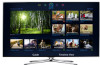 |
View all Samsung UN46F7100AF manuals
Add to My Manuals
Save this manual to your list of manuals |
Page 14 highlights
Searching Pages Select the { button or select on the top right of the screen, and enter search criteria. Select a page from the list of search results to display it. Closing the e-Manual To close the e-Manual, press and hold the RETURN button or select screen. at the upper-right corner of the Jumping to a Menu Item To jump directly to the menu item that is described in the current section, select . It is possible to jump from a menu item directly to the related section in the e-Manual. On a menu screen, press the MORE button on the Smart Touch Control and then select e-Manual on the virtual remote panel that appears on the screen. ✎ This feature may not be available, depending on the menu. Picture Picture Mode • Backlight • Contrast • Brightness • Sharpness • Color • Tint (G/R) G50 Standard 14 100 45 50 50 R50 e-Manual Try Now Updating the e-Manual Press the ™ button and select Apps, and then select More Apps. The e-Manual can be updated in the same way with an application update. On the More Apps screen, select Update Apps, and then select e-Manual from the list. The e-Manual starts updating to the latest version. However, Update Apps appears on the screen only when the update is required. English - 14















