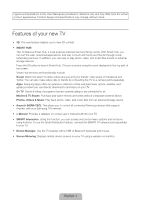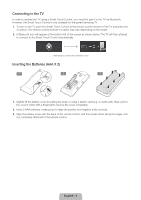Samsung UN46F7100AF Quick Guide Ver.1.0 (English) - Page 9
Show Status and Notification Banner, Recommended, History, Searching, Using the Virtual Remote - amazon
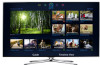 |
View all Samsung UN46F7100AF manuals
Add to My Manuals
Save this manual to your list of manuals |
Page 9 highlights
Show Status and Notification Banner Press the MORE button on the Smart Touch Control and then select STATUS on the virtual remote panel that appears on the screen. The status and notification banner appears at the top of the screen. For more information about using the status and notification banner, refer to e-Manual > SMART TV Features > Status and Notification. Recommended Press the RECOMM. / SEARCH button and then select the Recommended from the list on bottom of the screen. This shows the current/scheduled program and application recommendations. Select a program that is currently airing to jump to the corresponding channel or a program that is scheduled to air to set up a Schedule Viewing setting. Refer to e-Manual > SMART TV Features > On TV for more information. Select an application to launch. Samsung Apps will launch if the selected application is not installed on the TV. Refer to e-Manual > SMART TV Features > Apps > Samsung Apps for more information. History Press the RECOMM. / SEARCH button and then select History from the list displayed at the bottom of the screen. This displays an interactive list of recently accessed channels, media content and applications. Searching Press the RECOMM. / SEARCH button on the Smart Touch Control. The list appears at the bottom of the screen. Press the RECOMM. / SEARCH button again. The keypad will appear on the screen. Enter search criteria to search not only many apps and their contents on the TV but also the Web. Refer to e-Manual > SMART TV Features > Searching for more information. Using the Virtual Remote Control Press the MORE button to display the virtual remote panel on the TV screen. The virtual remote panel consists of the number panel, a playback control panel, and the quick access panel. Use the touch pad to highlight and select icons, numbers, and buttons on the panels. ✎✎ The displayed virtual remote panel on the TV screen may differ depending on the country. Channel History No Channel numbers have been saved. DEFG TOOLS 3D STATUS MENU Netflix INFO Amazon STATUS TOOLS PIP P.Size Ext. Speaker CC MTS B WPe.bMBodroew... e-Manual Changing the Virtual Remote Panel You can change which virtual remote panel is displayed on the TV screen. To shift between panels, move the focus highlight beyond the left or right edge of the displayed panel. Use left/right scroll function on the touch pad to change the panel easily. English - 9