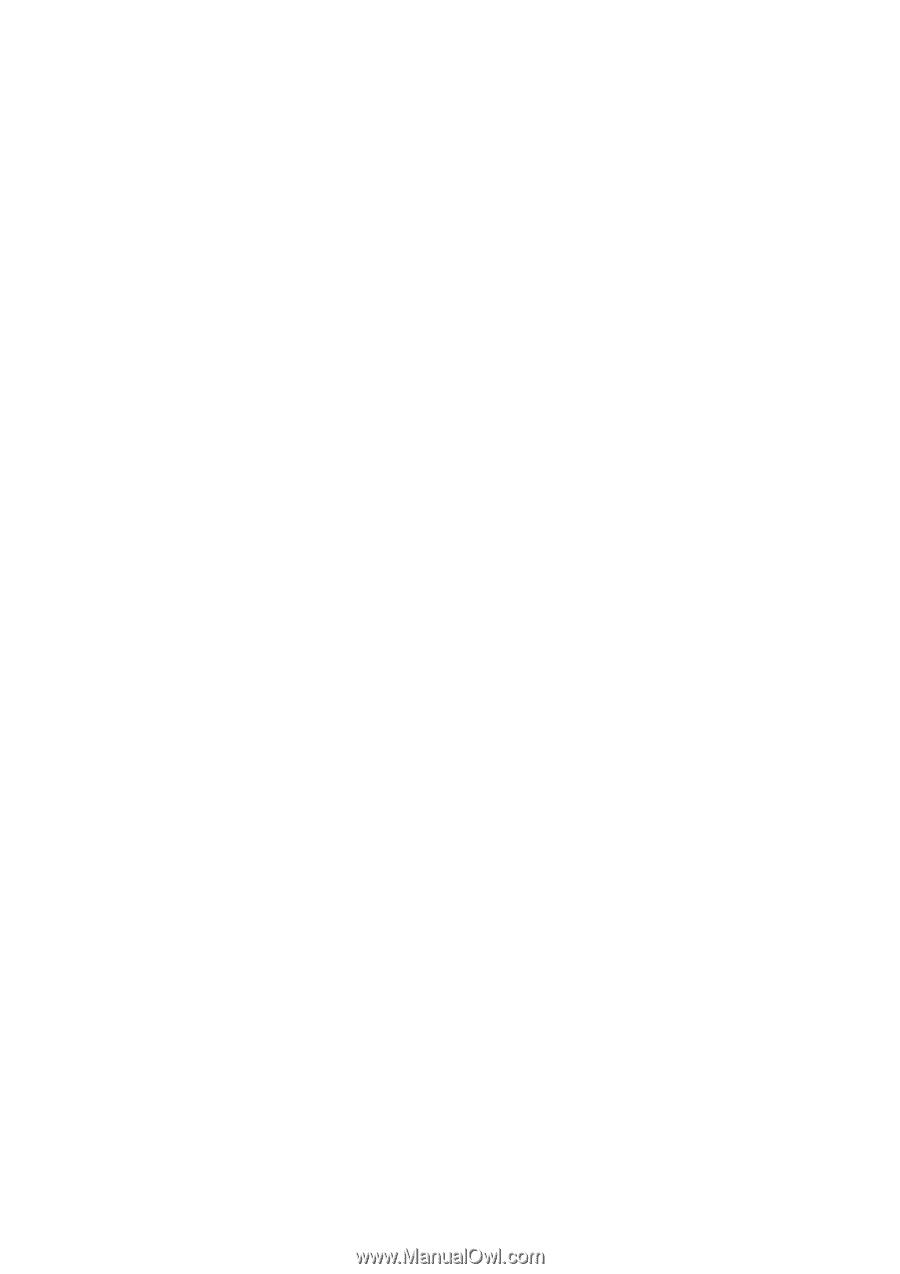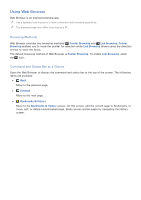Samsung UN48J6200AF User Manual - Page 52
Relocating an App on the Apps Screen., Deleting an App from the TV, Deleting an App
 |
View all Samsung UN48J6200AF manuals
Add to My Manuals
Save this manual to your list of manuals |
Page 52 highlights
Relocating an App on the Apps Screen. 1. On the SAMSUNG APPS screen, select to the app you want to move. 2. Press and hold the E button. A pop-up menu appears. 3. On the pop-up menu, select Move. "" You may be asked to change the view to Custom. 4. Highlight an app you want to move. Move the app to a desired location use the arrows buttons. 5. When the app is in it's new location, press the E button. "" You cannot move Recommended Apps. Deleting an App from the TV "" If an app is deleted, the data related to the app is also deleted. Deleting an App 1. On the SAMSUNG APPS screen, move to the app you want to remove. 2. Press and hold the E button. A pop-up menu appears. 3. On the pop-up menu, select Delete. A removal confirmation window appears. 4. Select Yes. The selected app is deleted.