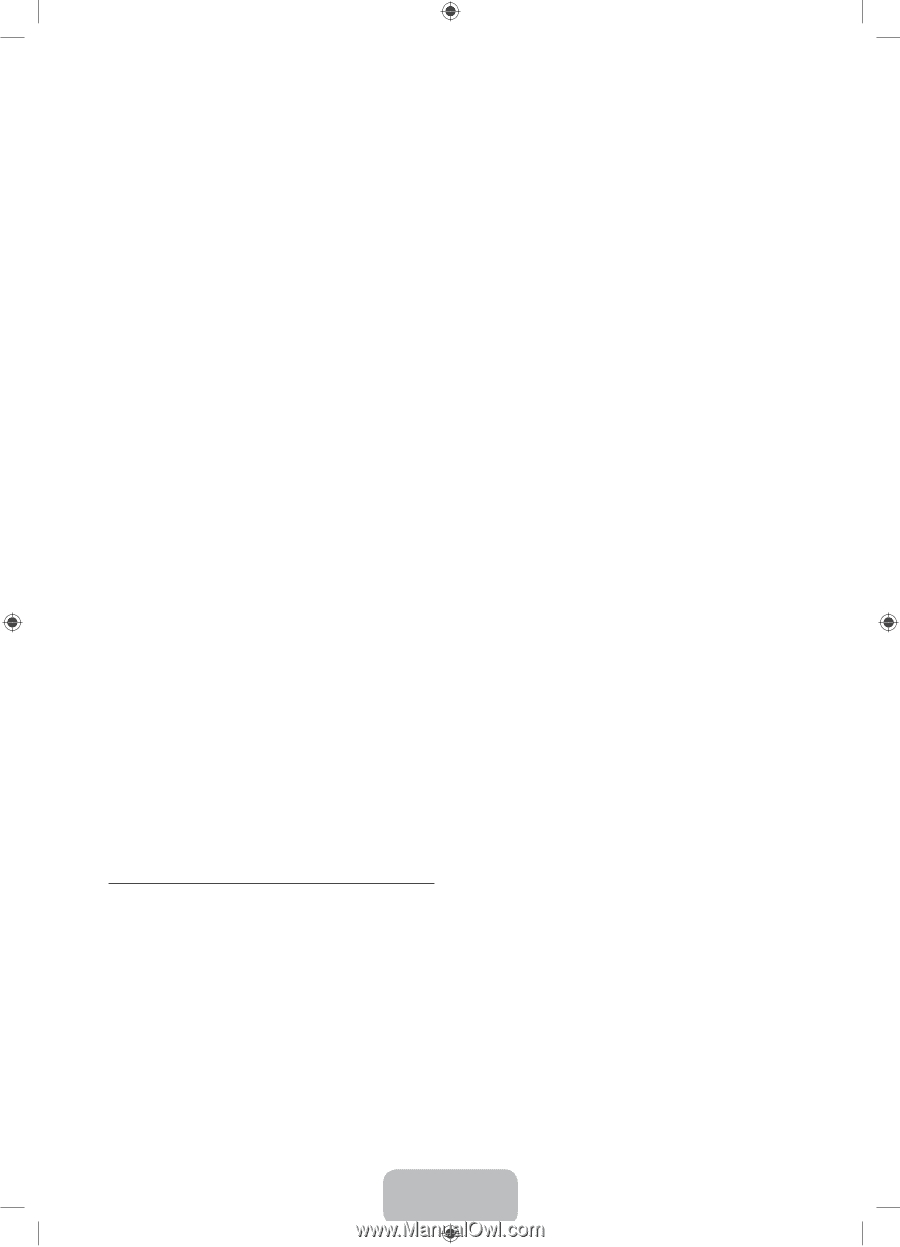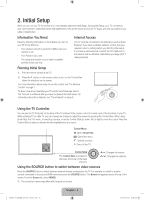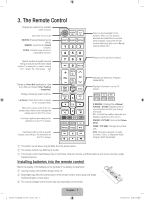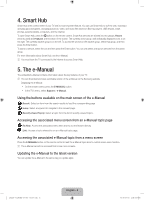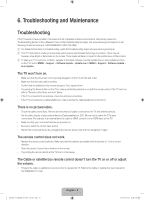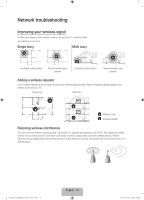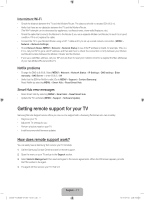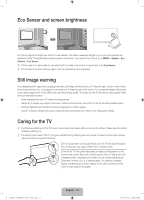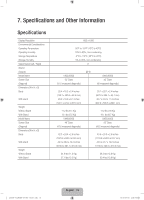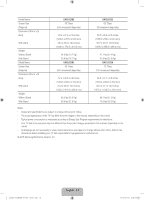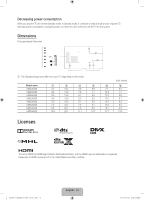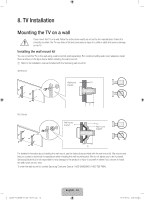Samsung UN48J6300AF User Manual - Page 11
Getting remote support for your TV
 |
View all Samsung UN48J6300AF manuals
Add to My Manuals
Save this manual to your list of manuals |
Page 11 highlights
Intermittent Wi-Fi •• Check the distance between the TV and the Modem/Router. The distance should not exceed 50ft (15.2 m). •• Verify that there are no obstacles between the TV and the Modem/Router. (The Wi-Fi strength can be decreased by appliances, cordless phones, stone walls/fireplaces, etc.) •• Check the cable that connects the Modem to the Router (if you use a separate Modem and Router) to see if it is in good condition. If it is not, replace the cable. •• Connect the TV to your Modem/Router using a CAT 7 cable and try to set up a wired network connection. (MENU > Network > Network Settings). •• Check Network Status (MENU > Network > Network Status) to see if the IP address is invalid, for example, 169.x.x.x. If it is, call your ISP to get a valid IP address, and then ask them to check the connection not only between your Modem and Router but also between the Modem / Router and the Internet. •• If you see a valid Mac address, call your ISP and ask them to reset your network circuit to re-register the Mac addresses of your new Modem/Router and the TV. Netflix problems •• Change the DNS to 8.8.8.8. Select MENU > Network > Network Status > IP Settings > DNS setting > Enter manually > DNS Server > enter 8.8.8.8 > OK •• Verify that the ESN for Netflix is valid. (Go to MENU > Support > Contact Samsung) Reset Netflix by selecting MENU > Smart Hub > Reset Smart Hub. Smart Hub error messages •• Reset Smart Hub by selecting MENU > Smart Hub > Reset Smart Hub. •• Update the TV's software (MENU > Support > Software Update). Getting remote support for your TV Samsung Remote Support service offers you one-on-one support with a Samsung Technician who can remotely: •• Diagnose your TV •• Adjust the TV settings for you •• Perform a factory reset on your TV •• Install recommended firmware updates How does remote support work? You can easily have a Samsung Tech service your TV remotely: 1. Call the Samsung Contact Center and ask for remote support. 2. Open the menu on your TV and go to the Support section. 3. Select Remote Management, then read and agree to the service agreements. When the PIN screen appears, provide the PIN number to the agent. 4. The agent will then access your TV. That's it! [J6300-ZC]BN68-07150L-03L02.indb 11 English - 11 2015-09-03 오전 9:33:00