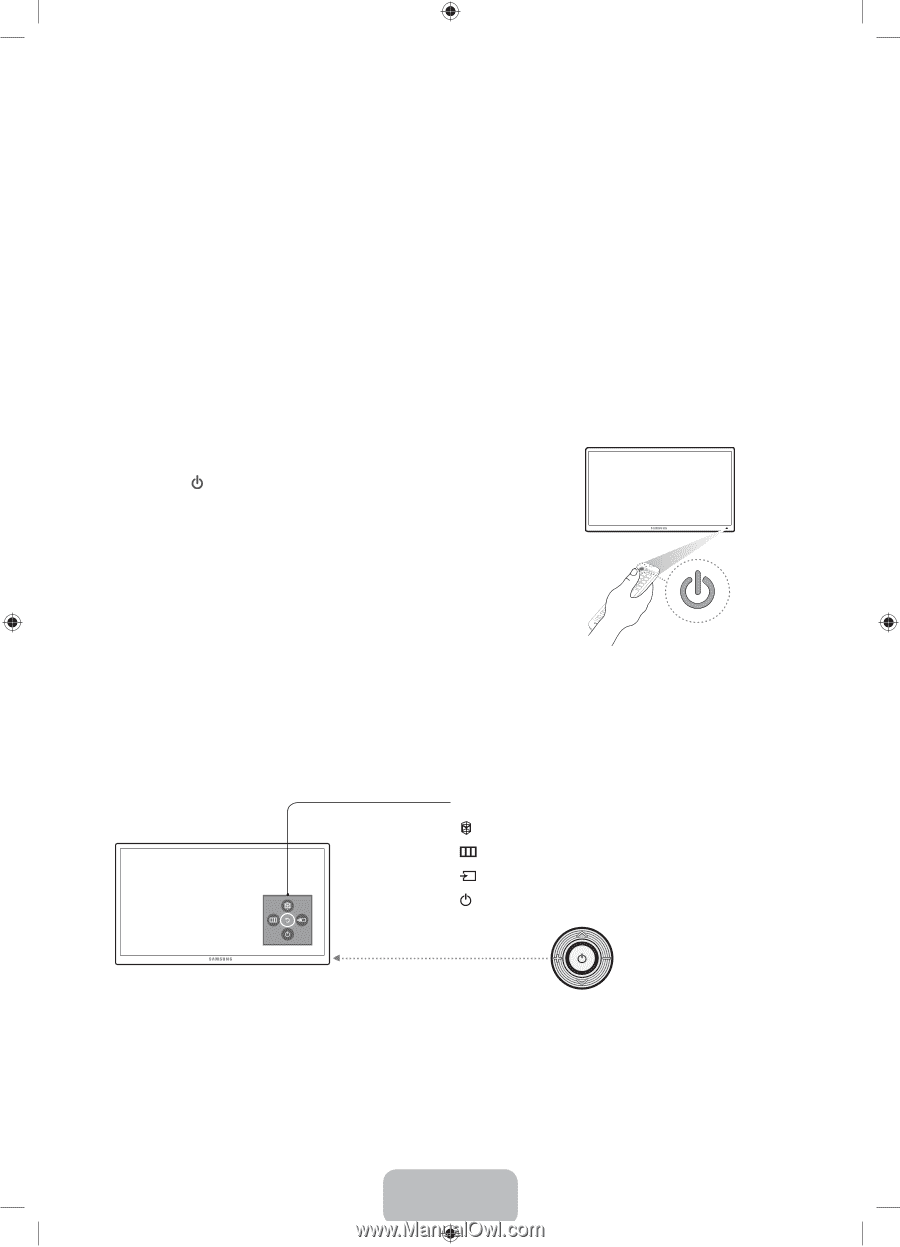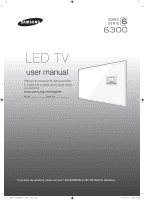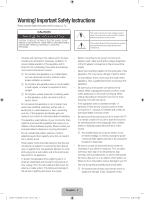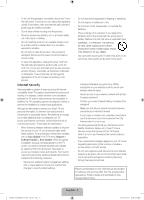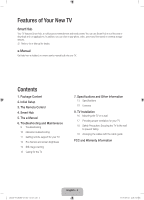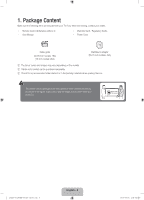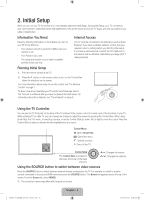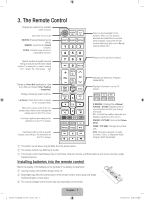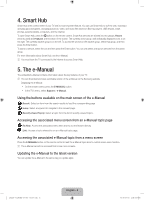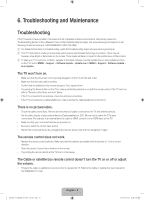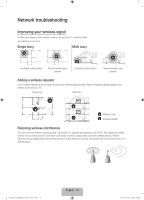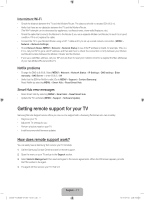Samsung UN48J6300AF User Manual - Page 6
Initial Setup
 |
View all Samsung UN48J6300AF manuals
Add to My Manuals
Save this manual to your list of manuals |
Page 6 highlights
2. Initial Setup When you turn on your TV for the first time, it immediately starts the Initial Setup. During Initial Setup, your TV connects to your home network, implements Smart Hub agreements, links to the source of your live TV signal, and sets up control of your cable or satellite box. Information You Need Have the following information on hand before you turn on your TV for the first time: •• Your wireless network's password. (Make sure your network is on.) •• Your Postal or Zip code. •• The name and location of your cable or satellite provider (if you use one). Internet Access The TV must be connected to the Internet to use the Smart Features. If you have a wireless network, confirm that your network router is working before you start the initial setup. If you have a wired network, connect the TV's LAN port to the network with an Ethernet cable before you begin (CAT 7 cable preferred). Running Initial Setup 1. Point the remote control at the TV. 2. Press the button on the remote control to turn on the TV, and then follow the directions on the screen. For more information about using the remote control, see "The Remote Control" on page 7. To learn more about operating your TV and its Smart Features, launch the TV's built in e-Manual after you have completed the Initial Setup. For information about the e-Manual, see "The e-Manual" on page 8. Using the TV Controller You can use the TV Controller on the back of the TV instead of the remote control to control most of the functions of your TV. While watching TV or cable TV, you can change the channel or adjust the volume by pressing the Control Stick. When using Smart Hub, the TV's menu, or selecting a source, move the Control Stick up, down, left, or right to move the cursor. Press the Control Stick to select or activate the item highlighted by the cursor. Control Menu : Opens Smart Hub. : Opens the menu. : Selects a source. : Turns off the TV. Control Stick The Control Stick is located on the lower left corner of the back of the TV. w/v: Changes the volume. : Changes the channel. Using the SOURCE button to switch between video sources Press the SOURCE button to switch between external devices connected to the TV. For example, to switch to a game console connected to the second HDMI connector, press the SOURCE button. The Source list appears across the top of the screen. From the Source list, select HDMI2. NN The connector names may differ with the product chosen. English - 6 [J6300-ZC]BN68-07150L-03L02.indb 6 2015-09-03 오전 9:32:57