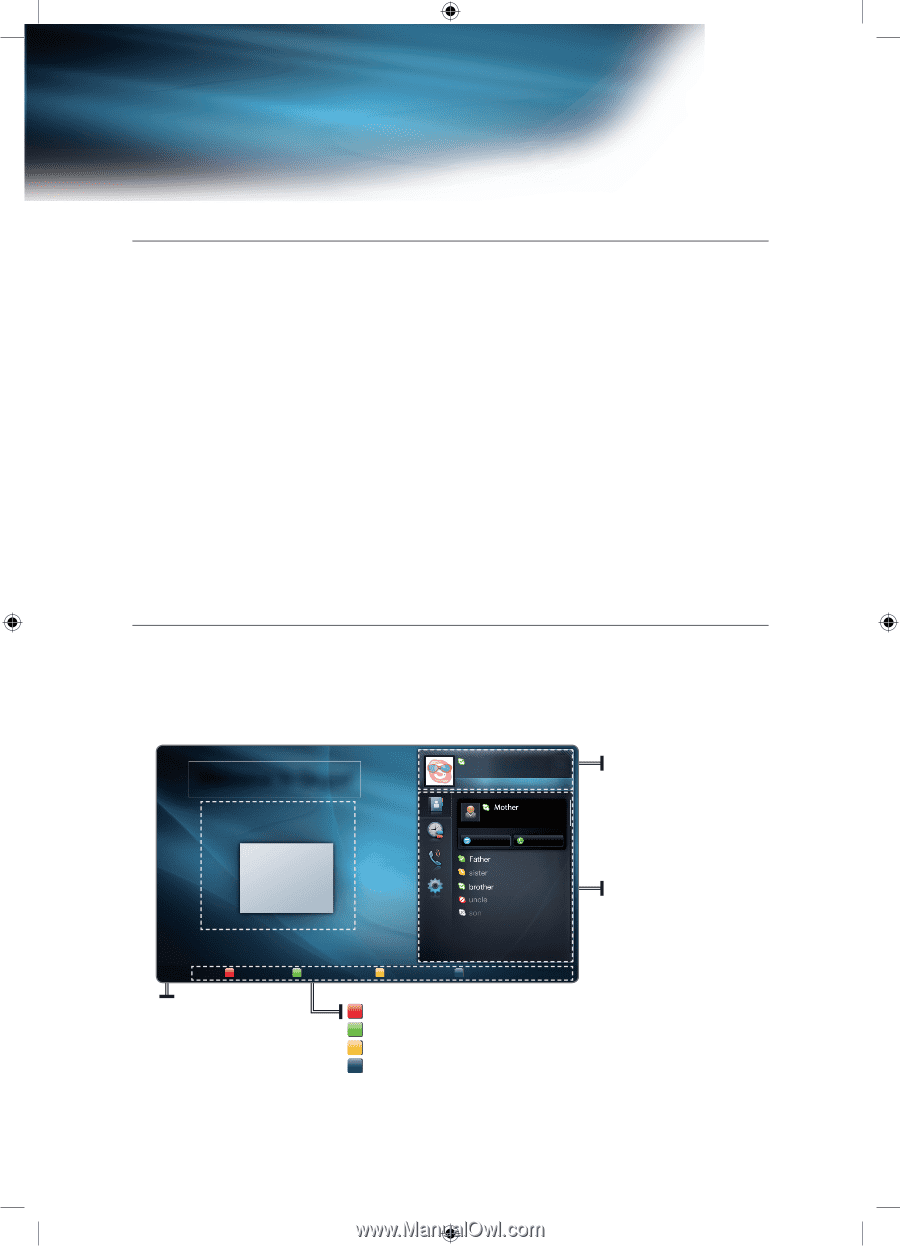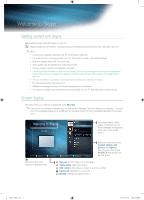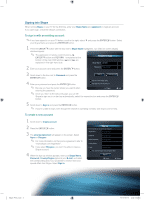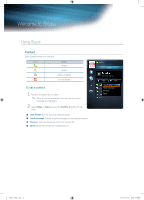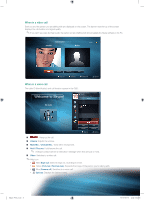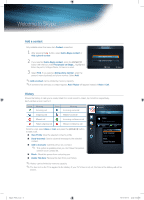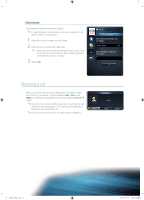Samsung UN55C7000WF Skype Guide (user Manual) (ver.1.0) (English) - Page 1
Samsung UN55C7000WF Manual
 |
View all Samsung UN55C7000WF manuals
Add to My Manuals
Save this manual to your list of manuals |
Page 1 highlights
Welcome to Skype Getting started with Skype Make calls and video calls with Skype on your TV. O Made possible by Internet@TV - bringing useful and entertaining features directly from the web to your TV. ✎ NOTE Connect your webcam directly to the TV, not through a USB hub. If the webcam isn't working properly, turn the TV off then on again, and relaunch Skype. Skype is disabled when the TV is turned off. Voice quality may be affected in a noisy environment. Using a wireless network can degrade call quality. Use of the Skype software is subject to the Skype End User License Agreement (skype.com/legal/eula), Skype Terms of Service (skype.com/legal/tos) and the Skype Privacy Policy (skype.com/legal/privacy/ general). If Skype is deleted or upgraded, saved information (History and Options) is deleted. For help using Skype, visit skype.com SMS(short message service) and instant messaging are not available. You need to configure your network before using Skype on your TV. See instructions in this manual. Screen display The picture from your webcam is displayed under My video. ✎ If you haven't connected a webcam yet, you will see the message "We can't detect your webcam..." Connect your TV compatible webcam into a USB port on the back of your TV. Buy compatible webcams from skype. com/ Welcome to Skype! My video John001 7.92 EUR Skype Credit Contact 1/6 The best one has not.... Video Call Your Skype Name, online status, credit balance and mood message are displayed here, next to your profile picture. A Sign out B Online status C Add contact D Camera Off R Return Select from the menu items Contact, History, Call phones, and Options. From the menu item press ENTERE and scroll to the desired option. The picture from your webcam is displayed here. A Sign out: Select to Sign out or Quit Skype. B Online status: Select your status. C Add contact: Add a Skype contact or a phone number. D Camera off: Switches to a voice call. T Options: Displays the Options menu. Skype_ENG.indd 2 2010-06-01 오후 5:34:53