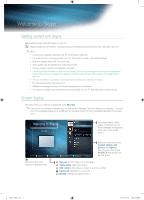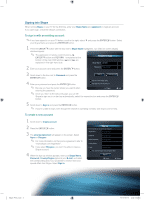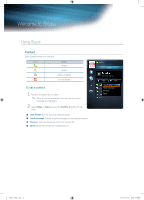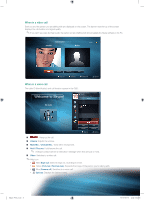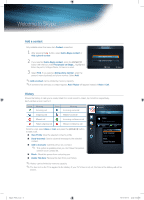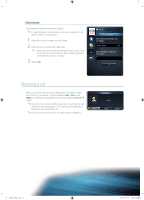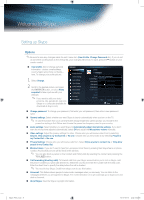Samsung UN55C7000WF Skype Guide (user Manual) (ver.1.0) (English) - Page 2
Signing into Skype - remote control
 |
View all Samsung UN55C7000WF manuals
Add to My Manuals
Save this manual to your list of manuals |
Page 2 highlights
Signing into Skype When running Skype on your TV for the first time, enter your Skype Name and password or create an account. If you can't login, check the network connection. To sign in with an existing account: ✎✎If you have signed in on your TV before, scroll to the right, select ▼ and press the ENTERE button. Select your Skype Name and press the ENTERE button. 1 Press the ENTERE button with the box next to Skype Name highlighted. Two OSD (on screen display) windows appear. ✎✎ The application of remote control buttons- A , ENTERE button and RETURN-is explained at the bottom of the main OSD window. � and µ are explained in the right-hand side. Welcome To Skype Skype Name John001 2 Enter your account name and press the ENTERE button. Password Press [Enter] 3 Scroll down to the box next to Password and press the Sign in Create account ENTERE button. 4 Enter your password and press the ENTERE button. Sign me in when Skype starts Auto Start when my TV power on ✎✎ Be sure you have the cursor where you want it when entering the password. ✎✎ Once you return to the welcome page, you can tell E Input e Exit Skype to sign you in or start up automatically; select the respective box and press the ENTERE button. 5 Scroll down to Sign in and press the ENTERE button. ✎✎ If you're unable to login, even though the network is operating normally, visit skype.com for help. To create a new account: 1 Scroll down to Create account. 2 Press the ENTERE button. 3 The License Agreement will appear on the screen. Select Agree or Disagree. ✎✎ For more information on the license agreement, refer to "www.skype.com/legal/eula/". ✎✎ If you select Disagree, you won't be able to create a Skype account. 4 When the sign up window appears, enter your Skype Name, Password, Country/Region (optional) and E-mail, and select the corresponding box if you would like to receive news and special offers from Skype. Select Sign In. Sign up * Fields marked with an asterisk are required. * Skype Name Press [Enter] * Password Press [Enter] * Repeat Password Press [Enter] Country/Region * E-mail Press [Enter] Yes, send me Skype news and special offers Sign In E Input R Return Skype_ENG.indd 3 2010-06-01 오후 5:34:54