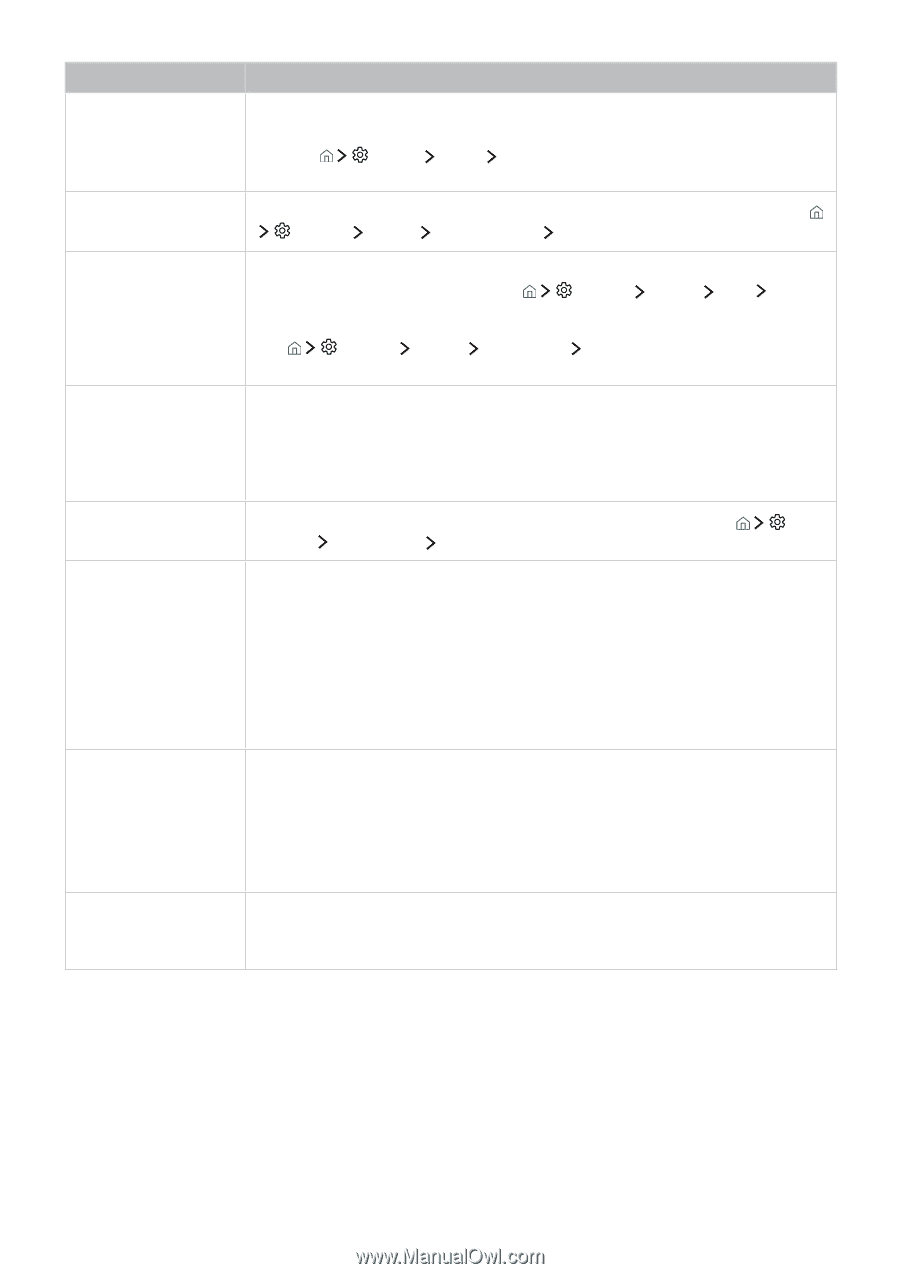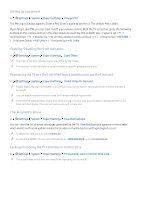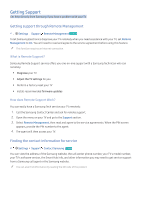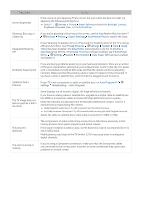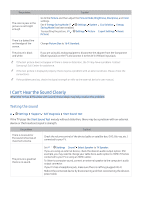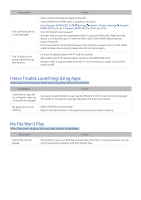Samsung UN55KU750DF User Manual - Page 73
Auto Motion Plus, Settings, Picture, Expert Settings, Sleep Timer, System, Sleep, Timer, Auto Power
 |
View all Samsung UN55KU750DF manuals
Add to My Manuals
Save this manual to your list of manuals |
Page 73 highlights
The problem Screen Brightness Try this! If the colors on your Samsung TV are correct but just a little too dark or bright, try adjusting the following settings first. ●● Select Settings Picture Expert Settings and adjust the Backlight, Contrast, Brightness, Sharpness, Color, or Tint (G/R) settings. Ghosting, Blurring, or Juddering If you notice ghosting or blurring on the screen, use the Auto Motion Plus function ( Settings Picture Expert Settings Auto Motion Plus) to resolve the issue. Unwanted Powering Off If your Samsung TV appears to turn off by itself, try disabling some of the TV's energy efficiency functions. See if Sleep Timer ( Settings System Time Sleep Timer) has been enabled. The Sleep Timer automatically turns the TV off after a specified period of time. If the Sleep Timer has not been enabled, see if Auto Power Off ( Settings System Eco Solution Auto Power Off) has been enabled and disable it. Problems Powering On If you are having problems powering on your Samsung television, there are a number of things to check before calling the service department. Confirm that the TV's power cord is connected correctly at both ends and that the remote control is operating normally. Make sure that the antenna cable or cable TV cable is firmly connected. If you have a cable or satellite box, confirm that it is plugged in and turned on. Unable to find a Channel If your TV is not connected to a cable or satellite box, run Auto Program ( Settings Broadcasting Auto Program). The TV image does not look as good as it did in the store. Store displays are all tuned to digital, HD (high definition) channels. If you have an analog cable or satellite box, upgrade to a digital cable or satellite box. Use HDMI or Component cables to deliver HD (high definition) picture quality. Many HD channels are upscaled from SD (Standard Definition) content. Look for a channel that is broadcasting HD content. ●● Cable/Satellite Subscribers: Try HD channels from the channel lineup. ●● Air/Cable Antenna Connection: Try HD channels after running the Auto Program function. Adjust the cable or satellite box's video output resolution to 1080i or 720p. The picture is distorted. The compression of video content may cause picture distortions, especially in fast moving pictures from sports programs and action movies. If the signal reception is weak or poor, screen distortion may be accompanied but it is not a malfunction. Mobile phones used close to the TV (within 3.2 ft) may cause noise in analog and digital channels. The color is wrong or missing. If you're using a Component connection, make sure that the Component cables are connected to the correct jacks. Incorrect or loose connections may cause color problems or a blank screen.