Samsung UN65AU8000FXZA User Manual - Page 59
Using PC on TV, Using Screen Sharing (Windows PC) / AirPlay (Mac), Using Easy Connection to Screen
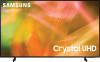 |
View all Samsung UN65AU8000FXZA manuals
Add to My Manuals
Save this manual to your list of manuals |
Page 59 highlights
Using PC on TV Use the TV to access your PC via Screen Sharing (Windows PC), AirPlay (Mac), Remote PC, or Easy Connection to Screen. Source PC on TV Windows PC Source PC on TV Mac You can use the TV to access your PC via Screen Sharing (Windows PC), AirPlay (Mac), Remote PC, or Easy Connection to Screen. For easy computer use, connect a keyboard and a mouse to your TV in advance. Using Screen Sharing (Windows PC) / AirPlay (Mac) Follow the instructions on the screen to adjust the PC settings and wirelessly connect the TV to the PC. This function is only available for PCs that support wireless screen sharing. • Connection via Windows OS is available in Windows 10. • Connection via Mac OS is available in AirPlay. Using Easy Connection to Screen You can easily use remote access function after installing Easy Connection to Screen on your PC. Follow the instructions on the screen to download and install the Easy Connection to Screen PC app. Then you can easily connect a remote PC. 1. Download the Easy Connection to Screen PC app from smsng.co/PConTV and then install it on your PC. 2. Log in with the same Samsung Account for both TV and PC. 3. When the PC is turned on and connected via the network, PC on TV's Home screen displays the PC. The Easy Connection to Screen PC app is available in Windows 10. Depending on the network environment including the firewall configuration, router type, and wireless signal strength, connection problems may occur, such as low speed, disconnection, or limited connection. - 59 -















