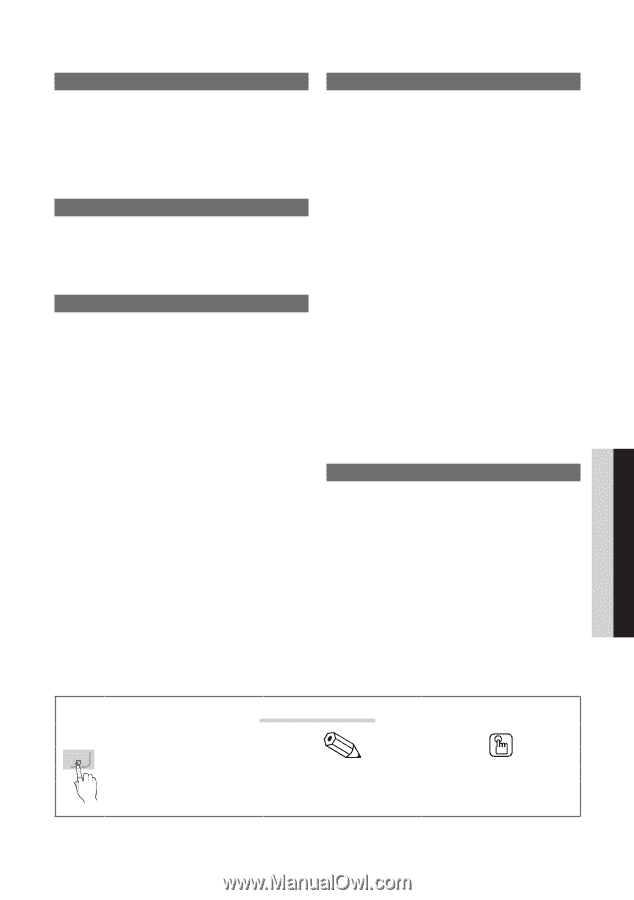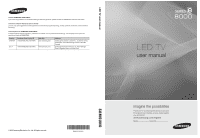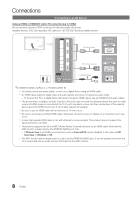Samsung UN65C8000XFXZA User Manual (user Manual) (ver.1.0) (English, French, S - Page 3
Eng, Check the Symbol
 |
View all Samsung UN65C8000XFXZA manuals
Add to My Manuals
Save this manual to your list of manuals |
Page 3 highlights
Contents Getting Started yy List of Features 4 yy Accessories 4 yy Viewing the Control Panel 5 yy Viewing the Remote Control 6 yy Connecting to an Antenna 7 yy Plug & Play (Initial Setup 7 Connections yy Connecting to an AV Device 8 yy Connecting to an Audio Device 10 yy Connecting to a PC 11 yy Changing the Input Source 12 Basic Features yy How to Navigate Menus 12 yy Channel Menu 13 Seeing Channels 13 Using Favorite Channels 13 Memorizing Channels 13 Editing Channels 14 Other Features 14 yy Picture Menu 15 Changing the Preset Picture Mode 15 Adjusting Picture Settings 15 Economical Solutions 15 Changing the Picture Options 16 Viewing TV using the 3D function 18 Setting up the TV with Your PC 21 yy Sound Menu 21 Changing the Preset Sound Mode 21 Adjusting Sound Settings 21 Sound Settings 22 yy Setup Menu 23 Setting the Time 23 Using the Sleep Timer 23 Setting the On / Off Timer 23 Locking Programs 24 Other Features 25 Picture In Picture (PIP) 27 yy Support Menu 27 Advanced Features yy Network Connection 29 Connecting to a Wired Network 29 Connecting to a Wireless Network 31 yy Media Play 36 Connecting a USB Device 36 Connecting to your PC through a network 36 Screen Display 38 Playing Multiple Files 41 Media Play - Additional Functions 41 yy Anynet 43 Setting Up Anynet+ 44 Switching between Anynet+ Devices 44 Recording 45 Listening through a Receiver 45 Troubleshooting for Anynet+ 46 yy Internet@TV 47 Getting Started with Internet@TV 47 Setting up Internet@TV 48 Using the Internet@TV service 50 PROFILE Widget 52 Widget Gallery 52 Troubleshooting for Internet@TV 53 yy AllShare 54 About AllShare 54 Setting Up AllShare 54 Other Information yy Assembling the Cables 56 yy Installing the Wall Mount 57 yy Anti-theft Kensington Lock 58 yy Securing the TV to the Wall 59 yy Troubleshooting 60 Storage and Maintenance 63 yy License 63 yy Dimensions 65 yy Index 66 ENGLISH Check the Symbol! TOOLS t This function can be used by pressing the TOOLS button on the remote control. Note Indicates additional information. Step by Step Guide Check here for instructions on how to open the relevant submenu within the OSD (on screen display). 3 English