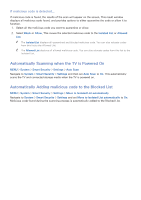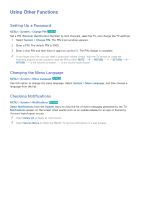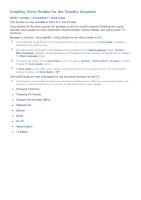Samsung UN65HU8700F User Manual Ver.1.0 (English) - Page 180
Evolution Kit Backup, Update Recorded Programs, Enabling Game Mode
 |
View all Samsung UN65HU8700F manuals
Add to My Manuals
Save this manual to your list of manuals |
Page 180 highlights
Evolution Kit Backup MENU > System > Evolution Kit Backup Upgrade your Samsung TV with the 2015 Evolution Kit to unlock the new features and services offered by Samsung Electronics. To upgrade, you must first back up and convert the data and apps currently in your TV so that they are compatible with the Evolution Kit. 111 Connect a USB storage device to the TV. 222 In the System menu, select Evolution Kit Backup. The Evolution Kit Backup screen appears. 333 Select Start. Data in the TV is backed up to the USB storage device. "" Do not turn the TV off or unplug the power cable of the TV during this backup. "" Do not disconnect the USB storage device during this backup. 444 When complete, select Done. Update Recorded Programs MENU > System > Update Recorded Programs This function is only available on the UHD 8500 series. To watch a previously recorded program on a Samsung TV that has been upgraded with the 2015 Evolution Kit, you must convert the previously recorded program saved on a USB Drive to the Samsung TV format with the 2015 Evolution kit. 111 Connect the recording USB device to the USB HDD 5V1A terminal. 222 In the System menu, select Update Recorded Programs. The Update Recorded Programs screen appears. 333 Select Start. The conversion process begins. 444 When the conversion is complete, select Done. Enabling Game Mode MENU > System > General > Game Mode Try Now Game Mode optimizes the TV's settings for playing video games on a gaming console such as PlayStation™ or Xbox™. "" Game Mode cannot be used for normal TV viewing. "" Connect the gaming console before enabling Game Mode. Otherwise, the picture quality may suffer. "" The screen may shake a little. "" Enabling Game Mode automatically sets the Picture Mode to Standard and the Sound Mode to Movie. "" To use a different external device, first disconnect the game console and disable Game Mode.