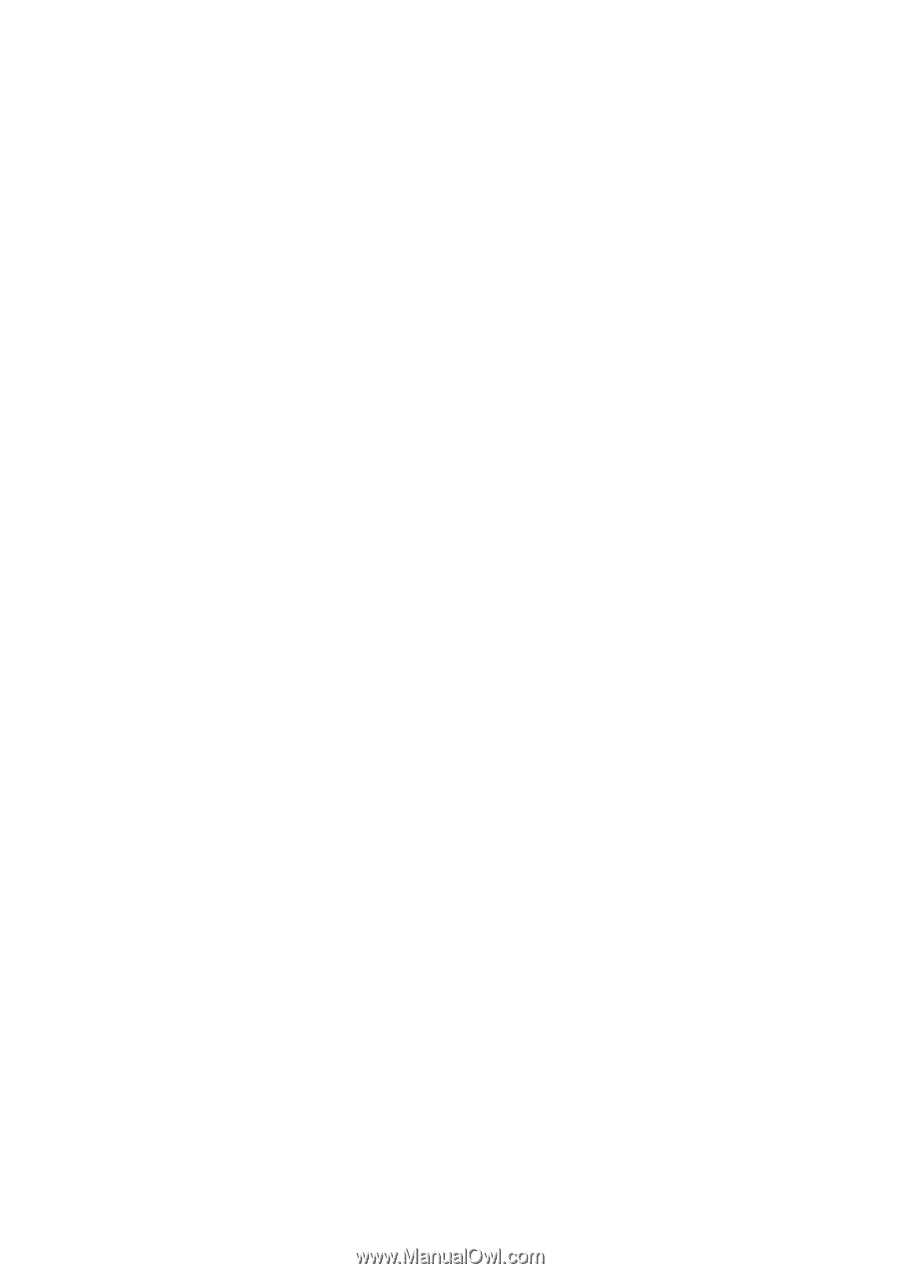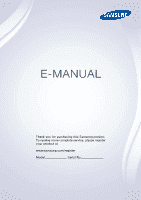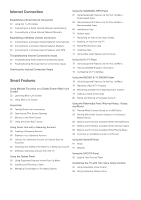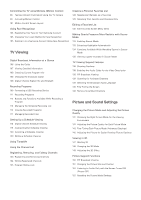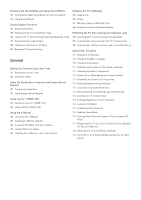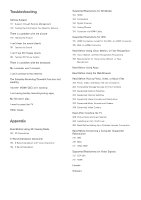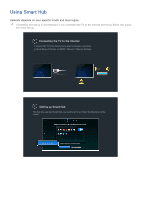Samsung UN65HU8700F User Manual Ver.1.0 (English) - Page 2
Contents
 |
View all Samsung UN65HU8700F manuals
Add to My Manuals
Save this manual to your list of manuals |
Page 2 highlights
Contents Quick Guide Using Smart Hub Using Voice Control Using Motion Control Using the Samsung Smart Control Using Multi-Link Screen Connecting Antenna and External devices Antenna Connection Video Device Connections 9 HDMI Connection 10 Component Connection 11 Composite (A/V) Connection Audio Input and Output Connections 12 HDMI (ARC) Connection 13 Digital Audio (Optical) Connection 14 Audio Output Connection Connecting to a Computer 15 Connecting Through the HDMI Port 16 Connecting With a DVI to HDMI Cable 17 Connecting Through Samsung Link 17 Connecting Through DLNA Using Your Home Network Connecting To a Mobile Device 19 Connecting With an MHL to HDMI Cable 20 Screen Mirroring 22 Connecting Mobile Devices without a Wireless Router (Wi-Fi Direct) 22 Connecting Through Samsung Link 23 Connecting Through DLNA Using Your Home Network 23 Connecting via Smart View 2.0 23 Specifying the Name of the TV on a Network Switching Between Video Sources 24 Other Functions Available When You Display the Source List 24 The Universal Remote Function Using the Remote Control and Peripherals Installing Batteries into the Samsung Smart Control 25 The Low Battery Alarm Window Pairing the Samsung Smart Control 26 Reconnecting the Samsung Smart Control Using the Samsung Smart Control 27 Button Functions 30 Operating the TV by Moving the Samsung Smart Control 31 Using the Touch Pad and the Directional Buttons 33 Displaying and Using the On-Screen Remote Controlling External Devices with the TV Remote Using the Universal Remote 35 Connecting the IR Extender Cable 36 Setting Up the Universal Remote Control 37 Universal Remote Features Controlling the TV with a Keyboard 38 Connecting a Keyboard 39 Using the Keyboard Controlling the TV with a Mouse 40 Connecting a Mouse 41 Using the Mouse Entering Text Using the On-Screen QWERTY Keypad 42 Using Additional Functions