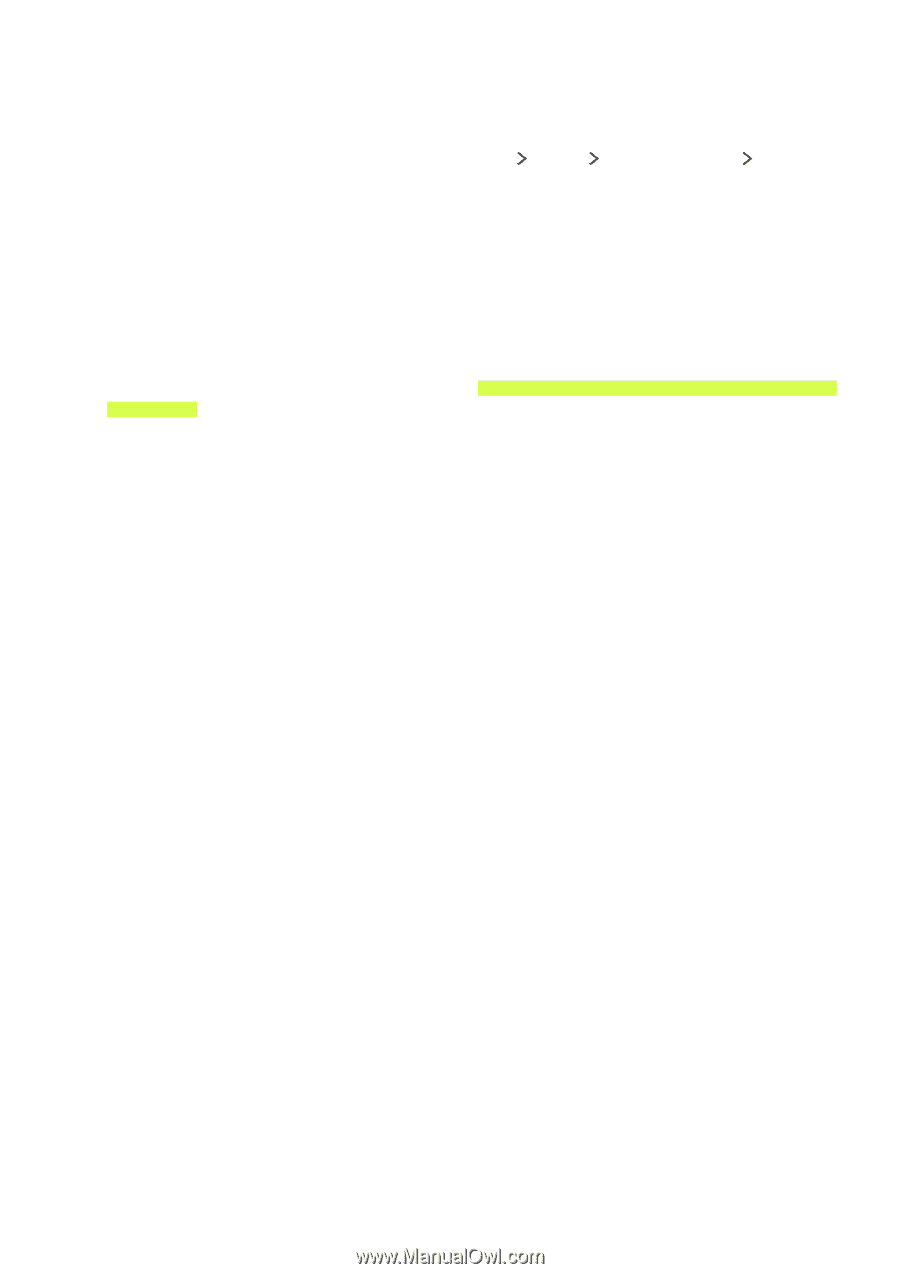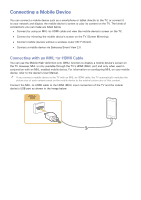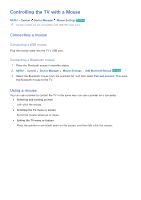Samsung UN65J6300AF User Manual - Page 26
Connection notes for audio devices, Connection notes for computers, Speaker Select, Sound
 |
View all Samsung UN65J6300AF manuals
Add to My Manuals
Save this manual to your list of manuals |
Page 26 highlights
Connection notes for audio devices ●● For better audio quality, it is a good idea to use an AV receiver. ●● Connecting a device using an optical cable does not automatically turn off the TV speakers. To turn off the TV's speakers, set Speaker Select (MENU Sound Speaker Settings Speaker Select) to something other than TV Speaker. ●● An unusual noise coming from the audio device while you are using it may indicate a problem with the audio device itself. If this occurs, ask for assistance from the audio device's manufacturer. ●● Digital audio is only available with 5.1-channel broadcasts. Connection notes for computers ●● For the resolutions supported by the TV, refer to "Read Before Connecting a Computer (Supported Resolutions)." ●● As long as file sharing is activated, unauthorized access may occur. When you do not need to access data, disable file sharing. ●● Your PC and Smart TV must be connected to each other on the same network. Connection notes for mobile devices ●● To use the Screen Mirroring function, the mobile device must support a mirroring function such as AllShare Cast or Screen Mirroring. To check whether your mobile device supports the mirroring function, please visit the mobile device manufacturer's website. ●● To use Wi-Fi Direct, the mobile device must support the Wi-Fi Direct function. Please check if your mobile device supports Wi-Fi Direct. ●● The mobile device and your Smart TV must be connected to each other in the same network. ●● The video or audio may stop intermittently, depending on network conditions.