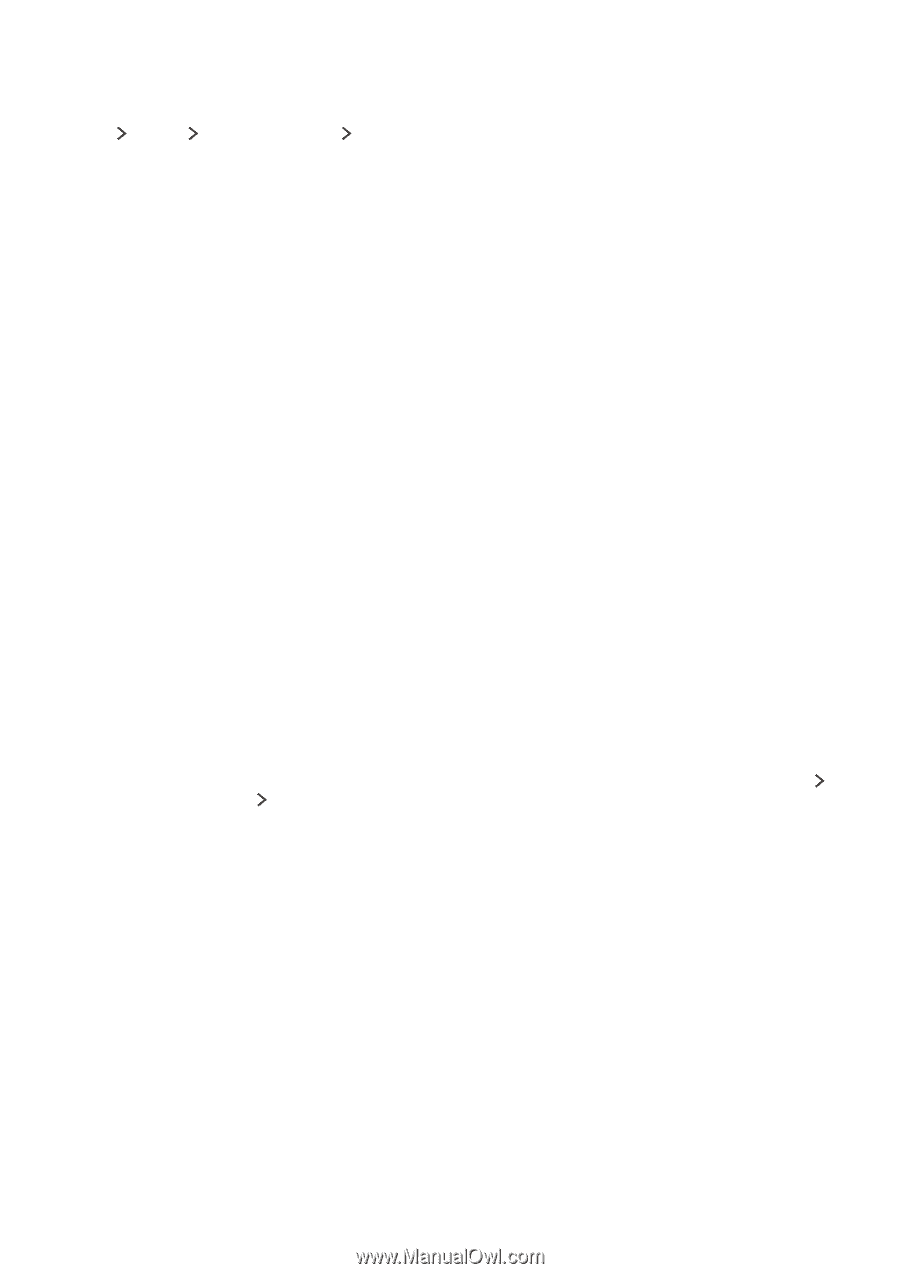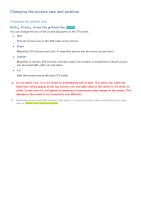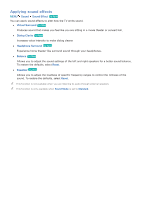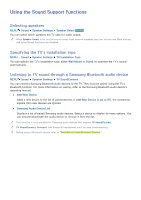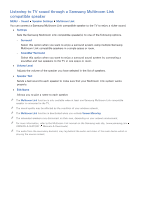Samsung UN65J6300AF User Manual - Page 88
Listening to TV sound through a Samsung Multiroom Link compatible speaker, Sound, Speaker Settings
 |
View all Samsung UN65J6300AF manuals
Add to My Manuals
Save this manual to your list of manuals |
Page 88 highlights
Listening to TV sound through a Samsung Multiroom Link compatible speaker MENU Sound Speaker Settings Multiroom Link You can connect a Samsung Multiroom Link compatible speaker to the TV to enjoy a richer sound. ●● Settings Sets the Samsung Multiroom Link compatible speaker(s) to one of the following options. -- Surround Select this option when you want to enjoy a surround system using multiple Samsung Multiroom Link compatible speakers in a single space or room. -- SoundBar+Surround Select this option when you want to enjoy a surround sound system by connecting a soundbar and two speakers to the TV in one space or room. ●● Volume Level Adjusts the volume of the speaker you have selected in the list of speakers. ●● Speaker Test Sends a test sound to each speaker to make sure that your Multiroom Link system works properly. ●● Edit Name Allows you to give a name to each speaker. "" The Multiroom Link function is only available when at least one Samsung Multiroom Link compatible speaker is connected to the TV. "" The sound quality may be affected by the condition of your wireless network. "" The Multiroom Link function is deactivated when you activate Screen Mirroring. "" The networked speakers may disconnect on their own, depending on your network environment. "" For more information, refer to the Multiroom Link manual on the Samsung web site. (www.samsung.com OWNERS & SUPPORT Manuals & Downloads) "" The audio from the secondary device(s) may lag behind the audio and video of the main device which is playing the source content.