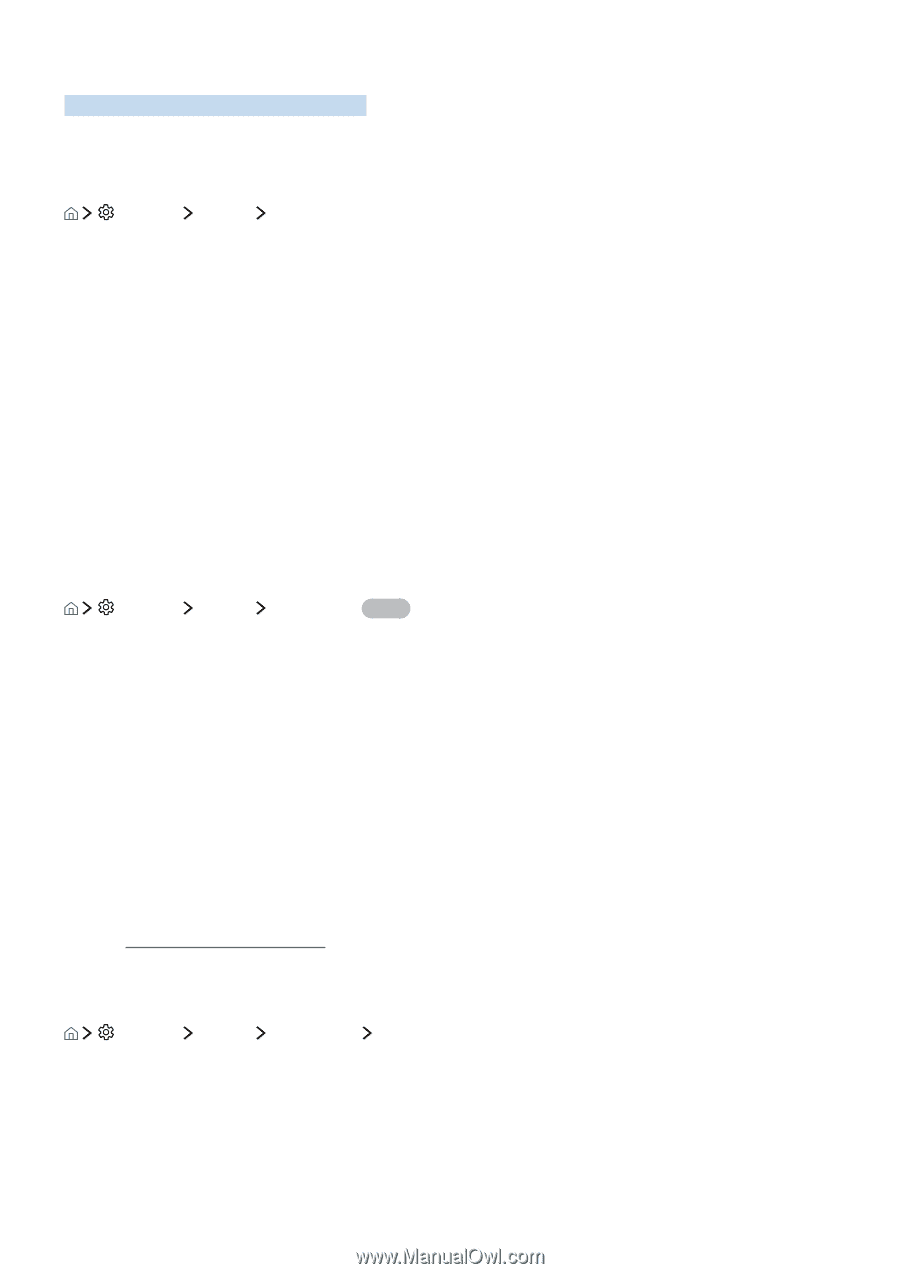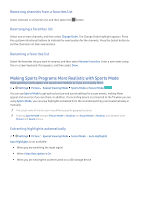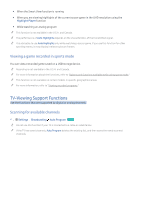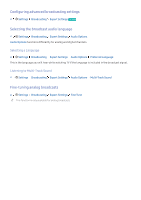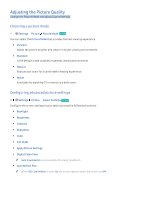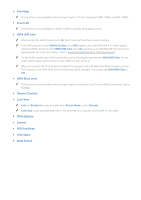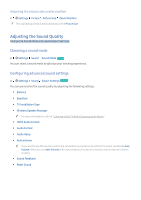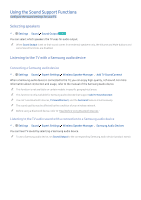Samsung UN65KS8500F User Manual - Page 55
Picture Support Functions
 |
View all Samsung UN65KS8500F manuals
Add to My Manuals
Save this manual to your list of manuals |
Page 55 highlights
Picture Support Functions Configure the picture settings for your TV. Viewing a picture-in-picture (PIP) Settings Picture PIP While viewing video from an external device such as a Blu-ray player on the main screen, you can watch a TV broadcast in a picture-in-picture (PIP) window. "" This function is not available in the U.S.A. and Canada. "" This function is not available on certain models in specific geographical areas. "" PIP is not available while Smart Hub is active. "" Playing a game or using the karaoke function on the main screen can result in lower PIP picture quality. "" The PIP function is only available under the following conditions: 1) The main screen's source is a Component or HDMI connection. 2) The input resolution is less than FHD (Full HD). "" The PIP window supports digital channels only and does not support UHD channels. Changing the picture size Settings Picture Picture Size Try Now You can change the size of the picture displayed on the TV screen. ●● 16:9 Standard ●● Custom ●● 4:3 [[ Do not watch your TV in 4:3 mode for extended periods of time. This action can cause the black bars, which appear at the top, bottom, left, and right sides of the screen in 4:3 mode, to "burn in" and appear as temporary or permanent after images on the screen. Damage to the screen caused by screen "burn in" is not covered by your Warranty. "" Supported picture sizes differ with the input signal. For more information about supported picture sizes, refer to "Picture sizes and input signals." Fitting the picture to the screen Settings Picture Picture Size Fit to Screen "" The availability of this function depends on the Picture Size.