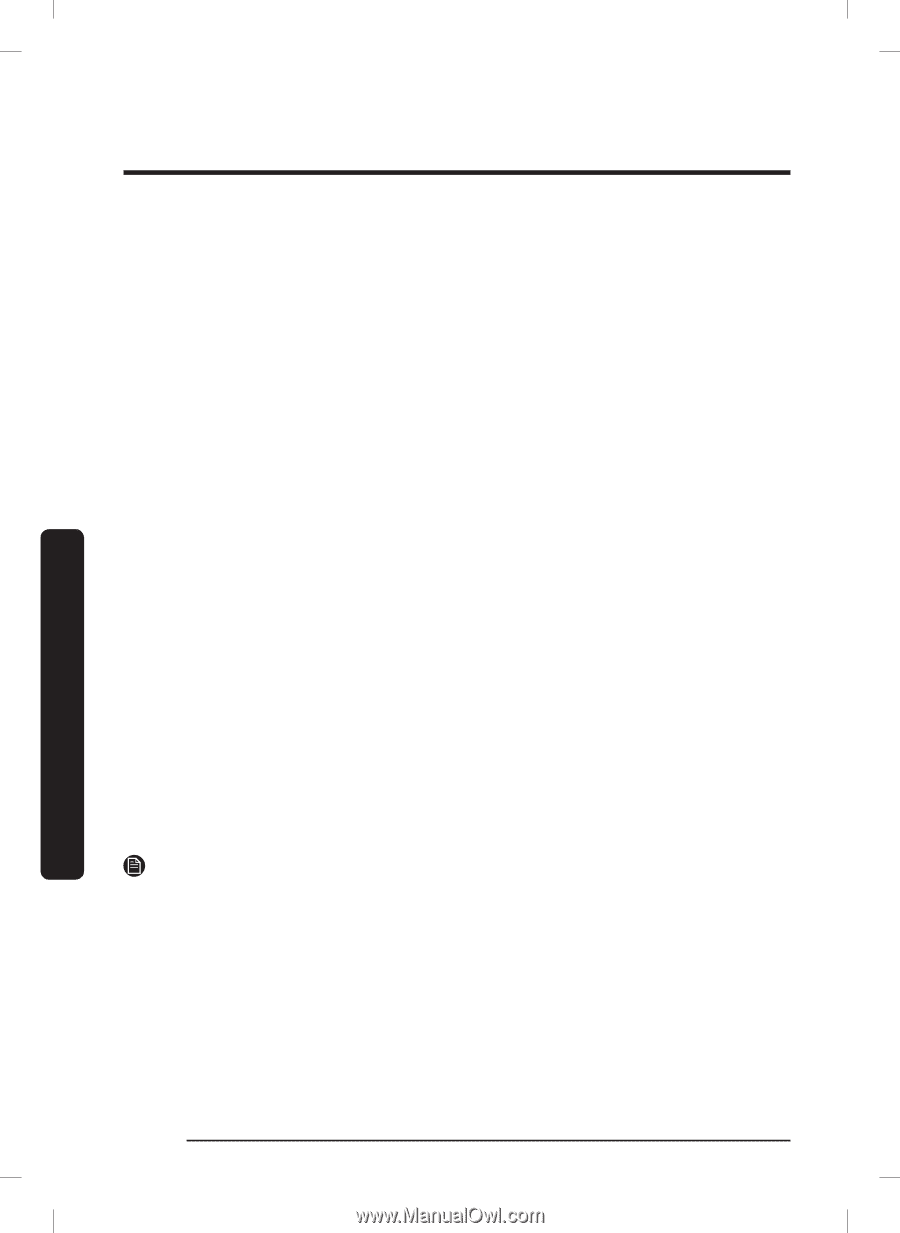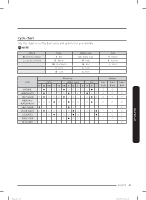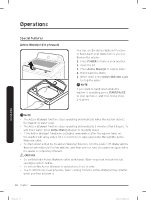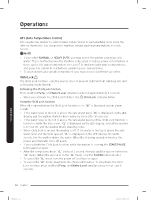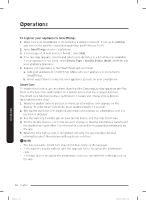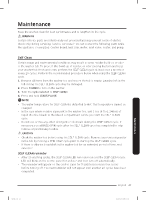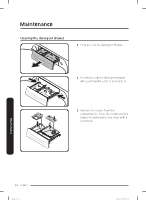Samsung WA46CG3505AWA4 User Manual - Page 46
To register your appliance to SmartThings, Smart Care
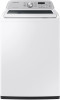 |
View all Samsung WA46CG3505AWA4 manuals
Add to My Manuals
Save this manual to your list of manuals |
Page 46 highlights
Operations To register your appliance to SmartThings 1. Make sure your smartphone is connected to a wireless network. If not, go to Settings and turn on the wireless connection and select an AP (Access Point). 2. Open SmartThings on your smartphone. 3. If a message of "A new device is found.", select Add. 4. If no message appears, select + and select your appliance in a list of devices available. If your appliance is not listed, select Device Type > Specific Device Model, and then add your appliance manually. 5. Register your appliance to the SmartThings app as follows. a. Add your appliance to SmartThings. Make sure your appliance is connected to SmartThings. b. When registration is complete, your appliance appears on your smartphone. Smart Care To enable this function, you must first download the Samsung Laundry app from the Play Store or the App Store and install it on a mobile device that has a camera function. The Smart Care function has been optimized for Galaxy and iPhone mobile devices (applicable models only). 1. When the washer detects an issue to check, an information code appears on the display. To enter Smart Care mode, press and hold Soil for 3 seconds. 2. The washer starts the self-diagnosis procedure and displays an information code if a problem is detected. 3. Run the Samsung Laundry app on your mobile device, and then tap Smart Care . 4. Put the mobile device close to the washer's display so that the smartphone camera and the washer face each other. The information code will be recognized automatically by the app. 5. When the information code is recognized correctly, the app provides detailed information about the problem with applicable solutions. NOTE • The function name, Smart Care, may differ depending on the language. • If the washer's display reflects light, the app may fail to recognize the information code. • If the app fails to recognize the information code, you can enter the code manually on the app. Operations 46 English Untitled-20 46 2023-06-22 6:12:08