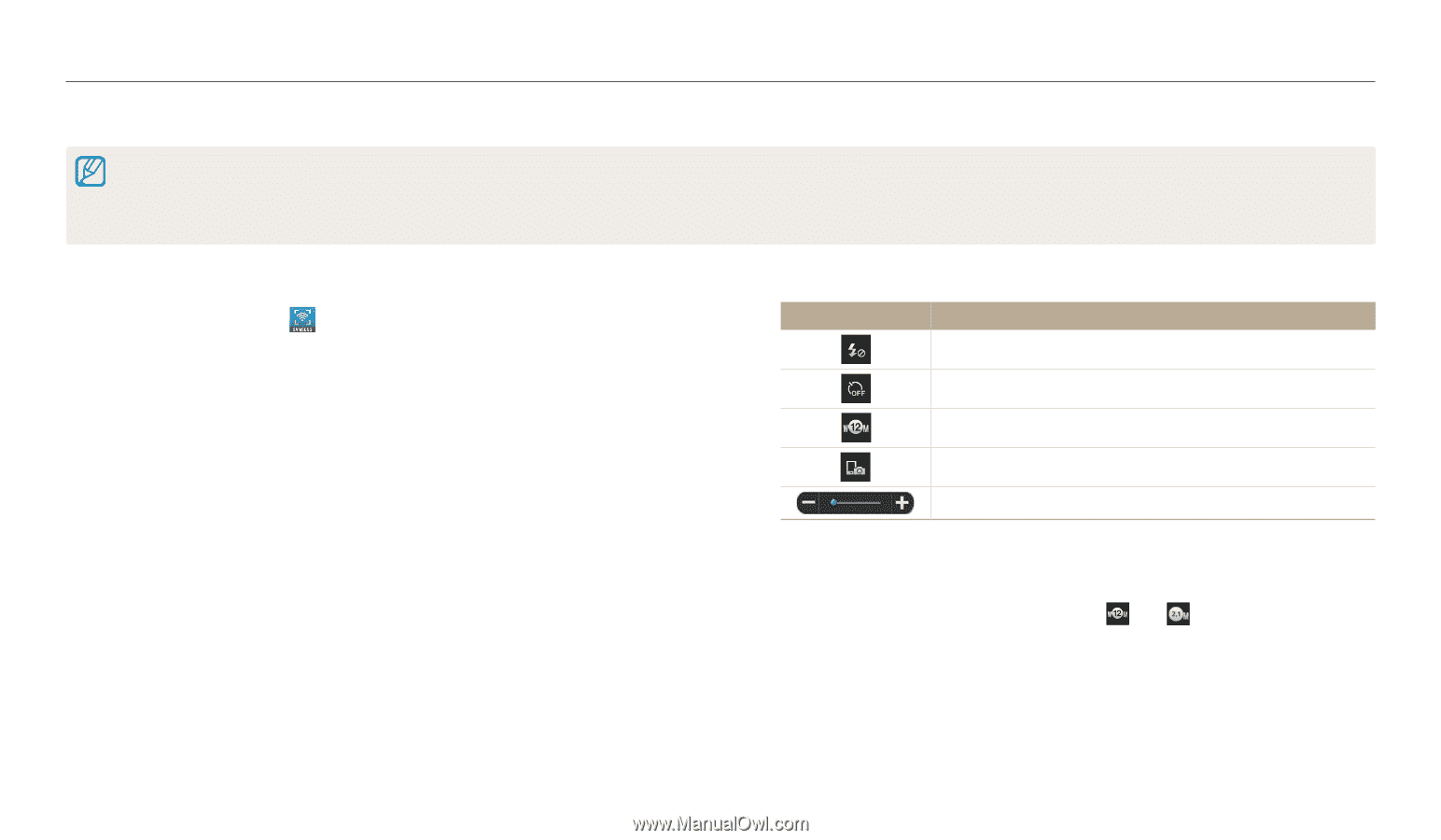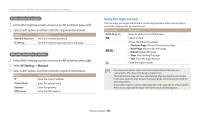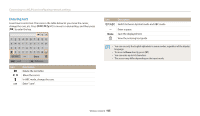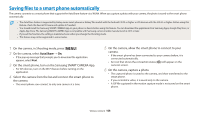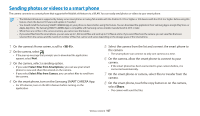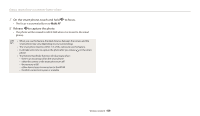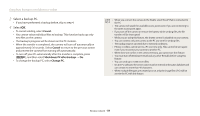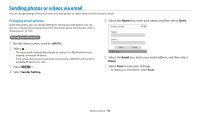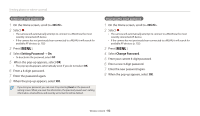Samsung WB30F User Manual - Page 109
Using a smart phone as a remote shutter release
 |
View all Samsung WB30F manuals
Add to My Manuals
Save this manual to your list of manuals |
Page 109 highlights
Using a smart phone as a remote shutter release The camera connects to a smart phone via a WLAN. Use the smart phone as a remote shutter release with the Remote Viewfinder feature. The captured photo will display on the smart phone. • The Remote Viewfinder feature is supported by Galaxy series smart phones or Galaxy Tab models with the Android 2.2 OS or higher or iOS devices with the iOS 4.3 or higher. Before using this feature, check the device's firmware and update it if needed. • You should install the Samsung SMART CAMERA App on your phone or device before using this feature. You can download the application from Samsung Apps, Google Play Store, or Apple App Store. The Samsung SMART CAMERA App is compatible with Samsung camera models manufactured in 2013 or later. 1 On the camera's Home screen, scroll to . 2 On the camera, select . • If the pop-up message that prompts you to download the application appears, select Next. 3 On the smart phone, turn on the Samsung SMART CAMERA App. • For iOS devices, turn on the Wi-Fi feature before turning on the application. 4 Select the camera from the list and connect the smart phone to the camera. • The smart phone can connect to only one camera at a time. 5 On the camera, allow the smart phone to connect to your camera. • If the smart phone has been connected to your camera before, it is connected automatically. 6 On the smart phone, set the following shooting options. Icon Description Flash option Timer option Photo size Saving location Zoom ratio • While using this feature, some buttons are not available on your camera. • The zoom button and the shutter button on your smart phone will not function when using this feature. • Remote Viewfinder mode supports the and photo sizes only. Wireless network 108