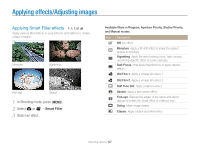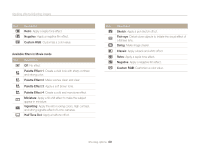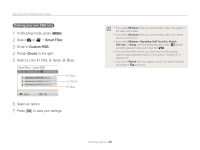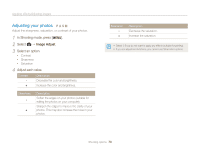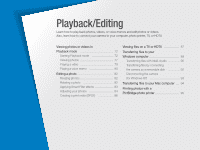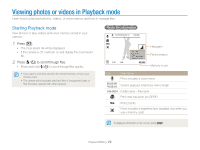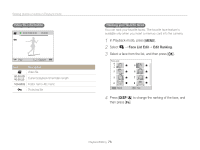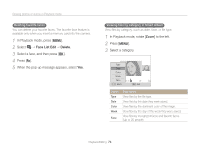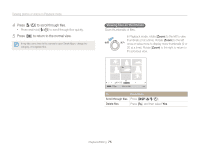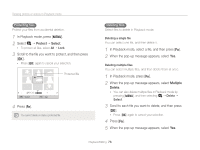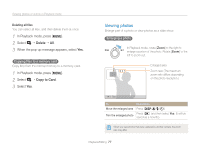Samsung WB700 User Manual (user Manual) (ver.1.0) (English) - Page 73
Viewing photos or videos in Playback mode, Starting Playback mode
 |
UPC - 044701015314
View all Samsung WB700 manuals
Add to My Manuals
Save this manual to your list of manuals |
Page 73 highlights
Viewing photos or videos in Playback mode Learn how to play back photos, videos, or voice memos and how to manage files. Starting Playback mode View photos or play videos and voice memos stored in your camera. 1 Press [P]. • The most recent file will be displayed. • If the camera is off, it will turn on and display the most recent file. 2 Press [F/t] to scroll through files. • Press and hold [F/t] to scroll through files quickly. • If you want to view files stored in the internal memory, remove your memory card. • The camera will not properly play back files of unsupported sizes or files that were captured with other cameras. Photo file information Histogram OK : Play File Information Memory in use Icon Description Photo includes a voice memo Current playback time/Voice memo length Folder name - File name Print order has been set (DPOF) Protected file Photo includes a registered face (available only when you use a memory card) To display file information on the screen, press [D]. Playback/Editing 72