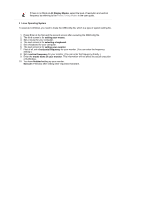Samsung XL20 User Manual (user Manual) (ver.1.0) (English) - Page 22
Appearance and Themes, Control Panel
 |
View all Samsung XL20 manuals
Add to My Manuals
Save this manual to your list of manuals |
Page 22 highlights
1. Insert the CD into the CD-ROM driver. 2. Click "Start," click "Control Panel," and then click the "Appearance and Themes" Icon. 3. Click "Display" icon and choose the "Settings" tab then click "Advanced." 4. Click the "Properties" button on the "Monitor" tab and select "Driver" tab. 5. Click "Update Driver." and select "Install from a list or." then click "Next" button. 6. Select "Don't search ,I will" then click "Next" and then click "Have disk".

1.
Insert the CD into the CD-ROM driver.
2.
Click "
Start,
" click "
Control Panel,
" and then click the "
Appearance and Themes
" Icon.
3.
Click "
Display
" icon and choose the "
Settings
" tab then click "
Advanced.
"
4.
Click the "
Properties
" button on the "
Monitor
" tab and select "
Driver
" tab.
5.
Click "
Update Driver.
" and select "
Install from a list or.
" then click "
Next
" button.
6.
Select "
Don't search ,I will
" then click "
Next
" and then click "
Have disk
".