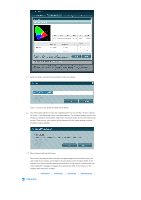Samsung XL20 User Manual (user Manual) (ver.1.0) (English) - Page 55
How to use, Ctrl+Alt+Del
 |
View all Samsung XL20 manuals
Add to My Manuals
Save this manual to your list of manuals |
Page 55 highlights
gamma, and white point, except for the color bands. All created icc profiles are saved in the "C:WINDOWS\system32\spool\drivers\color" folder. You can also use an icc profile as the monitor profile in a CMS program such as Photoshop. In addition, you can save the settings in this tab as the calibration mode which constitutes a part of the color mode of your monitor. Once saved, you can easily select the saved set of settings using the Mode button. However, you can only save one set of settings for the calibration mode of your monitor. That is, only the most recently saved set of settings is available and valid. How to use Select the values. Brightness : The target brightness: Select your personal maximum brightness. Adjust Black Level : Select a black level. Color Coordinate : Gamma : White Point : Directly enter a coordinate, or move the white slider on the blue bar to the required value position. Select Gamma values for the R, G, and B components. If you have selected your personal settings, click the Start button. If the window shown in the figure above (▲) appears, click the Start button again. If the window shown in the figure above (▲) appears, attach your Calibrator as shown in the figure above and click the Proceed button. Calibration will start. To exit the program during the calibration, press the Ctrl+Alt+Del keys and click Finish. After completing the calibration, the window shown in the figure below will appear. Then remove your Calibrator and click the OK button.