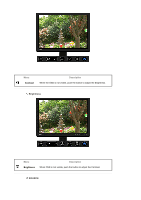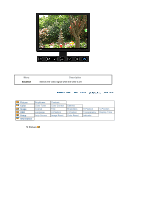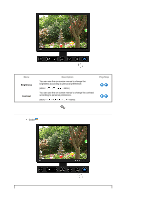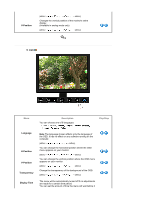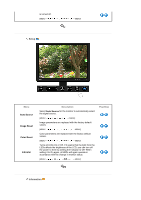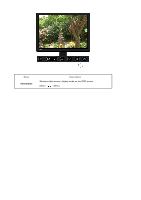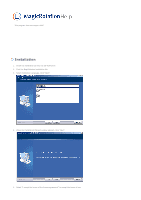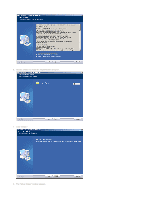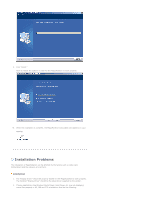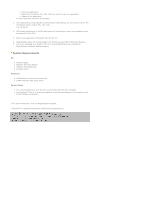Samsung XL24 User Manual (user Manual) (ver.1.0) (English) - Page 35
Setup, Information, Auto Source, Image Reset, Color Reset, Indicator - led lcd
 |
View all Samsung XL24 manuals
Add to My Manuals
Save this manual to your list of manuals |
Page 35 highlights
is turned off. [MENU → , → →, → → , → MENU] Setup Menu Auto Source Image Reset Color Reset Indicator Description Select Auto Source for the monitor to automatically select the signal source. [MENU MENU] Image parameters are replaced with the factory default values. [MENU MENU] Color parameters are replaced with the factory default values. [MENU MENU] Turns all LEDs On or Off. If it seems that the light from the LEDs affects the brightness of the LCD, you can turn off the power to them by setting the Indicator to Off. When setting it to On again, all LEDs will again operate in accordance with the change in monitor status. [MENU MENU] Play/Stop Information
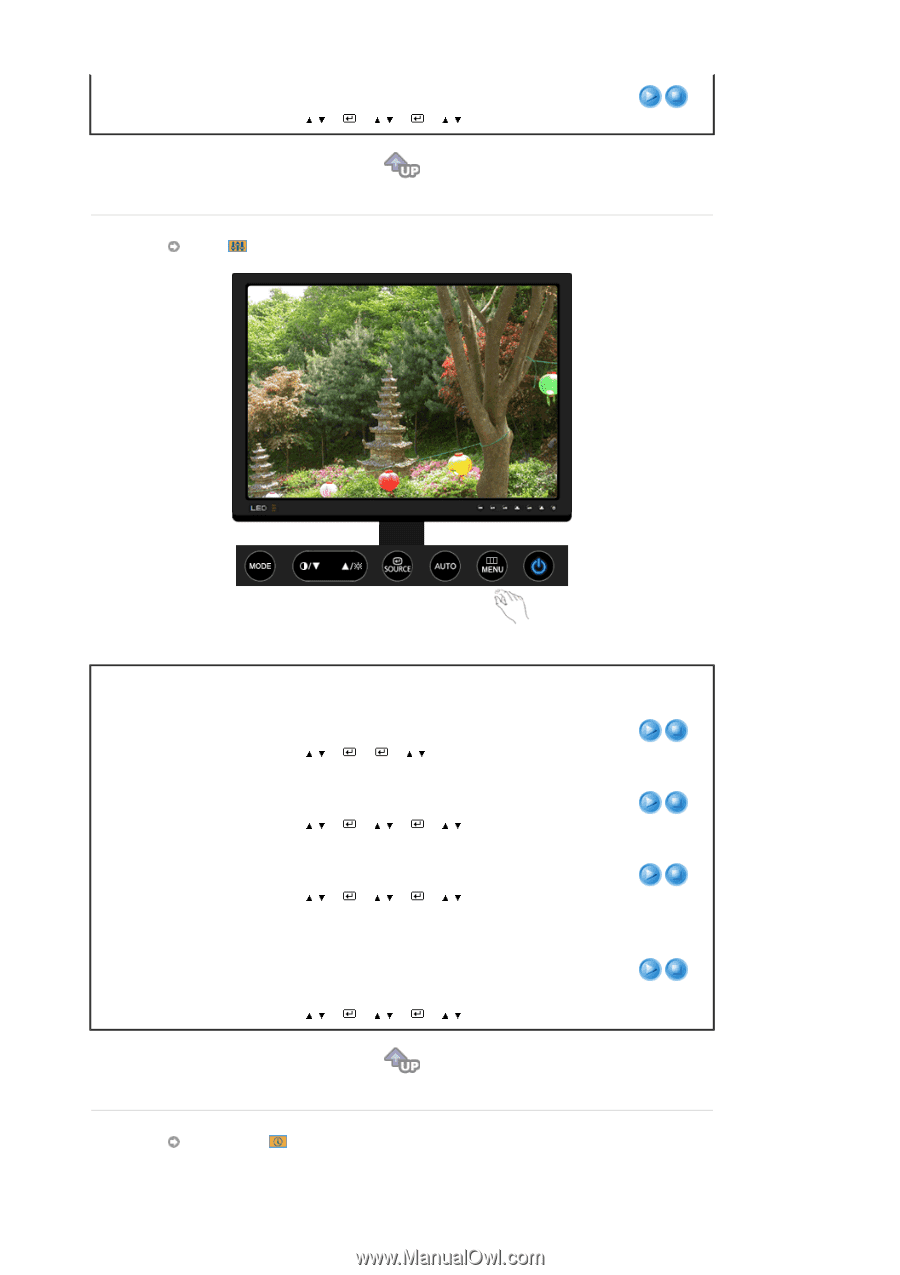
is turned off.
[MENU
→
,
→
→
,
→
→
,
→
MENU]
Setup
Menu
Description
Play/Stop
Auto Source
Select
Auto Source
for the monitor to automatically select
the signal source.
[MENU
→
,
→
→
→
,
→
MENU]
Image Reset
Image parameters are replaced with the factory default
values.
[MENU
→
,
→
→
,
→
→
,
→
MENU]
Color Reset
Color parameters are replaced with the factory default
values.
[MENU
→
,
→
→
,
→
→
,
→
MENU]
Indicator
Turns all LEDs On or Off. If it seems that the light from the
LEDs affects the brightness of the LCD, you can turn off
the power to them by setting the Indicator to Off. When
setting it to On again, all LEDs will again operate in
accordance with the change in monitor status.
[MENU
→
,
→
→
,
→
→
,
→
MENU]
Information