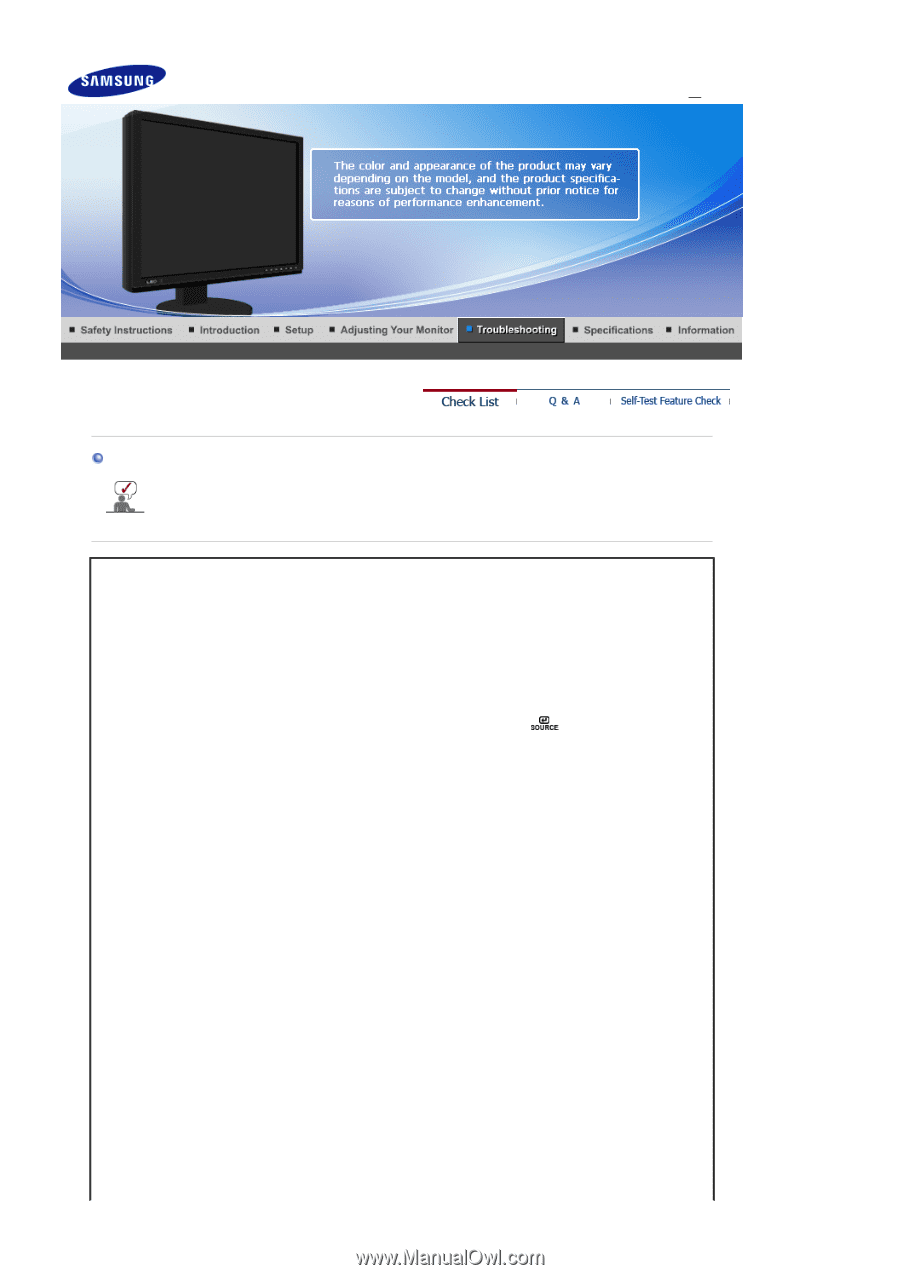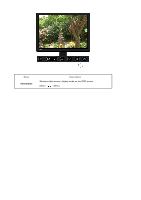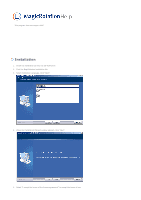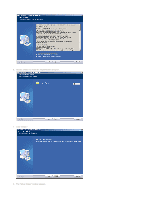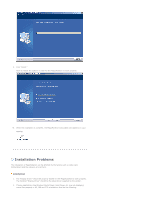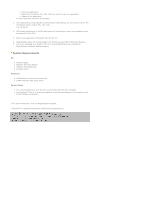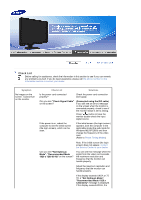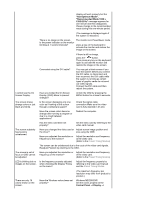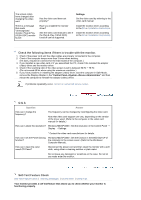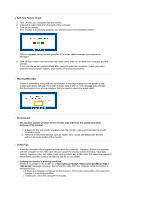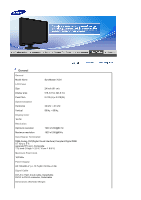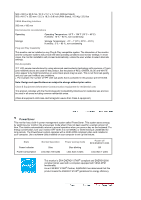Samsung XL24 User Manual (user Manual) (ver.1.0) (English) - Page 41
Check List, Q & A, Check Signal Cable, Connected using the DVI cable, Not Optimum, Mode
 |
View all Samsung XL24 manuals
Add to My Manuals
Save this manual to your list of manuals |
Page 41 highlights
Check List Before calling for assistance, check the information in this section to see if you can remedy any problems yourself. If you do need assistance, please call the phone number on the Information section or contact your dealer. Symptom No images on the screen. I cannot turn on the monitor. Check List Solutions Is the power cord connected properly? Check the power cord connection and supply. Can you see "Check Signal Cable" on the screen? (Connected using the DVI cable) If you still see an (error) message on the screen when the monitor is connected properly, check to see if the monitor status is set to analog. Press ' ' button to have the monitor double-check the input signal source. If the power is on, reboot the computer to see the initial screen (the login screen), which can be seen. If the initial screen (the login screen) appears, boot the computer in the applicable mode (the safe mode for Windows ME/XP/2000) and then change the frequency of the video card. (Refer to Preset Timing Modes) Note: If the initial screen (the login screen) does not appear, contact the Service Center or your dealer. Can you see "Not Optimum Mode", "Recommended Mode 1920 x 1200 60 Hz" on the screen? You can see this message when the signal from the video card exceeds the maximum resolution and frequency that the monitor can handle properly. Adjust the maximum resolution and frequency that the monitor can handle properly. If the display exceeds UXGA or 75 Hz, a "Not Optimum Mode", "Recommended Mode 1920 x 1200 60 Hz" message is displayed. If the display exceeds 85 Hz, the