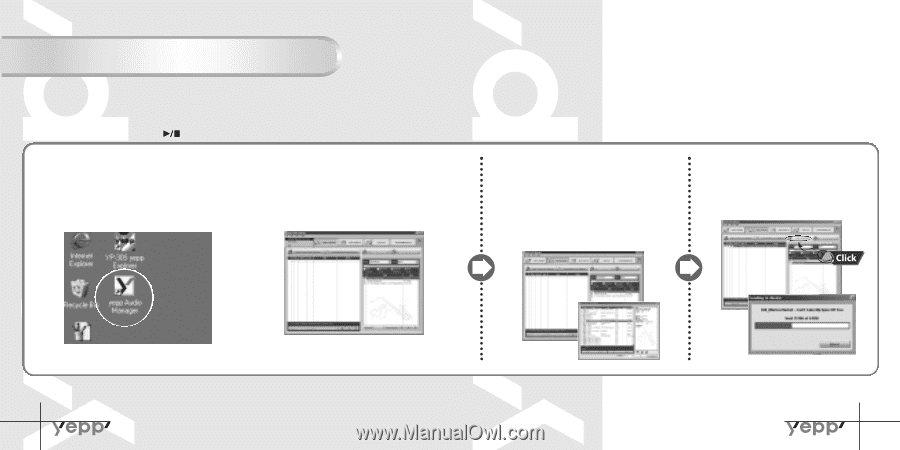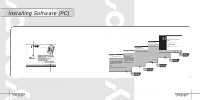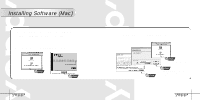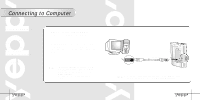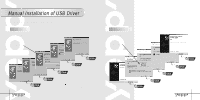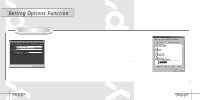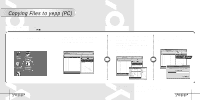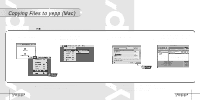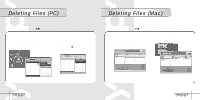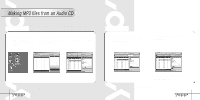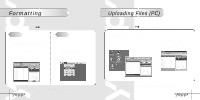Samsung YP-30S User Manual (user Manual) (ver.1.0) (English) - Page 18
Copying Files to yepp PC
 |
View all Samsung YP-30S manuals
Add to My Manuals
Save this manual to your list of manuals |
Page 18 highlights
Copying Files to yepp (PC) Before copying files, connect yepp to PC. When in Sleep mode, press the button to make sure the power is on and then proceed. 1 Double-click "yepp Audio Manager". 2 Click on the "Search Hard Disks for Tracks"/ "AddTracks..." and save the music files that you want on the database. 3 Select 'Copy to devices' ➝ "Select Tracks From Database"/ "Select Playlists From Database". q Check the music file to send and click on the "OK" button. q If the YP-30S memory capacity is insufficient, a warning message will pop up. 4 Click on "Copy to Portable" q Then the file is transferred. Note : q An 128Kbps file uses about 1MB of memory per minute. q Directories are divided according to file extensions(.mp3,.sc4...). 34 Open the directory to check the saved file. 35