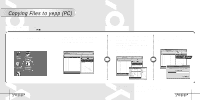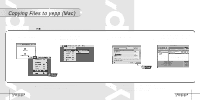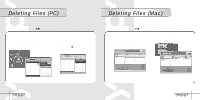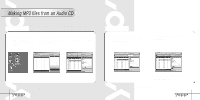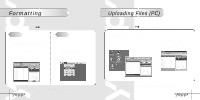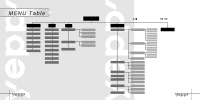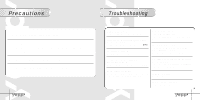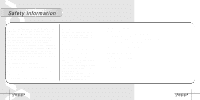Samsung YP-30S User Manual (user Manual) (ver.1.0) (English) - Page 23
Rearranging Files
 |
View all Samsung YP-30S manuals
Add to My Manuals
Save this manual to your list of manuals |
Page 23 highlights
Uploading Files (Mac) Before uploading files, connect yepp to Mac. When in Sleep mode, press the button to make sure the power is on and then proceed. 1 Run yepp Explorer 2 Select [File] ➝ [Refresh]. 3 Select files to save in Mac and click [File]➝ [Copy to]➝ [Mac]. Rearranging Files Before rearranging files, connect yepp to PC. When in Sleep mode, press the button to make sure the power is on and then proceed. 1 Double click the yepp Audio Manager. 2 Select the file to relocate. 3 Press the button to move the file. Notice : q Voice files are not supported on the Mac. 44 Note : q File transfer between directories (Music, Voice) is not allowed. q On Mac, drag and drop the selected file where you wish it to be. 45

44
45
Rearranging Files
Before rearranging files, connect yepp to PC.
When in Sleep mode, press the
button to make sure the power is on and then proceed.
1
Double click the yepp Audio Manager.
2
Select the file to relocate.
Press the
button to
move the file.
3
Uploading Files (Mac)
Before uploading files, connect yepp to Mac.
When in Sleep mode, press the
button to make sure the power is on and then proceed.
Run yepp Explorer
1
Select
[File]
[
Refresh]
.
2
Select files to save in Mac and click
[File]
[
Copy to]
[
Mac]
.
3
N
o
t
i
c
e
:
●
Voice files are not supported on the Mac.
N
o
t
e
:
●
File transfer between directories (Music, Voice) is not allowed.
●
On Mac, drag and drop the selected file where you wish it to be.