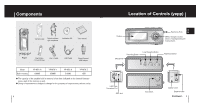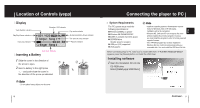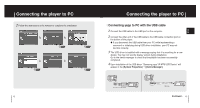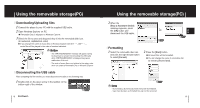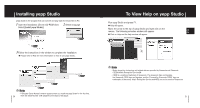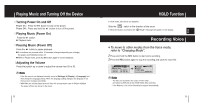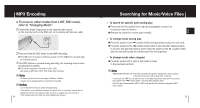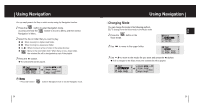Samsung YP-MT6V User Manual (ENGLISH) - Page 10
Using the removable storage(PC), Downloading/Uploading files, Formatting, Disconnecting the USB cable
 |
UPC - 036725600959
View all Samsung YP-MT6V manuals
Add to My Manuals
Save this manual to your list of manuals |
Page 10 highlights
Using the removable storage(PC) I Downloading/Uploading files 1 Connect the player to your PC with the supplied USB cable. 2 Open Windows Explorer on PC. G Removable Disc is displayed in Windows Explorer. 3 Select the file to save and drag-and-drop it into the removable disk icon. (In numerical, alphabetical order) G If you change the name of music files in Windows Explorer like 001* * * , 002* * *..., music files will be played in the order of number indicated. ✍ Notice - The "WRITING/READING" message will appear during file download or upload. Disconnecting the USB cable while "WRITING/READING" is displayed may cause malfunction of the unit. - The order of music files is not relative to the replay order when you select a Removable Disc in Windows Explorer. I Disconnecting the USB cable After completing the file transfer, you must disconnect the cable in the following way: 1 Double-click on the green arrow in the taskbar on the bottom right of the window. 18 Continued... Using the removable storage(PC) 2 When the [Stop a Hardware device] message appears, press the [OK] button and k disconnect the USB cable. I Formatting 1 Select the removable disc icon and click the right mouse button to select [Format]. 2 Press the [Start] button. G All saved files will be formatted. G You can change the name of removable disc by selecting [Volume label]. ✍ Note - By formatting, all previously preset menus will be initialized. - Care must be taken as formatted files can not be recovered. 19 ENG