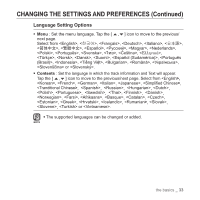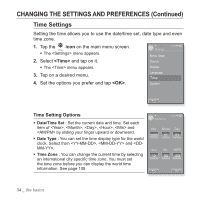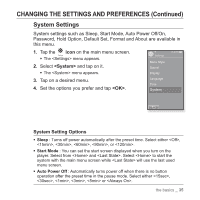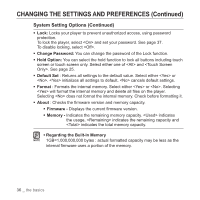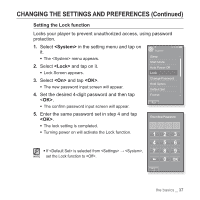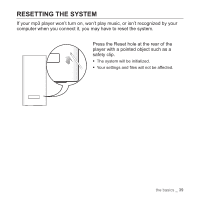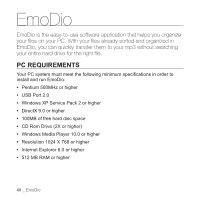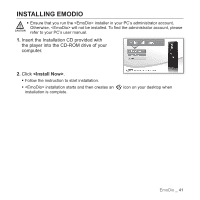Samsung YP-P2JAB User Manual (ENGLISH) - Page 38
Releasing the Lock function, Changing Password, <System>, <Change Password>, <OK> - data cable
 |
UPC - 036725602465
View all Samsung YP-P2JAB manuals
Add to My Manuals
Save this manual to your list of manuals |
Page 38 highlights
CHANGING THE SETTINGS AND PREFERENCES (Continued) Releasing the Lock function After setting the Lock function, the password input screen will appear when you turn on the player. Enter your 4-digit password, and tap . ƒ function is released. Enter Password ƒ function provides protection from unauthorized CAUTION access only, not the data protection in your player. For example, connecting a locked player to a PC using USB cable allows accessing all data stored in the player. ƒ If you forgot your Lock password, connect to a NOTE PC and run the EmoDio and reset the password in . For further information, refer to . Changing Password 1. Select in the setting menu and tap on it. ƒ The menu appears. 2. Select and tap on it. ƒ Password input screen appears. 3. Enter the password, and tap . ƒ The change password input screen will appear. 4. Enter desired 4-digit password and tap . ƒ The confirm password input screen will appear. 5. Enter the same password set in step 4 and tap . ƒ The password will be changed. 38 _ the basics System Sleep Start Mode Auto Power Off Lock Change Password Hold Option Default Set Format