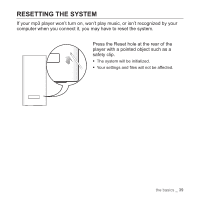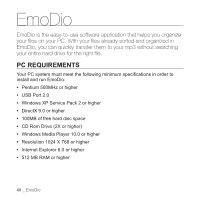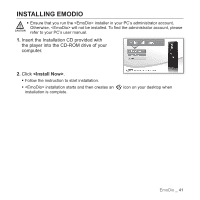Samsung YP-P2JAB User Manual (ENGLISH) - Page 44
Mpeg Files .mpg, .mpeg, AVI Files .avi, WMV Files .wmv, Real Media Files .rm, .rmvb, MOV Files - mp4 player
 |
UPC - 036725602465
View all Samsung YP-P2JAB manuals
Add to My Manuals
Save this manual to your list of manuals |
Page 44 highlights
TRANSFERRING FILES TO THE PLAYER WITH EMODIO (Continued) ƒ Do not disconnect the USB cable during file transfer. Disconnecting during transfer CAUTION may damage the player or your PC. ƒ Connect the player to your computer directly rather than through a USB hub to avoid an unstable connection. ƒ When transferring a video file to the player using , it is automatically NOTE converted into .svi format before transfer. The file size is automatically adjusted too. A video file that is not converted into .svi format cannot be played on your player. ƒ EmoDio supported video files - Mpeg Files (.mpg, .mpeg), AVI Files (.avi), WMV Files (.wmv), ASF Files (.asf), SVI Files (.svi), MP4 Files (.mp4), Real Media Files (.rm, .rmvb), MOV Files (.mov), SMF Files (.smf). - Files that EmoDio supports may change in the future. ƒ When transferring a picture to the player using , it is automatically converted into JPG format before transfer. The file size is automatically adjusted, too. ƒ GA picture that is transferred to the player without using can look different on the screen from the original picture. ƒ All functions are disabled during connection. ƒ If you connect the USB cable to the PC in the Low Battery condition, the player will be charged for several minutes before connecting to the PC. ƒ EmoDio has a thorough Help function. If you can't find the answer to your question about EmoDio, click ĺ ĺ on the top of the program. ƒ An audio book with DRM (Digital Rights Management) is not supported. ƒ What is SVI? Samsung Audio Video interleaving(SVI) is a new video format developed and controlled by Samsung. 44 _ EmoDio