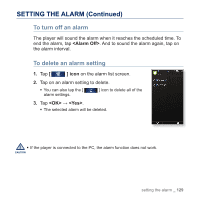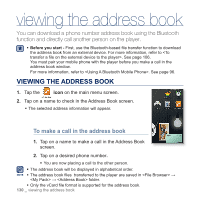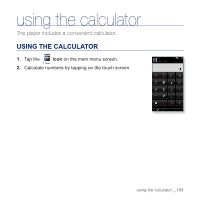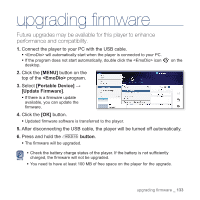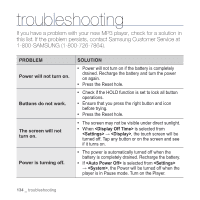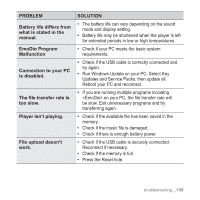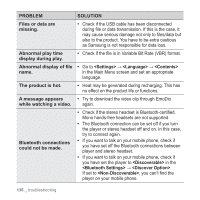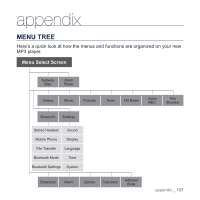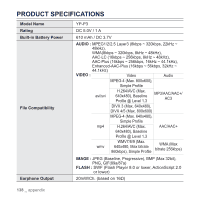Samsung YP-P3JES/XAA User Manual (ENGLISH) - Page 133
upgrading fi rmware
 |
UPC - 036725603585
View all Samsung YP-P3JES/XAA manuals
Add to My Manuals
Save this manual to your list of manuals |
Page 133 highlights
upgrading firmware Future upgrades may be available for this player to enhance performance and compatibility. 1. Connect the player to your PC with the USB cable. ƒ will automatically start when the player is connected to your PC. ƒ If the program does not start automatically, double click the icon desktop. on the 2. Click the [MENU] button on the top of the program. 3. Select [Portable Device] → [Update Firmware]. ƒ If there is a firmware update available, you can update the firmware. 4. Click the [OK] button. ƒ Updated firmware software is transferred to the player. 5. After disconnecting the USB cable, the player will be turned off automatically. 6. Press and hold the button. ƒ The firmware will be upgraded. ƒ Check the battery charge status of the player. If the battery is not sufficiently NOTE charged, the firmware will not be upgraded. ƒ You need to have at least 100 MB of free space on the player for the upgrade. upgrading firmware _ 133