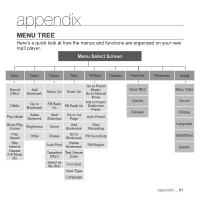Samsung YP-Q1JEB User Manual (ENGLISH) - Page 86
VIEWING THE WORLD SUBWAY MAP, Up, Down, Left, Right] button, <Prime, Pack>, Select] button
 |
UPC - 036725603363
View all Samsung YP-Q1JEB manuals
Add to My Manuals
Save this manual to your list of manuals |
Page 86 highlights
VIEWING THE WORLD SUBWAY MAP You can browse through the World Subway Map and noted places around stations. 1. Press and hold [ ] to move to the main menu. 2. Tap the [Up, Down, Left, Right] button to select and tap the [Select] button. ƒ The list appears. 3. Tap the [Left, Right] button to select and tap the [Select] button. ƒ World Region selection screen appears. 4. Tap the [Up, Down, Left, Right] button to select the desired region and tap the [Select] button. ƒ Select one from , , . ƒ Cities within the selected region are displayed. 5. Tap the [Left, Right] button to select the desired city and tap the [Select] button. ƒ The subway map of the selected city is displayed. 6. Tap the [Up, Down, Left, Right] button to select an area that you want to enlarge and tap the [Select] button. ƒ If the enlarged map includes information on tourist attractions adjacent to the subway station, tap the [Select] button again to display the red arrow. Use the [Up, Down, Left, Right] button to select a desired icon and tap the [Select] button. You can find information about the tourist attraction. ƒ Tap [ ] to return to the World Region selection screen. NOTE ƒ It may differ from the actual subway map. 86 _ enjoying the prime pack