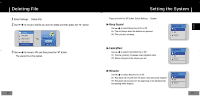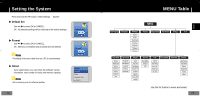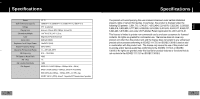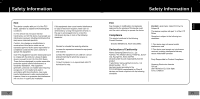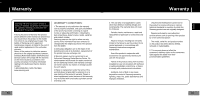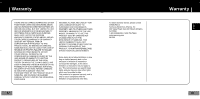Samsung YP-T7Z User Manual (ENGLISH) - Page 38
Troubleshooting, Backlight does not work.
 |
UPC - 036725600942
View all Samsung YP-T7Z manuals
Add to My Manuals
Save this manual to your list of manuals |
Page 38 highlights
Troubleshooting The software doesn't work ● Refer to the System Requirements The player does not work and the LCD displays nothing. ● Push the RESET button. ● Plug the charger into an outlet. In PLAY mode, music is not played after pressing the ● Check to see if MP3 or WMA files are saved in the built-in memory. ● Check to see if the HOLD button is locked. button Files cannot be downloaded. ● Check to see if the driver is installed correctly in the computer. ● Check the connection between the player and PC. ● Operating system limits the number of files you can save. Please save your music files by creating a subfolder. ● Check if the memory is full. Backlight does not work. ● Check the backlight setup. ● When the battery power is low, the backlight will go out. The buttons do not work. ● Check setting of Hold switch. ● Push the RESET button. 74 Troubleshooting The player keeps turning off. ● In Stop mode, the power is automatically turned off (changes depending on settings). ● Check to see if there are files saved in it. LCD window is dark ● Check Contrast The file name is not displayed correctly. ● Move to [Settings] ➔ [Display] ➔ [Language] in the Menu and then change the language setting. There is a file saved in the player, but "No File" appears in the screen. ● After checking whether the folder is played, use the Navigation function to change the folder. ● Image files and text files are not displayed in Navigation Mode. I cannot properly connect the player to the PC. ● Win98 : try to connect again after installing Driver. ● WinME : remove the Driver program and press Start in the desktop to execute Windows Update. After selecting important update and service pack, execute update all. ● Win2000/XP : Try to connect it again after rebooting PC. 75 ENG