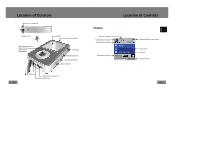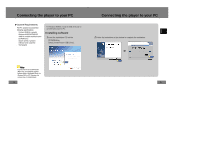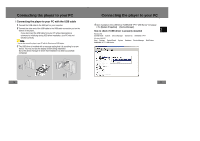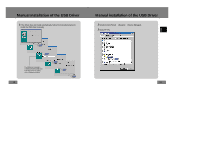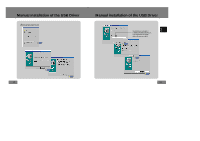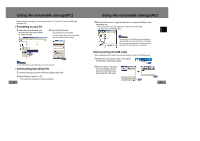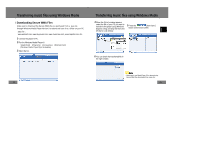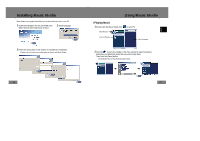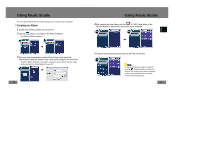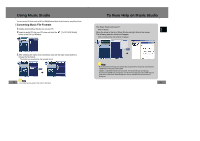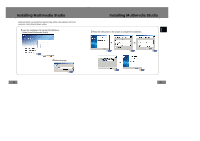Samsung YP-T7Z User Manual (ENGLISH) - Page 12
Using the removable storage(PC), I Disconnecting the USB cable, I Formatting on your PC - download
 |
UPC - 036725600942
View all Samsung YP-T7Z manuals
Add to My Manuals
Save this manual to your list of manuals |
Page 12 highlights
Using the removable storage(PC) Before formatting can begin, you must connect your YP-T7 to your PC using the USB cable (see page 16). I Formatting on your PC 1 Select the removable disc icon and click the right mouse button to select [Format]. 2 Press the [Start] button. ● All saved files will be formatted. ● You can change the name of removable disc by selecting [Volume label]. Notice - Care must be taken as formatted files can not be recovered. I Downloading/Uploading files 1 Connect the player to your PC with the supplied USB cable. 2 Open Windows Explorer on PC. ● Removable Disc is displayed in Windows Explorer. 22 Using the removable storage(PC) 3 Select the files to save. Drag and drop them into respective folders in the removable disc. ● Place music files in the removable disc, text files in the TEXT folder, and image files in the IMAGE folder. Notice - Disconnecting the USB cable while downloading or uploading files may cause malfunction of the player. - The music file order displayed in Windows Explorer may differ from the play order on your player. I Disconnecting the USB cable After completing the file transfer, you must disconnect the cable in the following way: 1 Double-click on the green arrow in the taskbar on the bottom right of the window. 2 When the [Stop a Hardware device] message appears, press the [OK] button and disconnect the USB cable. 23 ENG