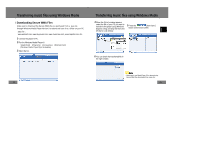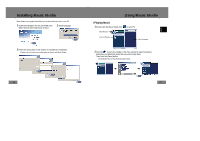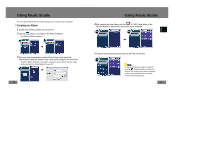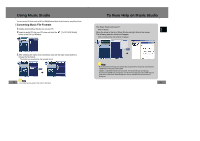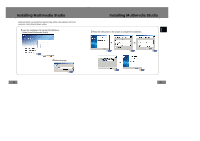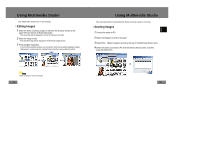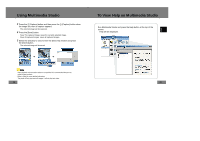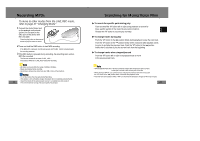Samsung YP-T7Z User Manual (ENGLISH) - Page 18
Using Multimedia Studio, Editing Images
 |
UPC - 036725600942
View all Samsung YP-T7Z manuals
Add to My Manuals
Save this manual to your list of manuals |
Page 18 highlights
Using Multimedia Studio ● Run Multimedia Studio from on the Desktop. I Editing Images 1 Select the folder containing images to edit from the directory window at the upper left-hand section of Multimedia Studio. ● The saved files will be displayed in the file list window on the right. 2 Select the image to edit. ● The selected image will be displayed in the [Preview image] window. 3 Press the [Edit Img] button. ● From the [Picture editor] window, you can perform functions like editing wallpaper images, editing layers, inserting clip arts, making frames and other various editing functions. N N Note - Refer to Help for more information. 34 Using Multimedia Studio ● Files downloaded without using Multimedia Studio cannot be viewed on the screen. I Sending images 1 Connect the player to PC. 2 Select the image(s) to send to the player. 3 Select [File] → [Export images to device] at the top of the Multimedia Studio menu. 4 Select the device connected to PC from the [Select device] screen, and then press the [OK] button. N 35 ENG