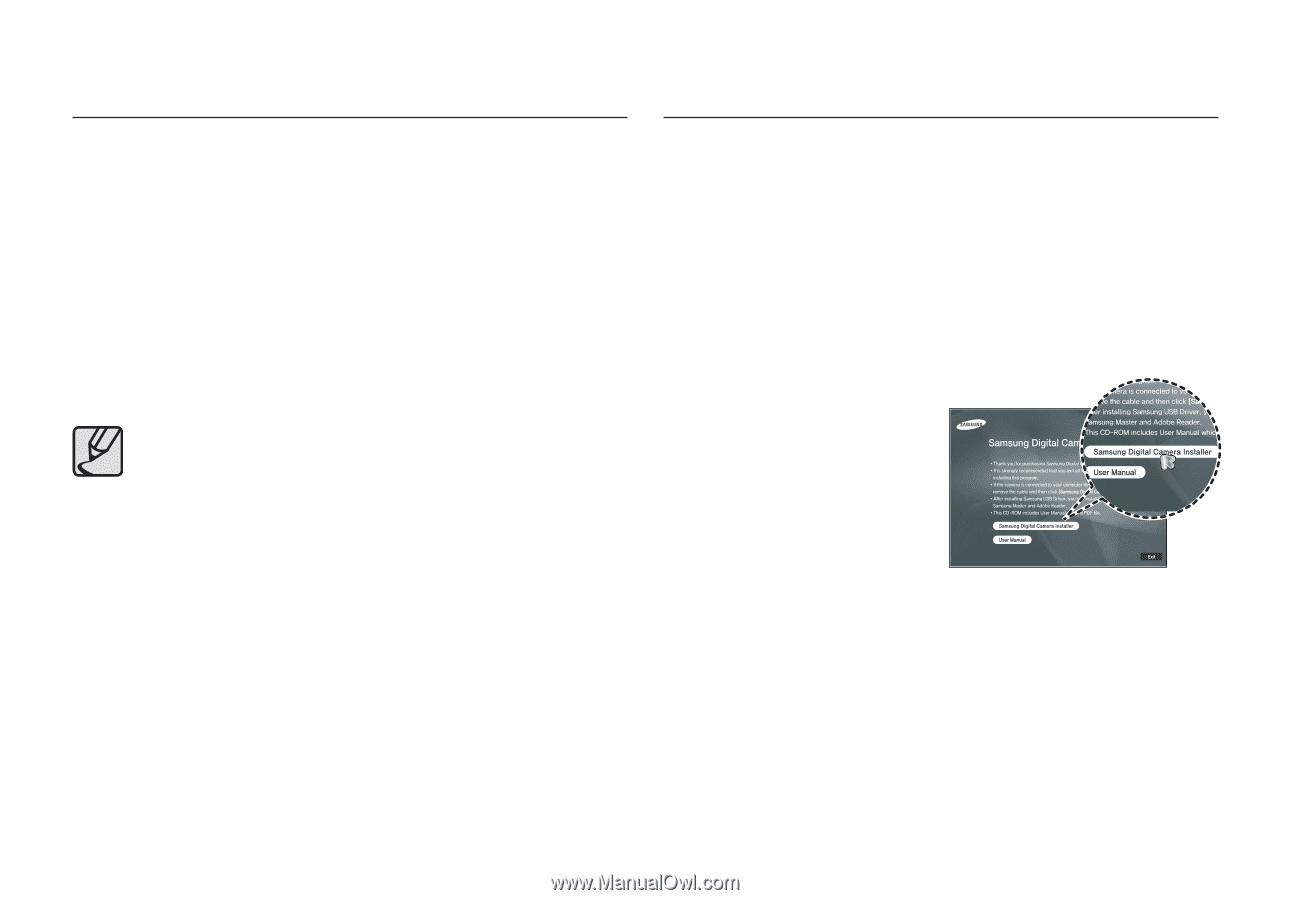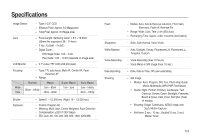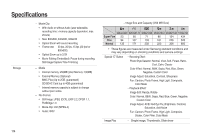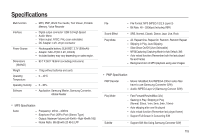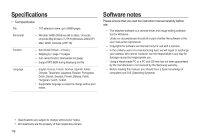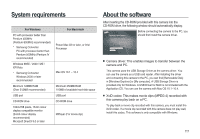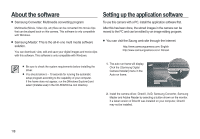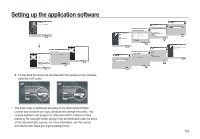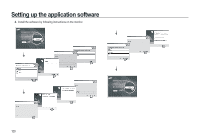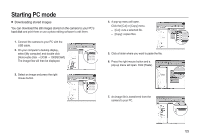Samsung i8 User Manual - Page 119
About the software, Setting up the application software
 |
UPC - 044701008910
View all Samsung i8 manuals
Add to My Manuals
Save this manual to your list of manuals |
Page 119 highlights
About the software Samsung Converter: Multimedia converting program Multimedia (Movie, Video clip, etc) files can be converted into movie clips that can be played back on this camera. This software is only compatible with Windows. Samsung Master: This is the all-in-one multi media software solution. You can download, view, edit and save your digital images and movie clips with this software. This software is only compatible with Windows. Setting up the application software To use this camera with a PC, install the application software first. After this has been done, the stored images in the camera can be moved to the PC and can be edited by an image editing program. You can visit the Saung web-site through the internet. http://www.samsungcamera.com: English http://www.samsungcamera.co.kr: Korean Be sure to check the system requirements before installing the driver. You should allow 5 ~ 10 seconds for running the automatic setup program according to the capability of your computer. If the frame does not appear, run the [Windows Explorer] and select [Installer.exe] in the CD-ROM Drive root directory. 1. The auto run frame will display. Click the [Samsung Digital Camera Installer] menu in the Auto run frame. 2. Install the camera driver, DirectX, XviD, Samsung Converter, Samsung Master and Adobe Reader by selecting a button shown on the monitor. If a latest version of DirectX was installed on your computer, DirectX may not be installed. 118