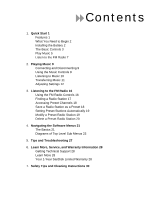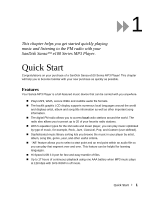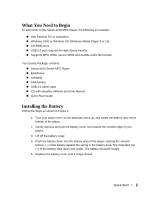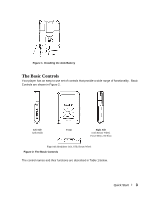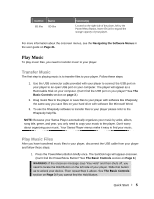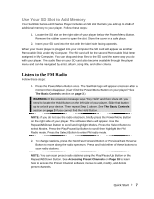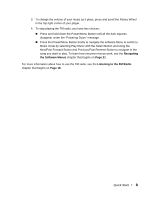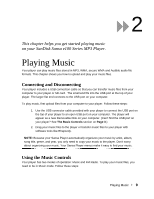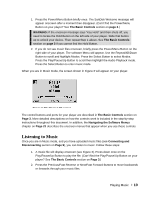SanDisk E130 User Guide - Page 6
Play Music - sd card
 |
UPC - 619659023119
View all SanDisk E130 manuals
Add to My Manuals
Save this manual to your list of manuals |
Page 6 highlights
Control SD Slot Name SD Slot Function(s) Located on the right side of the player, below the Power/Menu Button, insert SD card to expand the storage capacity of your player. For more information about the onscreen menus, see the Navigating the Software Menus in the user guide on Page 21. Play Music To play music files, you need to transfer music to your player. Transfer Music The first step to playing music is to transfer files to your player. Follow these steps: 1. Use the USB connector cable provided with your player to connect the USB port on your player to an open USB port on your computer. The player will appear as a Removable Disk on your computer. (Can't find the USB port on your player? See The Basic Controls section on page 3.) 2. Drag music files to the player or save files to your player with software like Rhapsody, the same way you save files on your hard drive with software like Microsoft Word. 3. To use the Rhapsody software to transfer files to your player please refer to the Rhapsody help file. NOTE: Because your Sansa Player automatically organizes your music by artist, album, song title, genre, and year, you only need to copy your music to the player. Don't worry about organizing your music. Your Sansa Player menus make it easy to find your music. Play Music Files After you have transfered music files to your player, disconnect the USB cable from your player and follow these steps: 1. Press the Power/Menu Button briefly once. The SanDisk logo will appear onscreen. (Can't find the Power/Menu Button? See The Basic Controls section on Page 3.) WARNING: If the onscreen message says "Key Hold" and then shuts off, you need to locate the Hold Button on the left side of your player. Slide that button up to unlock your device. Then repeat Step 1 above. See The Basic Controls section on Page 3 if you cannot find the Hold Button. Quick Start ` 5