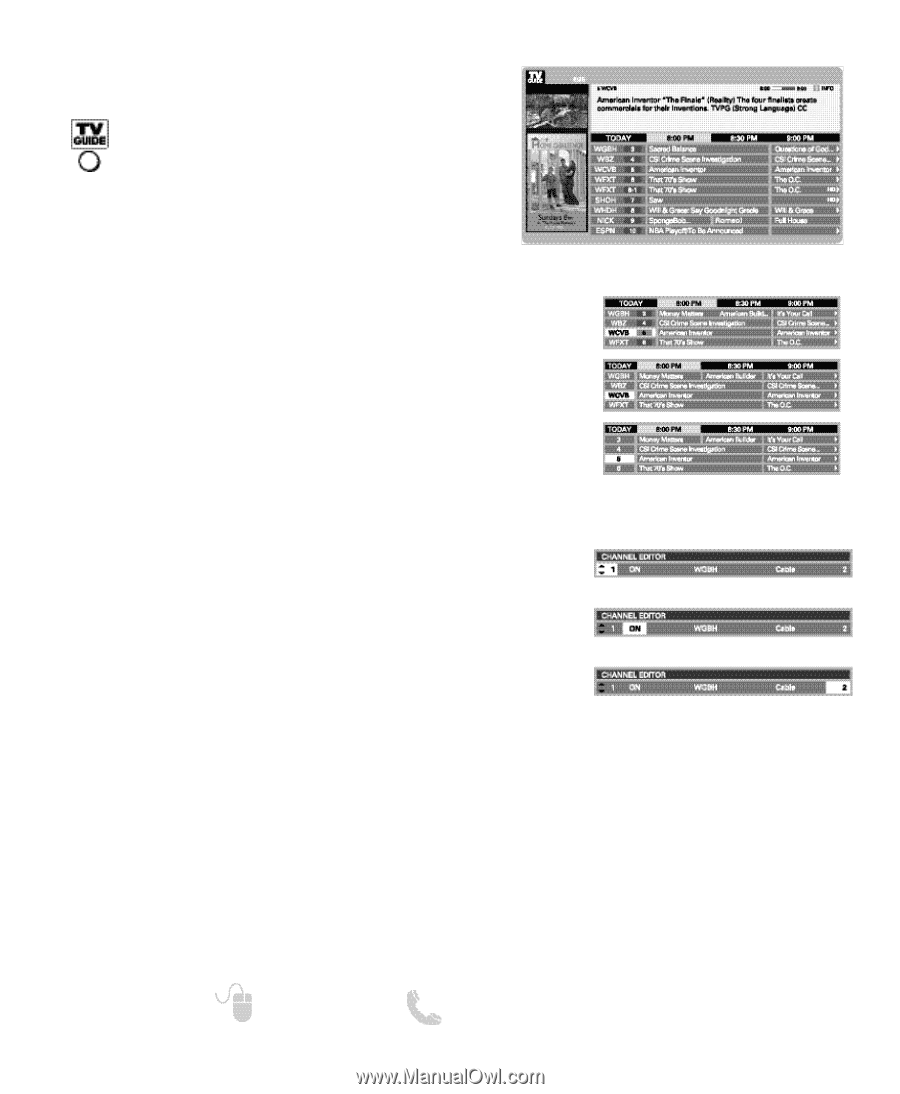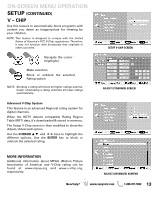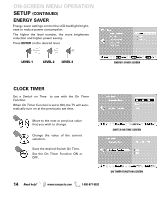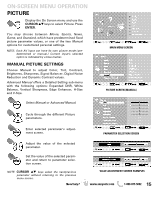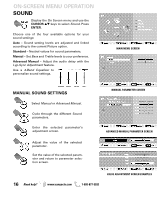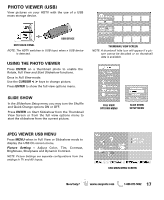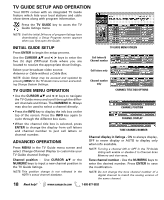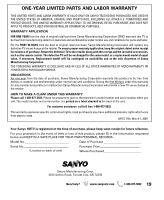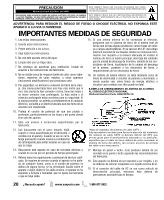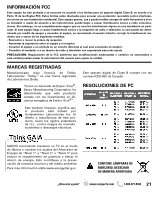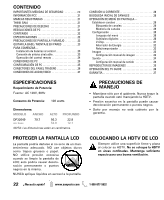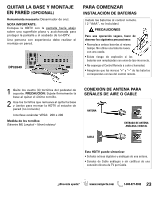Sanyo DP32649 DP32649 Manual - Page 18
Tv Guide Setup And Operation - update
 |
View all Sanyo DP32649 manuals
Add to My Manuals
Save this manual to your list of manuals |
Page 18 highlights
TV GUIDE SETUP AND OPERATION Your HDTV comes with an integrated TV Guide feature which lists your local stations and cable show times along with program information. Press the TV GUIDE key to acces the TV Guide listings menu NOTE: Until the initial 24 hours of program listings have downloaded, a Setup Progress screen appears when you first open the Guide. INITIAL GUIDE SETUP Press ENTER to begin the setup process. Use the CURSOR LM and < > keys to enter the five (5) digit ZIP/Postal Code where you are located to receive the appropriate show listings. TV GUIDE MENU SCREEN Call letters & Channel number Select your broadcast video source: Antenna or Cable without a Cable Box. NOTE: Guide Setup may be accesed and updated by pressing MENU in the TV Guide menu screen and selecting Change System Settings. Call letters only Channel number only TV GUIDE MENU OPERATION • Use the CURSOR LM and < > keys to navigate the TV Guide menu and scroll through the different channels and times. The NUMERIC 0 - 9 keys may also be used to select a channel directly. • Press the INFO key to display the info box on the top of the screen. Press the INFO key again to cycle through the different box sizes. CHANNEL TITLE BOX OPTIONS CHANNEL POSITION CHANNEL DISPLAY • When the channel title box is selected, press ENTER to change the display from call letters and channel number to just call letters or channel number. ADVANCED OPERATIONS Press MENU in the TV Guide menu screen and select Change Channel Display to customize your TV Guide channel listings: Channel position - Use CURSOR LM or the NUMERIC keys to input a new channel position in the TV Guide listings. NOTE: This position change is not reflected in the HDTV's actual channel database. TUNE CHANNEL NUMBER Channel display in listings - ON to always display, OFF to never display or AUTO to display only when info available. NOTE: Turning a channel ON or OFF in the TV Guide listing will enable or disable it in Channel Scan Memory and vice versa. Tune channel number - Use the NUMERIC keys to enter the desired number. Press ENTER to save the modification. NOTE: Do not change the tune channel number of a digital channel to match the analog version of the same channel. 18 Need help? www.sanyoctv.com 1-800-877-5032