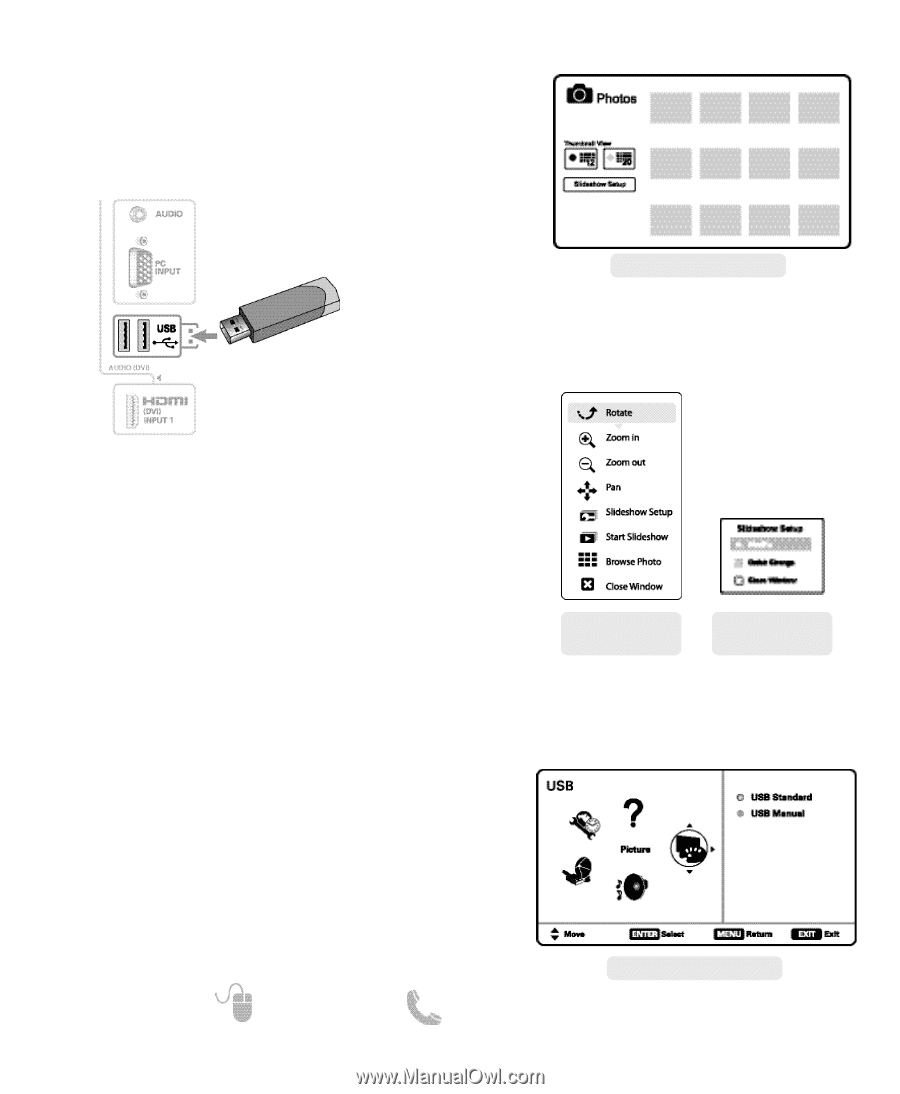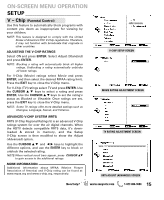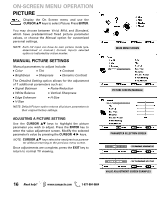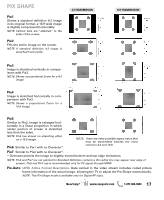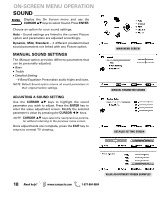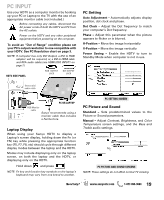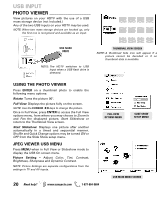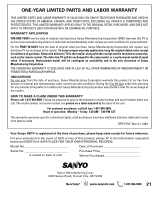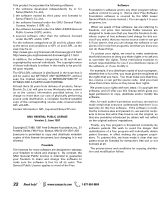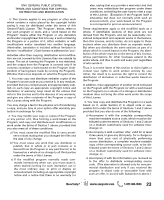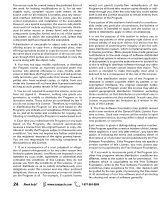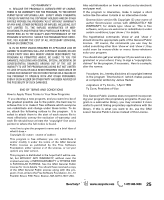Sanyo DP47460 Owners Manual - Page 20
Usb Input - turns off by itself
 |
View all Sanyo DP47460 manuals
Add to My Manuals
Save this manual to your list of manuals |
Page 20 highlights
USB INPUT PHOTO VIEWER View pictures on your HDTV with the use of a USB mass storage device (not included.) Any of the two USB inputs on your HDTV may be used. NOTE: When two mass storage devices are hooked up, only the first one is recognized and available as an input. USB FLASH DRIVE NOTE: The HDTV switches to USB Input when a USB flash drive is detected. THUMBNAIL VIEW SCREEN NOTE: A thumbnail hide icon will appear if a picture cannot be decoded or if no thumbnail data is available. USING THE PHOTO VIEWER Press ENTER on a thumbnail photo to enable the following menu options: Rotate: Turns the picture 90º. Full View: Displays the picture fully on the screen. NOTE: Use the CURSOR keys to change the picture. Once in Full View, press ENTER to access the Full View options menu, from where you may choose to Zoom In and Pan the displayed picture, Start Slideshow or return to the Thumbnail View screen. Start Slideshow: Displays one picture after another automatically in a timed and sequential manner. Shuffle and Quick Change options may be turned ON or OFF from the Slide Show setup menu. JPEG VIEWER USB MENU Press MENU when in Full View or Slideshow mode to display the USB On screen menu. Picture Setting - Adjust Color, Tint, Contrast, Brightness, Sharpness and Dynamic Contrast. NOTE: Picture Settings are separate configurations from the settings in TV and AV inputs. FULL VIEW OPTIONS MENU SLIDE SHOW SETUP MENU 20 Need help? www.sanyoctv.com 1-877-864-9604 USB MAIN MENU SCREEN