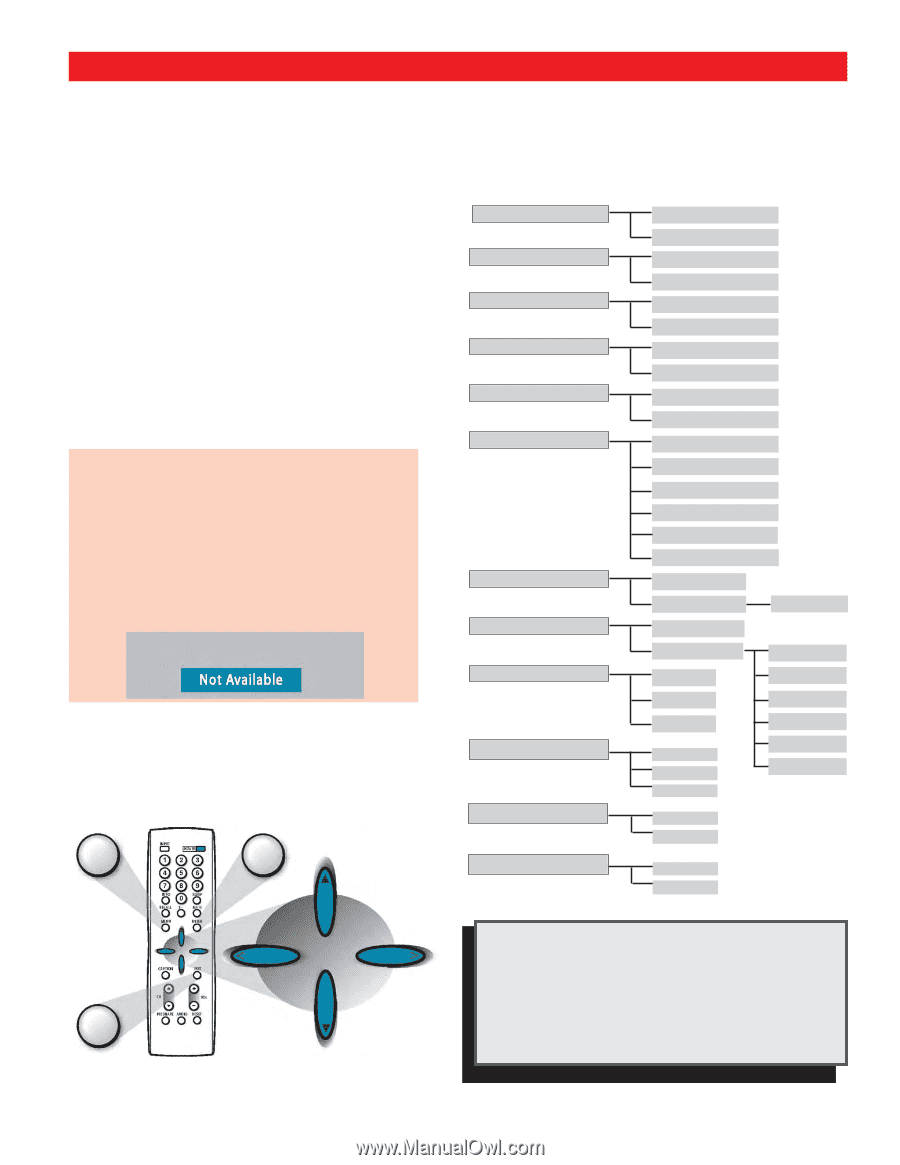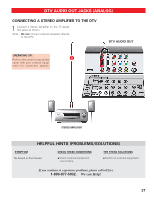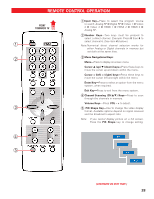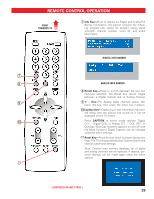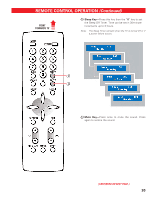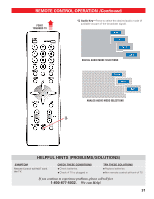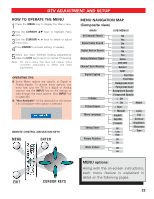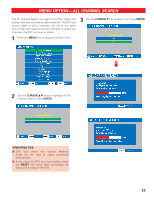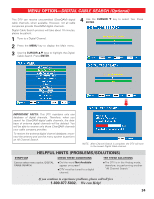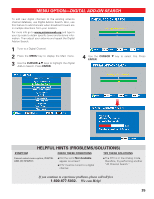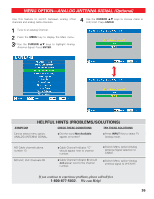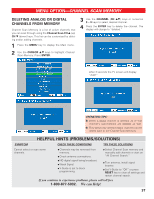Sanyo DP50747 Owner's Manual - Page 32
Dtv Adjustment And Setup - main
 |
View all Sanyo DP50747 manuals
Add to My Manuals
Save this manual to your list of manuals |
Page 32 highlights
DTV ADJUSTMENT AND SETUP HOW TO OPERATE THE MENU 1 Press the MENU key to display the Main menu. 2Use the CURSOR LM keys to highlight menu item. 3Use the CURSOR < > keys to select or adjust menu item. 4Press ENTER to activate setting, if needed. 5When you have finished making adjustments, press the EXIT key to return to normal TV viewing. Note: For menu items that have sub menus, follow on-screen instructions to select and make adjustments. OPERATING TIPS: I Some Menu options are specific to Digital or Analog signals. To access these options, you must first tune the TV to a digital or Analog channel Use the INPUT key on the remote to step through the input options. (See INPUT key on page 28.) I "Not Available" will be displayed on the screen if an unavailable menu option is selected. REMOTE CONTROL NAVIGATION KEYS MENU ENTER MENU NAVIGATION MAP (Composite view) MAIN SUB MENUS All Channel Search Digital Cable Search Digital Add-on Search Analog Antenna Signal Channel Scan Memory Digital Caption V-Guide Picture/Sound Menu Language Energy Saver Picture Rotation White Pattern No Yes No Yes No Yes Cable VHF/UHF Delete? Add? Font Size Font Style Background Color Foreground Color Background Opacity Foreground Opacity o Off • On Adjust o Auto • Manual Color English Español Tint Contrast Français Off Low High Brightness Sharpness Tone Off On Off On EXIT CURSOR KEYS MENU options: Along with the on-screen instructions, each menu feature is explained in detail on the following pages. 32