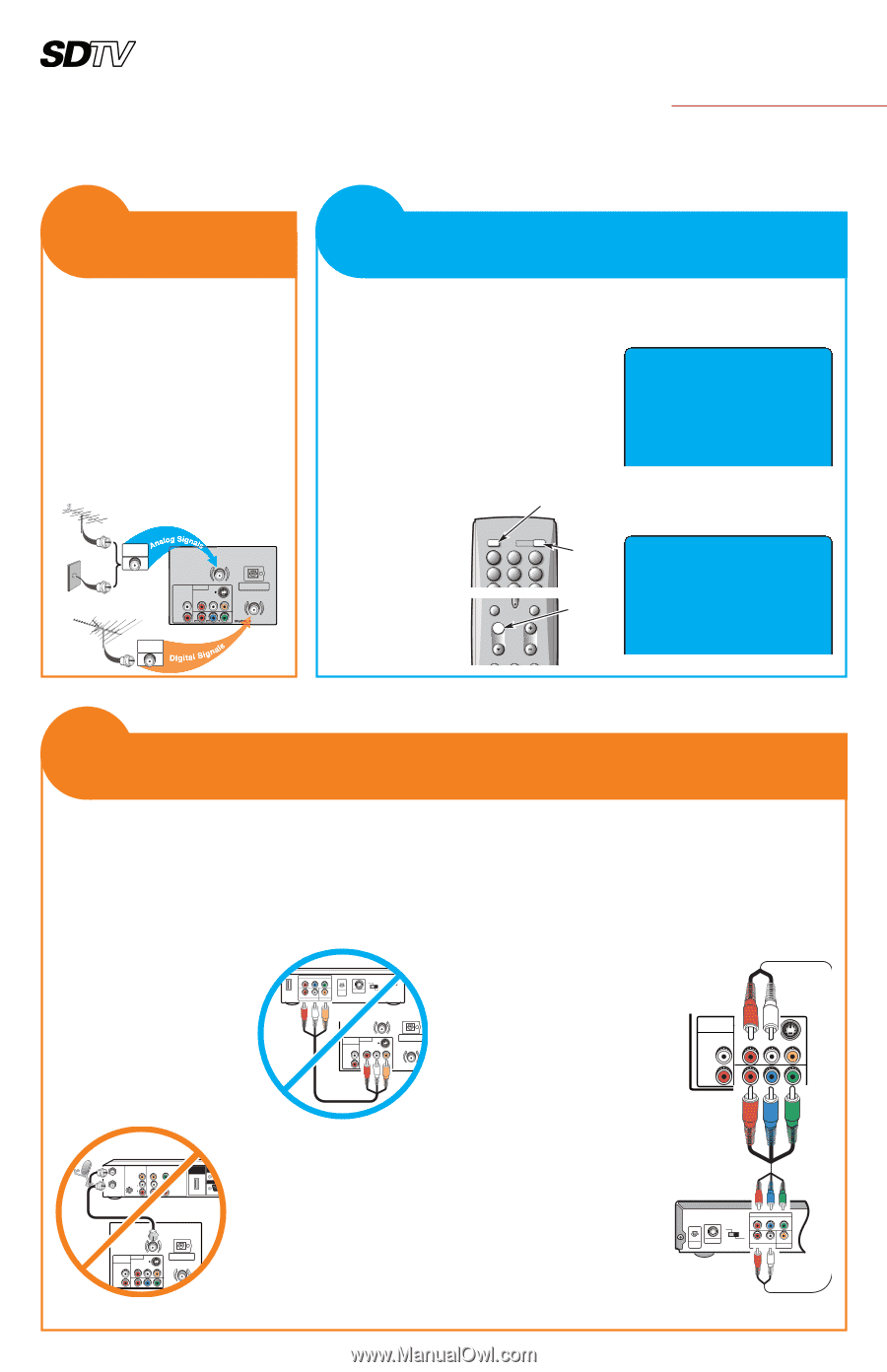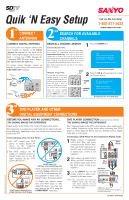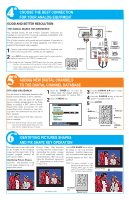Sanyo HT32546 User Manual - Page 1
Sanyo HT32546 Manual
 |
View all Sanyo HT32546 manuals
Add to My Manuals
Save this manual to your list of manuals |
Page 1 highlights
TUNER AS Quik 'N Easy Setup Call Us,We Can Help! 1-800-877-5032 1st CONNECT ANTENNAS www.sanyoctv.com 2nd SEARCH FOR AVAILABLE CHANNELS CONNECT DIGITAL ANTENNA To receive your local Digital channels you must connect an antenna to the Digital Antenna In terminal on the back of the DTV. Other digital signals can be received from a set-top box (STB) through the Component INPUT2 jacks (Item 3 below). The signal makes the difference. To receive analog channels, connect an antenna or your analog cable system to the UHF/VHF/CATV terminal. Antenna or Cable UHF/VHF/CATV UHF VHF CATV AUDIO OUTPUT (MONO) L VIDEO2 S-VIDEO (MONO) R L VIDEO DIGITAL AUDIO OUTPUT R PR PB Y DIGITAL ANTENNA IN Antenna DIGITAL ANTENNA IN BEGIN ALL CHANNEL SEARCH Channel Search Note: 1 Press the POWER key. Before starting All Channel Search, point your antenna(s) toward the transmitting tower(s). (Log onto www.antennaweb.org, then type in your street address and zip code to view a list of your local channels and the type of antenna that is necessary to receive them. Click on "View Street Level Map" to see a map and graph of the transmitting towers in your area.) First Please connect all signals and antennas to jacks and the terminals on the back. Then press Channel UP key. The channel search process may take a few minutes. Please be patient. Monitor Usage Note: If you did not connect an antenna in Item 1, you must run All Channel Search twice. Follow the on-screen instructions. See Item 3 below to connect a DVD player or similar Audio Video (AV) device. After the second channel search is complete, you can use the INPUT key to select the AV inputs, for monitor use. INPUT key Initial On-Screen Display 2 Press the CH L (channel up) key to start All Channel Search. INPUT 1 POWER 23 45 6 789 CAPTION EXIT M CH VOL POWER key CHANNEL UP key No input signal sources could be located. Please check cable or antenna connections. Then press Channel UP key. PIX SHAPE AUDIO RESET No Signal Detected-Press CH L Again 3rd DVD PLAYER AND OTHER DIGITAL EQUIPMENT CONNECTIONS BEFORE YOU MAKE ANY AV CONNECTIONS... THE SIGNAL MAKES THE DIFFERENCE Signal quality is the Number One factor affecting picture quality. That being said, it is important to understand that the signal will reproduce differently, depending on how you connect your external equipment to the DTV. Critical Hookup Advice for Best Picture 1. DO NOT connect your DVD player or similar digital AV device to the Composite VIDEO2 jacks on the DTV. 2. DO NOT connect the RF output of a Satellite receiver or Digital Cable box to the RF input terminal on the DTV (UHF/VHF/CATV). HDMI INPUT COMPONENT VIDEO OUT PR PB Y R L AUDIO OUT VIDEO OUT OPT. DIGITAL OUT VIDEO OUT SELECT S S-VIDEO OUT COPONENT UHF VHF CATV AUDIO OUTPUT (MONO) L VIDEO2 S-VIDEO (MONO) R L VIDEO DIGITAL AUDIO OUTPUT R DTV Back DIGITAL ANTE IN OUT A/V OUT (480i) VIDEO S-VIDEO L OUT AUDIO R DIGITAL COMPONENT OUT AUDIO OUT (1080i/720p/480p) Y HDMI OUTPUT PB PR (1080i/7 DTV Back DO NOT Connect Your DVD Player to the Composite Input Jacks These connections should be used only with Analog equipment, such as a VCR. Avoid connecting digital equipment to these jacks, as that will reduce the picture quality. UHF VHF CATV AUDIO OUTPUT (MONO) L VIDEO2 S-VIDEO (MONO) R L VIDEO R PR PB Y DIGITAL AUDIO OUTPUT DO NOT Connect a Satellite Receiver or Digital Cable Box to the RF Terminal To display the clearest images from your DVD player or other digital AV device, you must connect them to the DTV using the COMPONENT input jacks. DVD PLAYER CONNECTION (most common method) THE SIGNAL MAKES THE DIFFERENCE The Component jacks on this DTV will accept any video signal resolution, making Component a great choice when connecting your DVD player or similar digital AV device, such as, a Satellite receiver, Digital Cable Box, or video game. Connecting a DVD Player to the Component Video2 Jacks 1 Simply connect a Component cable's Red, Blue, and Green connectors to the VIDEO2 Red, Blue, and Green video jacks on the DTV and to a DVD player, as shown here. (Cable is not supplied.) 2 Then connect an Audio cable's White and Red connectors to the VIDEO2 audio jacks and to the DVD player. (Cable is not supplied.) 3 Use the INPUT key on the remote control to select Component2 as the input source. NOTE: The Component and Composite VIDEO2 inputs share the same audio inputs, therefore, you can connect only one device at a time to the VIDEO2 inputs. DTV Back AUDIO VIDEO2 OUTPUT S-VIDEO (MONO) R L L Audio (Step 2) VIDEO R PR PB Y Video (Step 1) DVD Player (or Satellite receiver, Digital Cable box, video game, etc.) VIDEO OUT SELECT S COMPONENT VIDEO OUT PR PB Y OPT. DIGITAL OUT S-VIDEO OUT COPONENT R L AUDIO OUT VIDEO OUT NOTE: Subscription to Cable or Satellite service is required for those connections. Part Number: 1JC6P1P0231A- © 2006 Sanyo Manufacturing Corporation