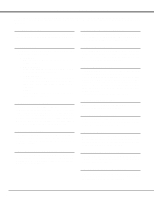Sanyo PLC-XU30 Owners Manual - Page 11
Connecting Projector - remote controller
 |
View all Sanyo PLC-XU30 manuals
Add to My Manuals
Save this manual to your list of manuals |
Page 11 highlights
CONNECTING PROJECTOR TERMINALS OF PROJECTOR This projector has input and output terminals on its back for connecting computers and video equipment. Refer to figures on pages 11 to 13 and connect properly. S-VIDEO INPUT JACK Connect the S-VIDEO output from video equipment to this jack. (Refer to P12.) AUDIO INPUT JACKS Connect the audio output from video equipment to these jacks. (Refer to P12.) q When the audio output is monaural, connect it to L (MONO) jack. VIDEO INPUT JACKS Connect the composite video output from video equipment to VIDEO/Y jack or connect the component video outputs to VIDEO/Y, Pb/Cb and Pr/Cr jacks. (Refer to P12.) COMPUTER IN VIDEO DIGITAL R - AUDIO IN - L (MONO) Y - Pb / Cb - Pr / Cr S - VIDEO AUDIO IN R - AUDIO OUT - L COMPUTER RESET MCI COMPUTER IN ANALOG USB CONTROL PORT AUDIO OUTPUT JACKS Connect an external audio amplifier to these jacks. (Refer to P12, 13.) RESET BUTTON This projector uses a micro processor to control this unit, and occasionally, this micro processor may malfunction and need to be reset. This can be done by pressing RESET button with a pen, which will shut down and restart the unit. Do not use RESET function excessively. CONTROL PORT CONNECTOR When controlling the computer with Remote Control Unit of this projector, connect the mouse port of your personal computer to this connector. (Refer to P13.) COMPUTER INPUT TERMINALS (DIGITAL/ANALOG) Connect the computer (digital/analog) output to one of these terminals. (Refer to P13.) COMPUTER AUDIO INPUT JACK Connect the audio output (stereo) from computer to this jack. (Refer to P13.) USB CONNECTOR (Series B) When controlling the computer with Remote Control Unit of this projector, connect USB port of your personal computer to this connector. (Refer to P13.) ✽ Do not press this button. This button is used for our optional accessories. 11