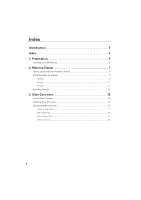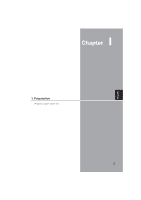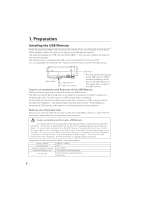Sanyo POA-USB02 Owners Manual - Page 9
Edit Image Data for Display
 |
UPC - 086483059353
View all Sanyo POA-USB02 manuals
Add to My Manuals
Save this manual to your list of manuals |
Page 9 highlights
English 2. Memory Viewer 3. Select an Image to be displayed. Press the Point buttons on the remote control or the top control of the projector to move the blue framed pointer to the index file to be displayed and then press the SELECT button. Images will be displayed following their configurations. A file not set as Auto Play Press the Point e button to project the next page and d to the previous page. Press the SELECT button to display thumbnails of all the images in the index file. Press the Point button to move the blue framed pointer to the image you wish to display and press the SELECT button. Then the selected image will appear on a screen. A file set as Auto Play Images in the index file will be projected automatically one after another. This Auto Play function can be paused by pressing the Point d button and restarted by the Point e button. Press the SELECT button to display thumbnails of all the images in the index file. Press the Point button to move the yellow framed pointer to an image and then press the SELECT button. Auto Play will restart from the image. Press the SELECT button to display thumbnails of all the images in the index file Move the flame to an image and press the SELECT button. Auto Play will restart from the image. Note: Selecting the Page icon displays thumbnail of all the images in the selected index file. Select an image by pressing the Point 7 8 buttons and press the SELECT button to start Auto Play from the image. Edit Image Data for Display The projector has quick editing functions. You can edit images and project them with the projector. The following editing functions are available with the projector. Rotation Rotate images to the specified direction Delete Hide images you do not want to display Reorder Reorder images to be displayed. Reset Cancel all the settings made with the projector. 9