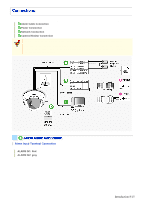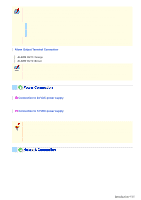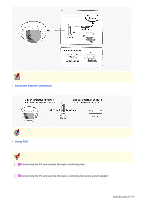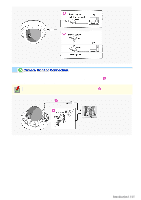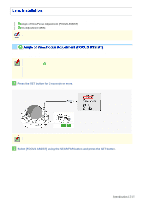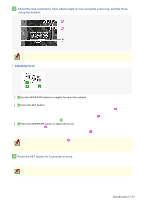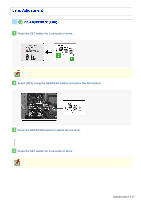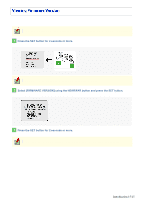Sanyo VDC-HD3100 VDC-HD3300 Manual - Page 13
Introduction 13/15
 |
UPC - 086483075124
View all Sanyo VDC-HD3100 manuals
Add to My Manuals
Save this manual to your list of manuals |
Page 13 highlights
3 Adjust the lens orientation. Then adjust angle of view using the zoom ring, and the focus using the buttons. PEAK HOLD: Shows the value of the maximum focus level. INDICATOR: Shows the value of the current focus level. Adjusting focus 1 Use the NEAR/FAR button to roughly focus on the subject. Adjust by monitoring the video image on the monitor. 2 Press the SET button. The camera automatically focuses on the subject. Note that the color of the status indicator ( A ) "FOCUSING" turns from black to orange. If the camera fails to automatically focus on the object, the status indicator ( A ) will indicate "ERROR". In this case, manually adjust the focus (in Step 3 ). 3 Press the NEAR/FAR button to adjust the focus. Adjust to set the FA bar ( B ) to the maximum level. When the subject comes into focus, the color of the status indicator ( A ) "FOCUSING" turns from black to orange. Pressing the button causes the FB bar ( C ) gauge to move. The position changes step by step each time the button is pressed and continuously at a high speed when the button is held down. 4 Press the SET button for 2 seconds or more. The focus adjustment screen will close. The focus adjustment screen will also close automatically if left idle for 5 minutes or more. If video is out of focus in either color or black-and-white mode, adjust the focus in respective modes. Introduction 13/15