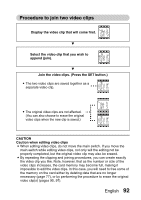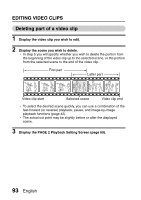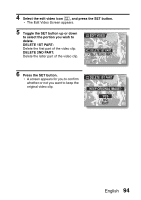Sanyo VPC C40 Owners Manual - Page 103
Keep Original Image?
 |
UPC - 086483059384
View all Sanyo VPC C40 manuals
Add to My Manuals
Save this manual to your list of manuals |
Page 103 highlights
EDITING VIDEO CLIPS 5 Press the SET button. h The 9-image playback display for video clips appears. 6 Toggle the SET button to move the orange frame to the video clip that you wish to join. Orange frame 101 0001 0002 0003 0004 7 Press the SET button. 8 Select whether you want the original video clip to be erased JOIN when clipping is executed. YES: The original video clips are saved. KEEP ORIGINAL IMAGE? NO: The original video clips are not saved. YES NO 9 Press the SET button. h Editing starts. h The two video clips are saved EXIT together as a separate video clip. h If "NO" was selected in step 8, the original video clips are erased when the joined video clip is saved. h When editing ends, you are returned to the Playback Setting Screen. HINT i If the original video clip is protected, even if you select "NO" in step 8 and press the SET button, the original video clip will not be erased. If you want it to be erased, you will need to first remove the protection. 97 English