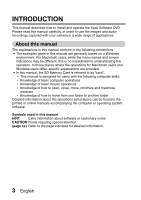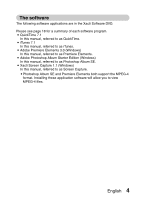Sanyo VPC CA6 Instruction Manual, VPC-CA65EX Software - Page 10
Setting to the card reader mode - cable
 |
UPC - 086483063466
View all Sanyo VPC CA6 manuals
Add to My Manuals
Save this manual to your list of manuals |
Page 10 highlights
Setting to the card reader mode 1 Start your computer, and use the supplied USB interface cable to connect your camera to the computer. h Connect the camera's USB/AV terminal to the computer's USB connector. 2 Turn on the camera (see page 28 in the camera's instruction manual). h The USB Connection Screen appears on the camera's monitor. Supplied dedicated USB interface cable USB CONNECTION COMPUTER PRINTER CANCEL CANCEL OK To USB connector on the computer To the USB/AV terminal on the camera 3 Select "COMPUTER", and press the SET button. h The screen to select the computer connection mode appears. 4 Select "CARD READER", and press the SET button. h The camera changes to the card reader mode. h When connecting a mobile viewer, select "MOBILE VIEWER" and press the SET button. English 8