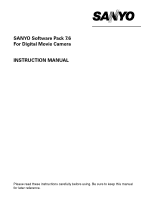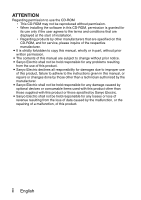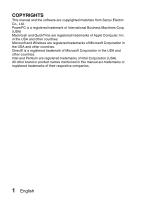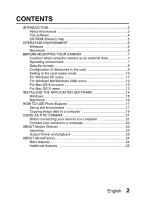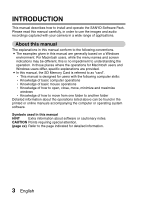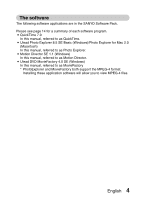Sanyo VPC CA6 Instruction Manual, VPC-CA6EX Software 7.6
Sanyo VPC CA6 - Xacti Camcorder - 6.0 MP Manual
 |
UPC - 086483063466
View all Sanyo VPC CA6 manuals
Add to My Manuals
Save this manual to your list of manuals |
Sanyo VPC CA6 manual content summary:
- Sanyo VPC CA6 | Instruction Manual, VPC-CA6EX Software 7.6 - Page 1
SANYO Software Pack 7.6 For Digital Movie Camera INSTRUCTION MANUAL Please read these instructions carefully before using. Be sure to keep this manual for later reference. - Sanyo VPC CA6 | Instruction Manual, VPC-CA6EX Software 7.6 - Page 2
Electric shall not be held responsible for any problems resulting from the use of this product. i Sanyo Electric declines all responsibility for damages due to improper use of this product, failure to adhere to the instructions given in this manual, or repairs or changes done by those other than - Sanyo VPC CA6 | Instruction Manual, VPC-CA6EX Software 7.6 - Page 3
COPYRIGHTS This manual and the software are copyrighted materials from Sanyo Electric Co., Ltd. PowerPC is a registered trademark of International Business Machines Corp. (USA) Macintosh and QuickTime are registered trademarks of Apple Computer, Inc. in the - Sanyo VPC CA6 | Instruction Manual, VPC-CA6EX Software 7.6 - Page 4
CONTENTS INTRODUCTION 3 About this manual 3 The software 4 CD-ROM directory map 5 OPERATING ENVIRONMENT 6 Windows 6 Macintosh 6 BEFORE MOUNTING YOUR CAMERA 7 Cautions when using the camera as an external drive 7 Operating environment 7 Data file formats 8 Configuration of directories in - Sanyo VPC CA6 | Instruction Manual, VPC-CA6EX Software 7.6 - Page 5
describes how to install and operate the SANYO Software Pack. Please read this manual carefully, in order to use the images and audio recordings captured with your camera in a wide range of applications. About this manual The explanations in this manual conform to the following conventions. i The - Sanyo VPC CA6 | Instruction Manual, VPC-CA6EX Software 7.6 - Page 6
Photo Explorer. i Motion Director SE 1.1 (Windows) In this manual, referred to as Motion Director. i Ulead DVD MovieFactory 4.0 SE (Windows) In this manual, referred to as MovieFactory * PhotoExplorer and MovieFactory both support the MPEG-4 format. Installing these application software will allow - Sanyo VPC CA6 | Instruction Manual, VPC-CA6EX Software 7.6 - Page 7
Below is a directory map of the SANYO Software Pack contents. h Disc1 Sanyo Disc1 (D:)* h Disc2 Sanyo Disc2 (D:)* QuickTime PhotoExplorer MotionDirector DVD MovieFactory * The drive name (D:) may be different on your computer. h Disc1 Sanyo Disc PhotoExplorer 5 English - Sanyo VPC CA6 | Instruction Manual, VPC-CA6EX Software 7.6 - Page 8
OPERATING ENVIRONMENT Windows Software CPU QuickTime Pentium or faster Photo Explorer Pentium III 800 MHz or faster Motion Director Pentium III 1 GHz or faster Movie Factory Pentium III 800 MHz or faster Other Memory 128 MB or more Hard drive 11 MB or more OS Windows 2000/XP 256 MB - Sanyo VPC CA6 | Instruction Manual, VPC-CA6EX Software 7.6 - Page 9
first copy them to your computer's hard drive. i Cards formatted on your computer cannot be used by your camera. Format all cards to be used by your camera with your camera. Operating environment Windows A computer with a standard-equipped USB port, and preinstalled with Windows 2000, XP or later is - Sanyo VPC CA6 | Instruction Manual, VPC-CA6EX Software 7.6 - Page 10
Data file formats The format of the files saved on the card and the method in which the file names are determined are explained below. Type of data Data format File name structure Still image data JPEG File name begins with SANY. Extension is ".jpg". SANY****.jpg Video clip data Audio - Sanyo VPC CA6 | Instruction Manual, VPC-CA6EX Software 7.6 - Page 11
supports the ISO standard MPEG-4 (AAC audio). QuickTime 7.0 for Windows is supplied with the included CD-ROM (SANYO Software Pack). About audio data recorded with this camera see page 130 in the camera's instruction manual). CAUTION If you intend to view the images on the camera, do not use a - Sanyo VPC CA6 | Instruction Manual, VPC-CA6EX Software 7.6 - Page 12
CANCEL Supplied dedicated USB interface cable To the USB/AV terminal To USB connector on the computer on the camera 2 Select "CARD READER", and press the SET button. CAUTION Insert and pull out the cable carefully i When connecting the cables, make sure that the cable - Sanyo VPC CA6 | Instruction Manual, VPC-CA6EX Software 7.6 - Page 13
drive name (E:) may be different on your computer. 2 Select an action. h Select the desired procedure from the [XACTI CA6 (E:)] window. Dismounting the camera CAUTION i To disconnect your camera, be sure to follow the procedure below. Failure to follow this procedure may cause faulty operation of - Sanyo VPC CA6 | Instruction Manual, VPC-CA6EX Software 7.6 - Page 14
to the card reader mode (page 10). h If a message appears on the computer monitor instructing you to load the Windows CD-ROM, follow the instructions and install the driver. h The camera is recognized as a drive, and [XACTI CA6 (E:)] appears in the [My Computer] window. * The drive name (E:) may be - Sanyo VPC CA6 | Instruction Manual, VPC-CA6EX Software 7.6 - Page 15
faulty operation of your computer or loss of card data. 1 Drag the [XACTI CA6] icon for your camera on the Desktop to the trashcan. h The [XACTI CA6] icon disappears from the Desktop. h You can now disconnect your camera. For Mac OS X users Use the same mounting and dismounting procedure as for - Sanyo VPC CA6 | Instruction Manual, VPC-CA6EX Software 7.6 - Page 16
INSTALLING THE APPLICATION SOFTWARE The SANYO Software Pack contains the application software indicated below. Installation of each application will serve to optimize your use of the data recorded with your camera. i QuickTime*1 Play back video clips. The recorded audio is played back at the same - Sanyo VPC CA6 | Instruction Manual, VPC-CA6EX Software 7.6 - Page 17
the CD-ROM (SANYO Software Pack Disc you'll find lots of hints for having fun with your camera. h The installer program for each application is preset to Kodak online service i When you complete the installation, a dialog box to connect to the website introducing Kodak's online service appears. To - Sanyo VPC CA6 | Instruction Manual, VPC-CA6EX Software 7.6 - Page 18
Macintosh Photo Explorer installation 1 Insert the CD-ROM (SANYO Software Pack Disc 1) in your computer's CD-ROM drive. h The CD-ROM window will open after a few seconds. h If the window does not open, double- - Sanyo VPC CA6 | Instruction Manual, VPC-CA6EX Software 7.6 - Page 19
. h If the window showing the contents of the card installed in the camera (XACTI CA6 (E):) is open, click on the [Close] button to close it. digital camera wizard icon on the toolbar. h The [Digital Camera Wizard] dialog box will open. 5 Click on the drive name (A:\) to the right of [Camera drive - Sanyo VPC CA6 | Instruction Manual, VPC-CA6EX Software 7.6 - Page 20
wizard icon on the toolbar. h The [Digital Camera Wizard] dialog box will open. 4 Click on the icon in the [Camera flash disk drive] section. h The [Choose Removable Drive] dialog box will open. 5 Click on the drive for the camera connected to your computer (XACTI CA6), and click on the [Select - Sanyo VPC CA6 | Instruction Manual, VPC-CA6EX Software 7.6 - Page 21
Copy image files to the computer from the card installed in your camera. 1 Set the camera to the card reader mode (page 10). 2 Run Explorer. 3 Click on the digital camera wizard icon on the toolbar. h The [Digital Camera Wizard] dialog box will open. 4 Click on the [Start] button. h Copying begins - Sanyo VPC CA6 | Instruction Manual, VPC-CA6EX Software 7.6 - Page 22
and video clips can be played back. k Convert the format of video clip data Video clips (QuickTime format) that were shot with your digital camera can be converted to other formats, such as AVI and MPEG. k For questions about Photo Explorer Further information about Photo Explorer can be found - Sanyo VPC CA6 | Instruction Manual, VPC-CA6EX Software 7.6 - Page 23
Windows Messenger 5.0 or later version, and install it. i If using MSN Messenger, please install MSN Messenger 7.0 or later version. CAUTION i The PC camera function can be used only with computers in which Windows XP was preinstalled. Correct operation cannot be guaranteed for models that have been - Sanyo VPC CA6 | Instruction Manual, VPC-CA6EX Software 7.6 - Page 24
CANCEL Supplied dedicated USB interface cable To the USB/AV terminal To USB connector on the computer on the camera 2 Select "PC CAMERA", and press the SET button. CAUTION Insert and pull out the cable carefully i When connecting the cables, make sure that the cable plugs are correctly - Sanyo VPC CA6 | Instruction Manual, VPC-CA6EX Software 7.6 - Page 25
ABOUT Motion Director Use Motion Director to remove motion blur from video clips captured with your camera and to make a single panorama still shot from a video clip recorded while panning. An outline of Motion Director is introduced below. For details, please refer - Sanyo VPC CA6 | Instruction Manual, VPC-CA6EX Software 7.6 - Page 26
4.0 SE For SANYO] → [User Manual], and select [DVD MovieFactory User Manual] to access the user's manual. Main features i Create your own movie discs Create your own movies in DVD or Video CD format. Download image data from a DV camera, digital movie camera, digital camera, video tapes and - Sanyo VPC CA6 | Instruction Manual, VPC-CA6EX Software 7.6 - Page 27
Additional features i Burn from disc images When burning a DVD video, save an image file of the same contents on your computer's hard drive. Use this file to burn the data to disc. i Labels for your discs Print your own labels for your CDs and DVDs. (Blank labels for printing are available - Sanyo VPC CA6 | Instruction Manual, VPC-CA6EX Software 7.6 - Page 28
SANYO Electric Co., Ltd.
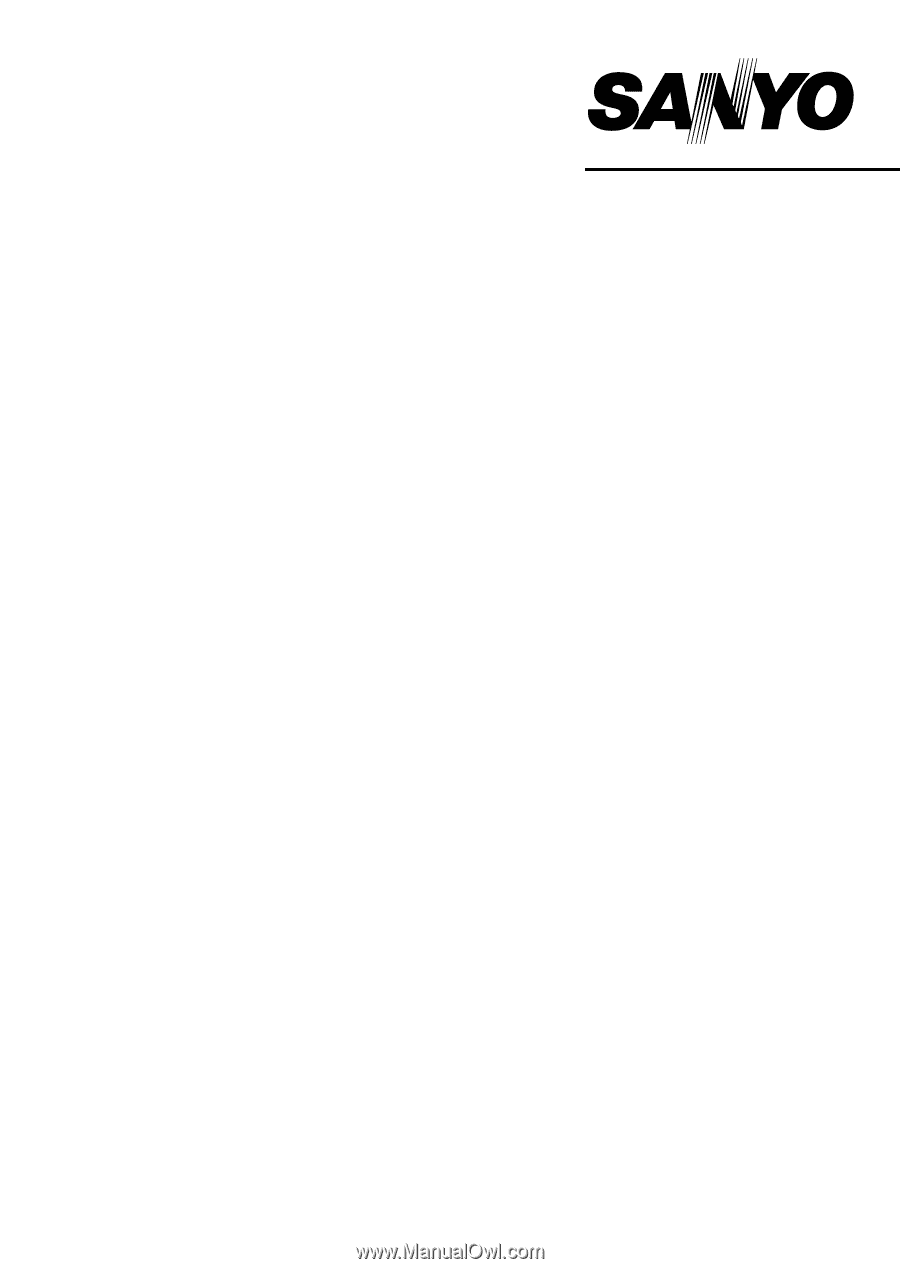
SANYO Software Pack 7.6
For Digital Movie Camera
Please read these instructions carefully before using. Be sure to keep this manual
for later reference.
INSTRUCTION MANUAL