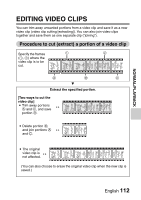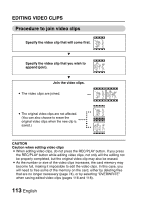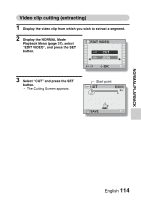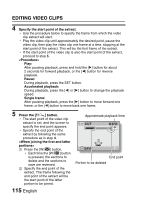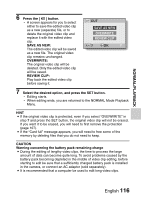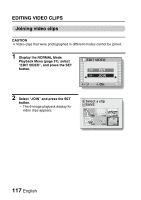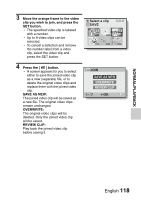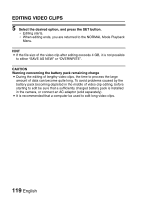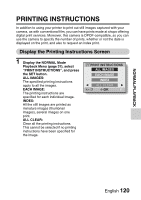Sanyo VPC E2 VPC-E2BL Owners Manual English - Page 132
Press the [T
 |
UPC - 086483071768
View all Sanyo VPC E2 manuals
Add to My Manuals
Save this manual to your list of manuals |
Page 132 highlights
EDITING VIDEO CLIPS 4 Specify the start point of the extract. h Use the procedure below to specify the frame from which the video clip extract will start. h Play the video clip until approximately the desired point, pause the video clip, then play the video clip one frame at a time, stopping at the start point of the extract. This will be the first frame of the extract. h If the start point of the video clip is also the start point of the extract, proceed to step 5. Play: After pausing playback, press and hold the [H] button for about 2 seconds for forward playback, or the [G] button for reverse playback. Pause: During playback, press the SET button. Accelerated playback: During playback, press the [G] or [H] button to change the playback speed. Single frame: After pausing playback, press the [H] button to move forward one frame, or the [G] button to move back one frame. 5 Press the [T/]] button. h The start point of the video clip extract is set, and the screen to specify the end point appears. h Specify the end point of the extract by following the same procedure as in step 4. 1 Press the [W/P] button. h Each time the [W/P] button is pressed, the sections to delete and the sections to save are reversed. 2 Specify the end point of the extract. The frame following the end point of the extract will be the start point of the latter portion to be joined. Approximate playback time CUT 00:00:06 SAVE End point Portion to be deleted 115 English