Sanyo VPC-S500 VPC-S500 Owners Manual English - Page 47
Connect the digital camera to your computer - cable
 |
UPC - 086483066818
View all Sanyo VPC-S500 manuals
Add to My Manuals
Save this manual to your list of manuals |
Page 47 highlights
Connect the digital camera to your computer 1. Rotate the mode dial to and turn your camera on by pressing the power switch. 2. Press the four-way controller (X) to select the [Set-up2] menu, then use the four-way controller (T) to select [USB Mode]. 3. Press the button. 4. Use the four-way controller (T) to select [PC], then press the button. 5. Turn off your camera. 6. Connect your camera and the computer via the supplied USB cable. 7. Turn your camera on by pressing the power switch. 8. There will be a new "Removable Disk" icon PC/Video terminal detected in "My Computer", which contains your recorded images or movie clips. (For Mac users, double-click [untitled] or [unlabeled] disk drive icon on our desktop.) EN-47
-
 1
1 -
 2
2 -
 3
3 -
 4
4 -
 5
5 -
 6
6 -
 7
7 -
 8
8 -
 9
9 -
 10
10 -
 11
11 -
 12
12 -
 13
13 -
 14
14 -
 15
15 -
 16
16 -
 17
17 -
 18
18 -
 19
19 -
 20
20 -
 21
21 -
 22
22 -
 23
23 -
 24
24 -
 25
25 -
 26
26 -
 27
27 -
 28
28 -
 29
29 -
 30
30 -
 31
31 -
 32
32 -
 33
33 -
 34
34 -
 35
35 -
 36
36 -
 37
37 -
 38
38 -
 39
39 -
 40
40 -
 41
41 -
 42
42 -
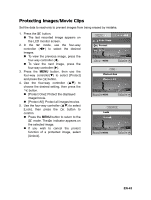 43
43 -
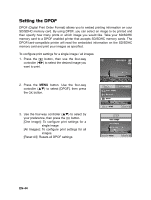 44
44 -
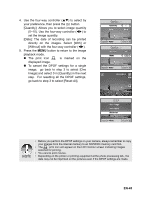 45
45 -
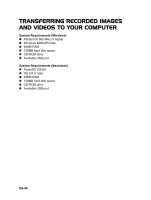 46
46 -
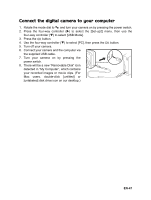 47
47 -
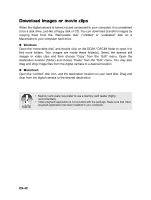 48
48 -
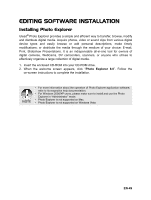 49
49 -
 50
50 -
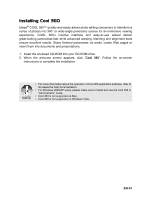 51
51 -
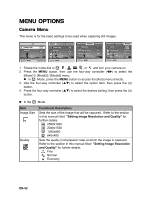 52
52 -
 53
53 -
 54
54 -
 55
55 -
 56
56 -
 57
57 -
 58
58 -
 59
59 -
 60
60 -
 61
61 -
 62
62 -
 63
63 -
 64
64 -
 65
65
 |
 |
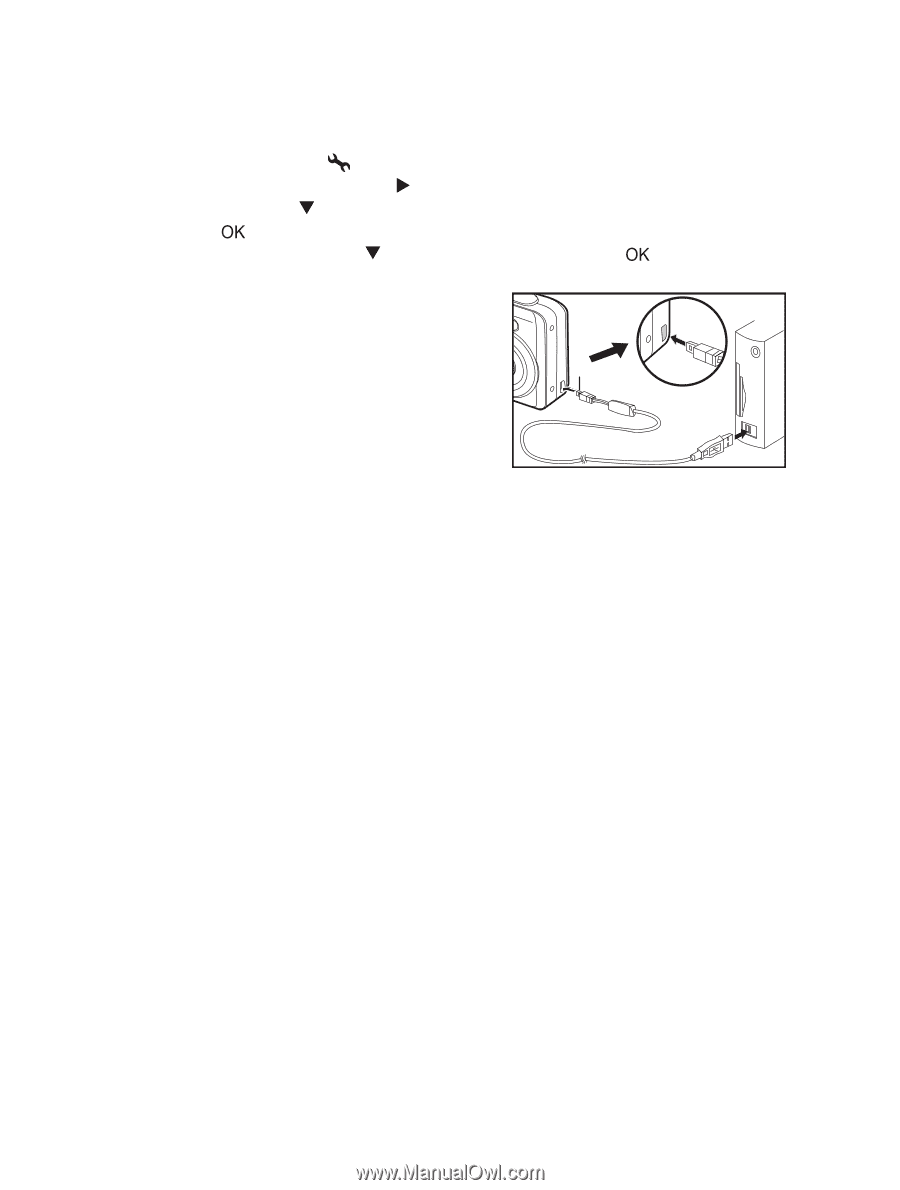
EN-47
Connect the digital camera to your computer
1.
Rotate the mode dial to
and turn your camera on by pressing the power switch.
2. Press the four-way controller (
) to select the [Set-up2] menu, then use the
four-way controller (
) to select [USB Mode].
3.
Press the
button.
4.
Use the four-way controller (
) to select [PC], then press the
button.
5.
Turn off your camera.
6.
Connect your camera and the computer via
the supplied USB cable.
7. Turn your camera on by pressing the
power switch.
8.
There will be a new “Removable Disk” icon
detected in “My Computer”, which contains
your recorded images or movie clips. (For
Mac
users,
double-click
[untitled]
or
[unlabeled] disk drive icon on our desktop.)
PC/Video terminal
