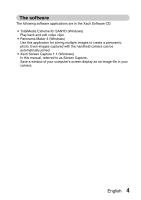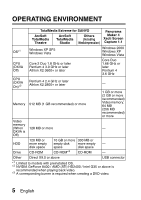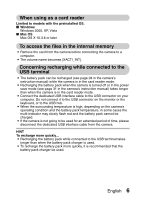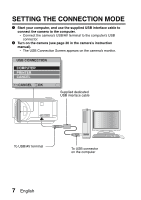Sanyo VPC TH1 Instruction Manual, VPC-TH1EX Software - Page 11
Using As A Card Reader
 |
UPC - 086483073366
View all Sanyo VPC TH1 manuals
Add to My Manuals
Save this manual to your list of manuals |
Page 11 highlights
USING AS A CARD READER For Windows Vista/XP users Mounting your camera 1 Set the camera to the card reader mode (page 7). h The message [Found New Hardware] appears in the task tray, showing that the camera is recognized as a drive. h The card is recognized (mounted) as a disk, and the [XACTI (E:)] icon appears in the [My Computer] window. h The drive name (E:) may be different on your computer. 2 Select an action. h If the [XACTI (E:)] window appears automatically, select the desired procedure from the window. Dismounting the camera CAUTION i To disconnect your camera, be sure to follow the procedure below. Failure to follow this procedure may cause faulty operation of your computer or loss of card data. 1 Left-click on the icon for safely removing hardware in the task tray. h A list appears showing the devices connected to the computer's USB connector. 2 Left-click on the camera drive (E:). 3 Click on the [OK] button. h The camera can now be disconnected. h The drive name (E:) may be different on your computer. 9 English